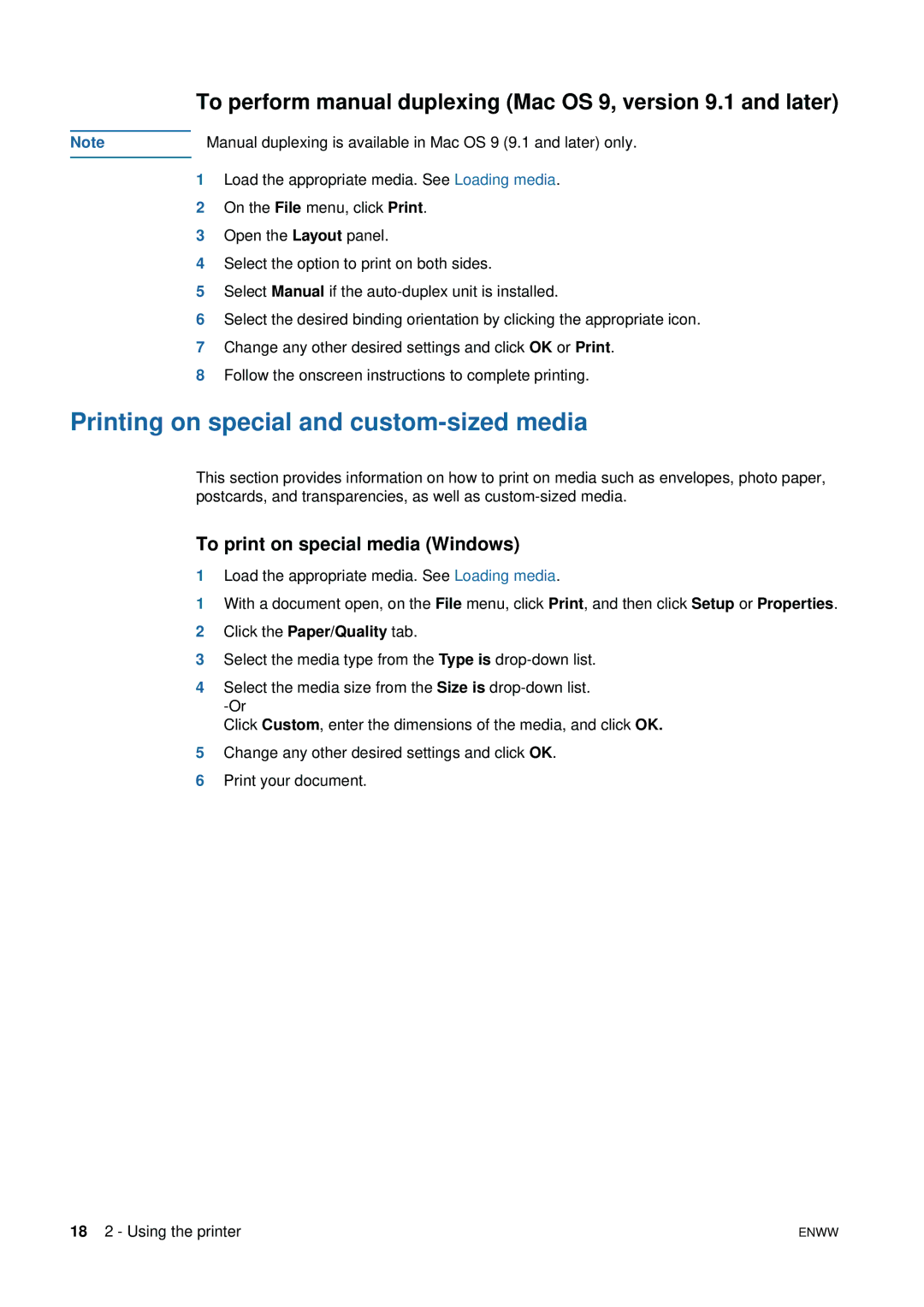To perform manual duplexing (Mac OS 9, version 9.1 and later)
Note | Manual duplexing is available in Mac OS 9 (9.1 and later) only. |
1Load the appropriate media. See Loading media.
2On the File menu, click Print.
3Open the Layout panel.
4Select the option to print on both sides.
5Select Manual if the
6Select the desired binding orientation by clicking the appropriate icon.
7Change any other desired settings and click OK or Print.
8Follow the onscreen instructions to complete printing.
Printing on special and custom-sized media
This section provides information on how to print on media such as envelopes, photo paper, postcards, and transparencies, as well as
To print on special media (Windows)
1Load the appropriate media. See Loading media.
1With a document open, on the File menu, click Print, and then click Setup or Properties.
2Click the Paper/Quality tab.
3Select the media type from the Type is
4Select the media size from the Size is
Click Custom, enter the dimensions of the media, and click OK.
5Change any other desired settings and click OK.
6Print your document.
18 2 - Using the printer | ENWW |