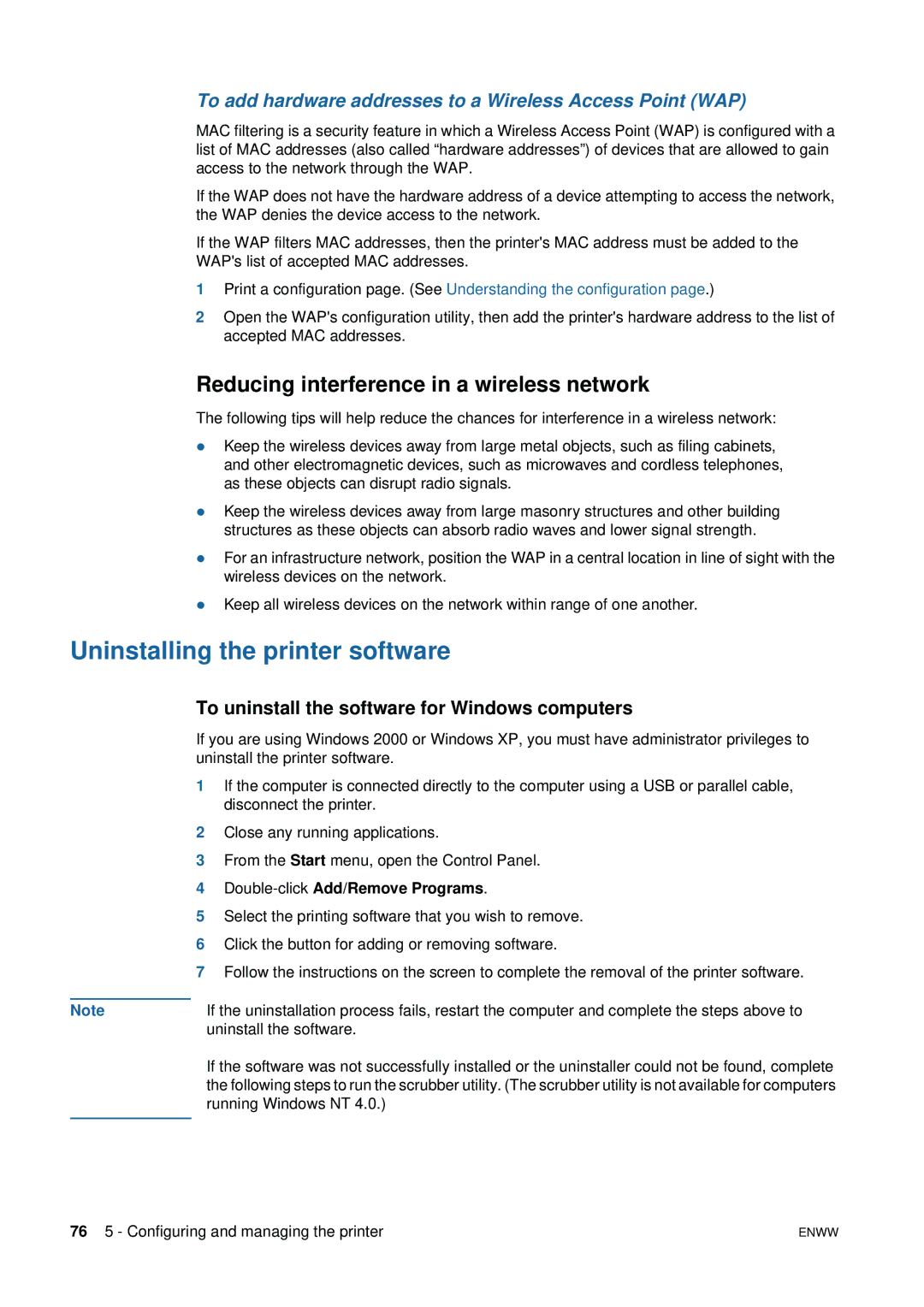To add hardware addresses to a Wireless Access Point (WAP)
MAC filtering is a security feature in which a Wireless Access Point (WAP) is configured with a list of MAC addresses (also called “hardware addresses”) of devices that are allowed to gain access to the network through the WAP.
If the WAP does not have the hardware address of a device attempting to access the network, the WAP denies the device access to the network.
If the WAP filters MAC addresses, then the printer's MAC address must be added to the WAP's list of accepted MAC addresses.
1Print a configuration page. (See Understanding the configuration page.)
2Open the WAP's configuration utility, then add the printer's hardware address to the list of accepted MAC addresses.
Reducing interference in a wireless network
The following tips will help reduce the chances for interference in a wireless network:
zKeep the wireless devices away from large metal objects, such as filing cabinets, and other electromagnetic devices, such as microwaves and cordless telephones, as these objects can disrupt radio signals.
zKeep the wireless devices away from large masonry structures and other building structures as these objects can absorb radio waves and lower signal strength.
zFor an infrastructure network, position the WAP in a central location in line of sight with the wireless devices on the network.
zKeep all wireless devices on the network within range of one another.
Uninstalling the printer software
To uninstall the software for Windows computers
If you are using Windows 2000 or Windows XP, you must have administrator privileges to uninstall the printer software.
1If the computer is connected directly to the computer using a USB or parallel cable, disconnect the printer.
2Close any running applications.
3From the Start menu, open the Control Panel.
4Double-click Add/Remove Programs.
5Select the printing software that you wish to remove.
6Click the button for adding or removing software.
7Follow the instructions on the screen to complete the removal of the printer software.
Note | If the uninstallation process fails, restart the computer and complete the steps above to |
| uninstall the software. |
| If the software was not successfully installed or the uninstaller could not be found, complete |
| the following steps to run the scrubber utility. (The scrubber utility is not available for computers |
| running Windows NT 4.0.) |
|
|
76 5 - Configuring and managing the printer | ENWW |