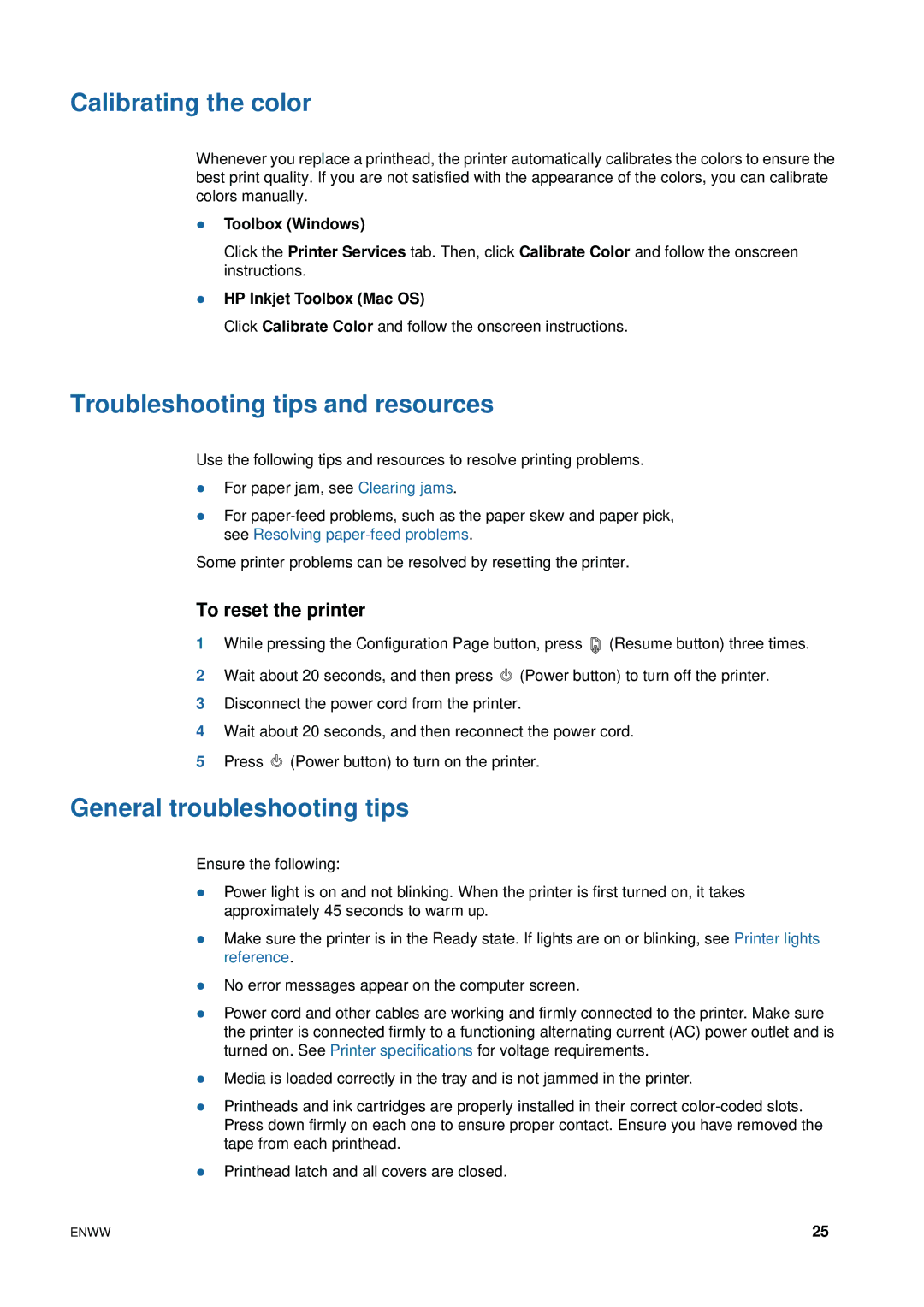Calibrating the color
Whenever you replace a printhead, the printer automatically calibrates the colors to ensure the best print quality. If you are not satisfied with the appearance of the colors, you can calibrate colors manually.
zToolbox (Windows)
Click the Printer Services tab. Then, click Calibrate Color and follow the onscreen instructions.
zHP Inkjet Toolbox (Mac OS)
Click Calibrate Color and follow the onscreen instructions.
Troubleshooting tips and resources
Use the following tips and resources to resolve printing problems.
zFor paper jam, see Clearing jams.
zFor
Some printer problems can be resolved by resetting the printer.
To reset the printer
1While pressing the Configuration Page button, press ![]() (Resume button) three times.
(Resume button) three times.
2Wait about 20 seconds, and then press ![]() (Power button) to turn off the printer.
(Power button) to turn off the printer.
3Disconnect the power cord from the printer.
4Wait about 20 seconds, and then reconnect the power cord.
5Press ![]() (Power button) to turn on the printer.
(Power button) to turn on the printer.
General troubleshooting tips
Ensure the following:
zPower light is on and not blinking. When the printer is first turned on, it takes approximately 45 seconds to warm up.
zMake sure the printer is in the Ready state. If lights are on or blinking, see Printer lights reference.
zNo error messages appear on the computer screen.
zPower cord and other cables are working and firmly connected to the printer. Make sure the printer is connected firmly to a functioning alternating current (AC) power outlet and is turned on. See Printer specifications for voltage requirements.
zMedia is loaded correctly in the tray and is not jammed in the printer.
zPrintheads and ink cartridges are properly installed in their correct
zPrinthead latch and all covers are closed.
ENWW | 25 |