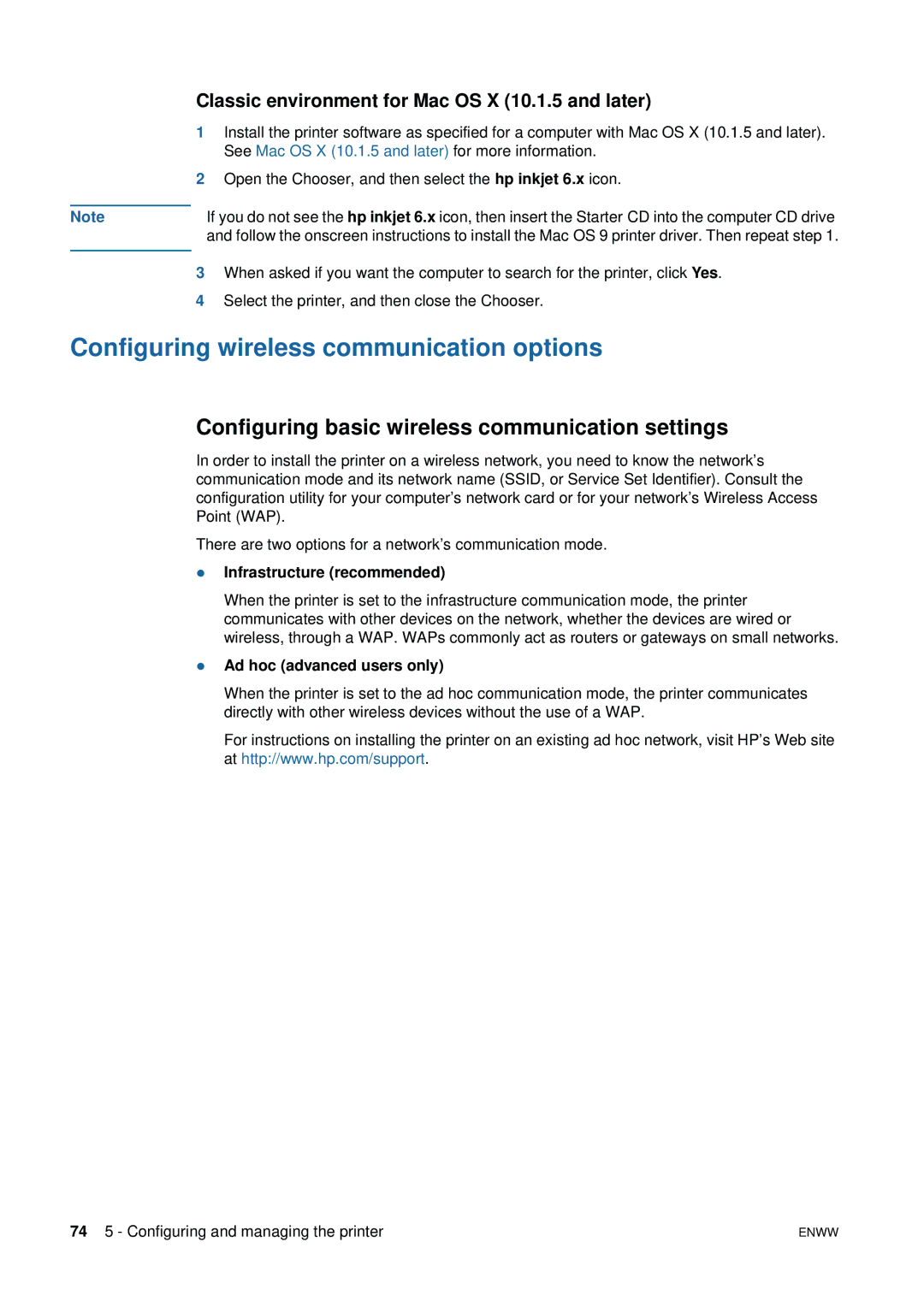Classic environment for Mac OS X (10.1.5 and later)
1Install the printer software as specified for a computer with Mac OS X (10.1.5 and later). See Mac OS X (10.1.5 and later) for more information.
2Open the Chooser, and then select the hp inkjet 6.x icon.
Note | If you do not see the hp inkjet 6.x icon, then insert the Starter CD into the computer CD drive | |
|
| and follow the onscreen instructions to install the Mac OS 9 printer driver. Then repeat step 1. |
|
|
|
3 | When asked if you want the computer to search for the printer, click Yes. | |
4 | Select the printer, and then close the Chooser. | |
Configuring wireless communication options
Configuring basic wireless communication settings
In order to install the printer on a wireless network, you need to know the network’s communication mode and its network name (SSID, or Service Set Identifier). Consult the configuration utility for your computer’s network card or for your network’s Wireless Access Point (WAP).
There are two options for a network’s communication mode.
zInfrastructure (recommended)
When the printer is set to the infrastructure communication mode, the printer communicates with other devices on the network, whether the devices are wired or wireless, through a WAP. WAPs commonly act as routers or gateways on small networks.
zAd hoc (advanced users only)
When the printer is set to the ad hoc communication mode, the printer communicates directly with other wireless devices without the use of a WAP.
For instructions on installing the printer on an existing ad hoc network, visit HP’s Web site at http://www.hp.com/support.
74 5 - Configuring and managing the printer | ENWW |