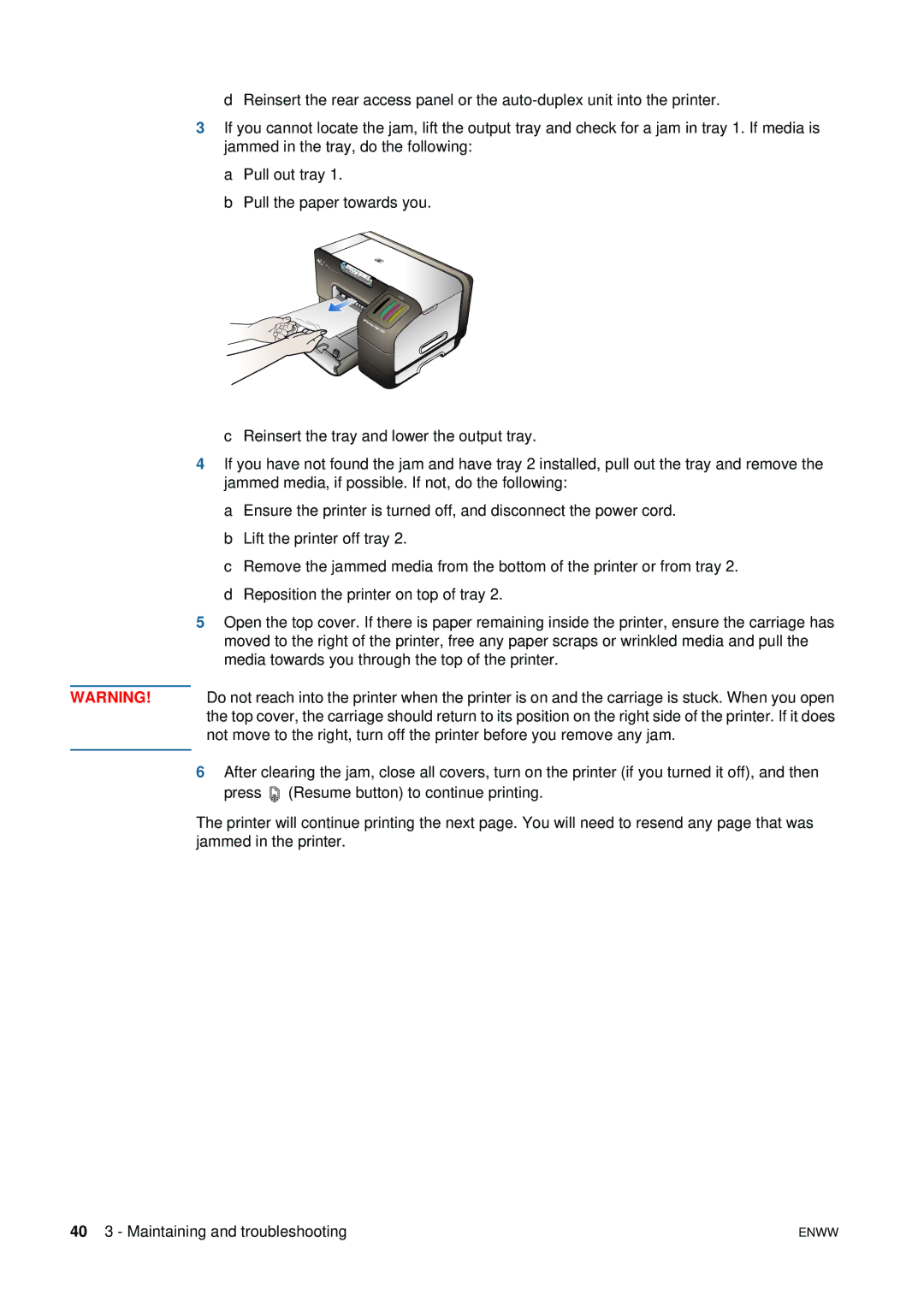d Reinsert the rear access panel or the
3If you cannot locate the jam, lift the output tray and check for a jam in tray 1. If media is jammed in the tray, do the following:
a Pull out tray 1.
b Pull the paper towards you.
c Reinsert the tray and lower the output tray.
4If you have not found the jam and have tray 2 installed, pull out the tray and remove the jammed media, if possible. If not, do the following:
a Ensure the printer is turned off, and disconnect the power cord. b Lift the printer off tray 2.
c Remove the jammed media from the bottom of the printer or from tray 2. d Reposition the printer on top of tray 2.
5Open the top cover. If there is paper remaining inside the printer, ensure the carriage has moved to the right of the printer, free any paper scraps or wrinkled media and pull the media towards you through the top of the printer.
WARNING! Do not reach into the printer when the printer is on and the carriage is stuck. When you open the top cover, the carriage should return to its position on the right side of the printer. If it does not move to the right, turn off the printer before you remove any jam.
6After clearing the jam, close all covers, turn on the printer (if you turned it off), and then press ![]() (Resume button) to continue printing.
(Resume button) to continue printing.
The printer will continue printing the next page. You will need to resend any page that was jammed in the printer.
40 3 - Maintaining and troubleshooting | ENWW |