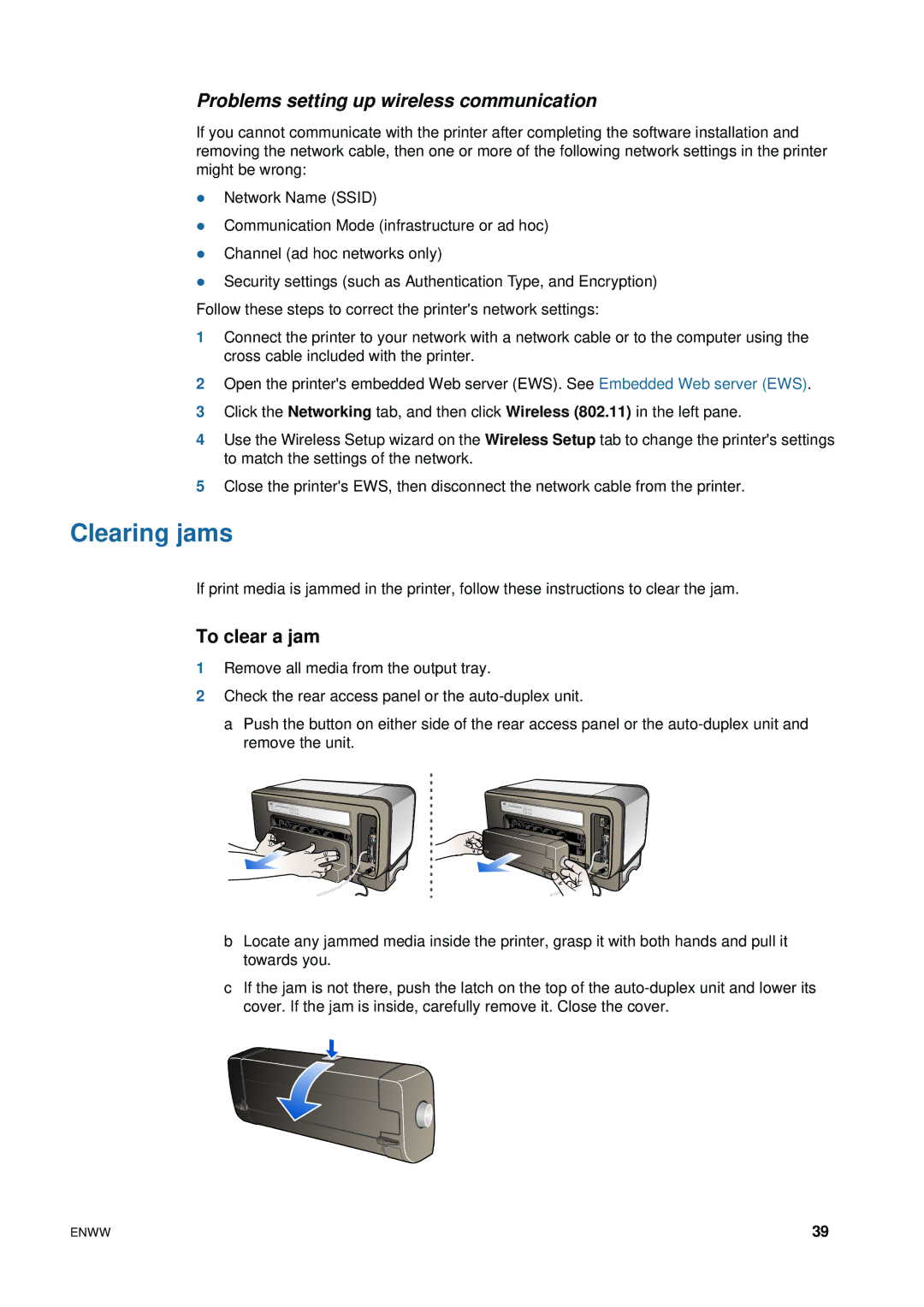Problems setting up wireless communication
If you cannot communicate with the printer after completing the software installation and removing the network cable, then one or more of the following network settings in the printer might be wrong:
zNetwork Name (SSID)
zCommunication Mode (infrastructure or ad hoc)
zChannel (ad hoc networks only)
zSecurity settings (such as Authentication Type, and Encryption) Follow these steps to correct the printer's network settings:
1Connect the printer to your network with a network cable or to the computer using the cross cable included with the printer.
2Open the printer's embedded Web server (EWS). SeeEmbedded Web server (EWS).
3Click the Networking tab, and then click Wireless (802.11) in the left pane.
4Use the Wireless Setup wizard on the Wireless Setup tab to change the printer's settings to match the settings of the network.
5Close the printer's EWS, then disconnect the network cable from the printer.
Clearing jams
If print media is jammed in the printer, follow these instructions to clear the jam.
To clear a jam
1Remove all media from the output tray.
2Check the rear access panel or the
a Push the button on either side of the rear access panel or the
bLocate any jammed media inside the printer, grasp it with both hands and pull it towards you.
cIf the jam is not there, push the latch on the top of the
ENWW | 39 |