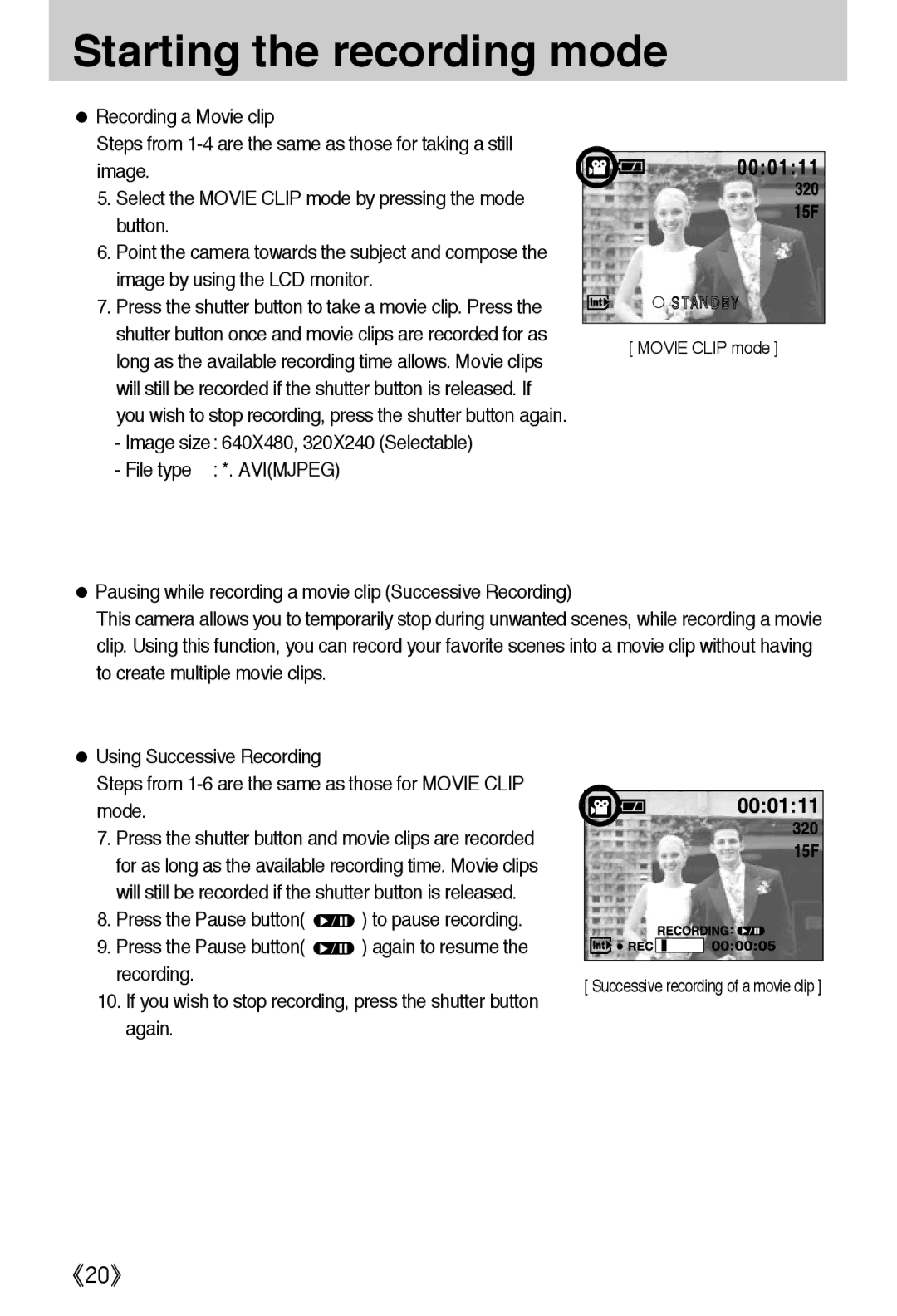Starting the recording mode
●Recording a Movie clip
Steps from
5.Select the MOVIE CLIP mode by pressing the mode button.
6.Point the camera towards the subject and compose the image by using the LCD monitor.
7.Press the shutter button to take a movie clip. Press the shutter button once and movie clips are recorded for as long as the available recording time allows. Movie clips will still be recorded if the shutter button is released. If you wish to stop recording, press the shutter button again.
-Image size: 640X480, 320X240 (Selectable)
- File type : *. AVI(MJPEG)
![]() STANDBY
STANDBY
[ MOVIE CLIP mode ]
●Pausing while recording a movie clip (Successive Recording)
This camera allows you to temporarily stop during unwanted scenes, while recording a movie clip. Using this function, you can record your favorite scenes into a movie clip without having to create multiple movie clips.
●Using Successive Recording
Steps from
mode.
7.Press the shutter button and movie clips are recorded for as long as the available recording time. Movie clips will still be recorded if the shutter button is released.
8.Press the Pause button( ![]() ) to pause recording.
) to pause recording.
9. Press the Pause button( ![]() ) again to resume the recording.
) again to resume the recording.
[ Successive recording of a movie clip ]
10.If you wish to stop recording, press the shutter button again.
《20》