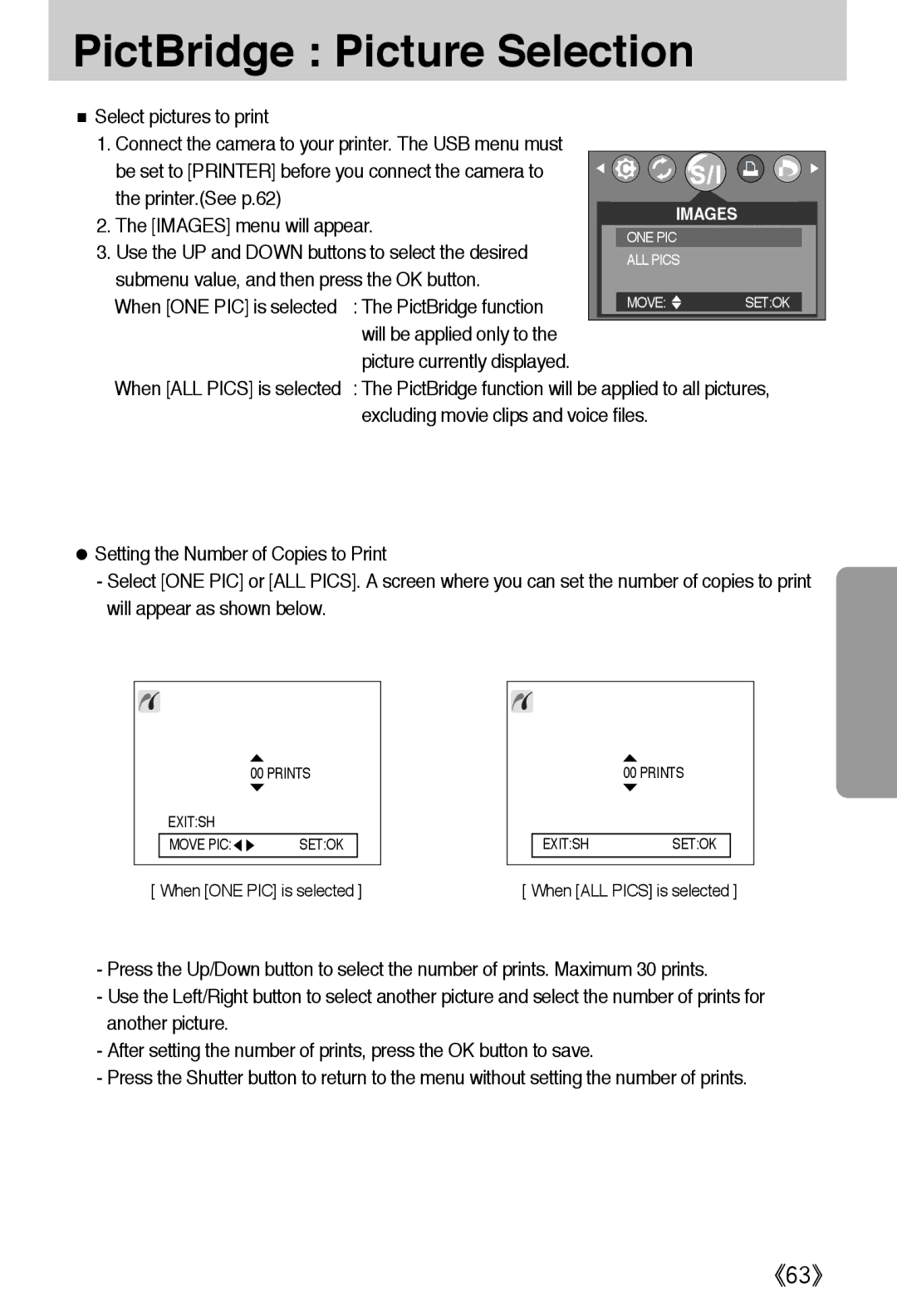English
Instructions
Contents
Dpof Standard
Dpof Cancel
FAQ
Dpof
《5》
Getting to know your camera
《6》
An FCC warning
SBC-N1 SBC-L1
System chart
Pouch Camera strap
AC cord
See p.95
Computer
Back & Bottom
Identification of features
Shutter button Flash Self-timer lamp Strap eyelet Lens
Front & Top
Memory card slot
Mode button
Battery chamber cover
Side/ 5-function button
Auto Program
Play
Portrait Landscape Backlight
CR-V3 type Lithium Ion battery
Instructions on how to use the power source
Polarity +
Connecting to a Power Source
Instructions on how to use the memory card
Super Fine
Information
Removing the memory card
Inserting the memory card
⑨ ⑩
LCD monitor indicator
Press the shutter button to capture an image
Starting the recording mode
ISO
Image quality
Image size 640X480, 320X240 Selectable File type *. Avimjpeg
Starting the recording mode
《21》
Normal focus mode
Things to watch out for when taking pictures
Using the camera buttons to adjust the camera
Stops digital zooming
Zoom W/T button
Bar
Wide Zoom Digital zoom Wide
Down button
Voice memo / UP button
Flash range Focus type
Flash / Left button
LCD monitor Flash off
Flash mode indicator Icon Description
Automatically
Reduction function
Self-timer / Right button
MENU/ OK button
+/- button
100, 200
LCD button
Exposure compensation
Negative exposure compensation value reduces the exposure
Metering Multi
Using the LCD monitor to adjust the camera settings
Mode Portrait
Fine
Load
Single
Effect
Frame OFF
How to use the menu
Mode
BEACH&SNOW
2048 1600 1024 640 320
Size
Avi
Still Image mode Movie Clip mode
Quality
Jpeg
Spot
Metering
Sepia
Continuous shot
Effect
Fine Normal
Available photo frames are as follows
Photo Frame
Sharpness
Saved in the Myset slot
Press the UP/ Down buttons to select the Load
Menu and press the right button
Slot number to load
Size
Flash OFF
Date
Starting play mode
Images is the same as the method of playing back voice Files
Connect the camera to your PC
100-0009
Thumbnail / Enlargement button
Trim
Cancel
Cancels trimming
Voice memo/ Up button
Voice memo/ Up button
Play & Pause / Down button
Voice memos can’t be recorded onto movie clip files
LEFT/ RIGHT/ MENU/ OK button
Delete button
Cancels Delete Image
Protect ONE PIC
Setting up the play back function using the LCD monitor
Slide Repeat
Resize
Menu tab Main menu Sub menu Secondary menu
Print
Dpof Print
※ Menus are subject to change without prior notice
Reset
Loading time depends on the image size and quality
Press the OK button to save the configuration
Starting the slide show
On selected
Rotating an image
Horizontal
Vertical
1200 768 480
Resize
Image Resize Types 1600X 1024X 640X
Logo
Lock
Protecting images
ALL Pics
Unprotected
Selecting no Cancels Delete All
Deleting all images
Button and press the OK button
Recordings
Press the OK button to confirm the setting
Press the LEFT/ Right button and select the Dpof menu tab
Current picture only
If Index is selected
Setting the Print Size
Select the Cancel menu by pressing the UP/ Down
Select a desired sub menu by pressing the UP/ Down
Cancels Copy to Card
LEFT/ Right button
YES
Printer Setup
PictBridge
Images
PictBridge Picture Selection
PictBridge Printing
Standard
Print the pictures stored in the memory
AUTO, OFF, on
PictBridge Print Setting
Auto SET
AUTO, DRAFT, NORMAL, Fine
PictBridge Reset
Setup menu
Pictures
File name
Computer Printer
3SEC
File name
Auto power off
Language
Setting Language
Message will appear
Formatting a memory card
Select the Date menu by pressing the UP/ Down
Setting up the Date
Setting up the Time
Press the LEFT/ Right button and select the Setup
Date & Time will not be imprinted on the image file
Date type
Imprinting the recording date
Imprint type, and then press the OK button
Button and press the OK button Beep sub menu OFF/ on
Beep
Frequency
Select the Beep menu by pressing the UP/ Down
Select this if you want to connect the camera to your PC
Selecting an External Device USB
Selecting an External Device
Computer
Quick view
InitializationRESET ALL
Start up image
Setting up the Mycam menu
Select the S.BEEP menu by pressing the UP/ Down
Start up sound
Important notes
《80》
《81》
Before contacting a service centre
ㆍThere is low battery capacity → Insert fresh batteries
Please check the following
Before contacting a service centre
ㆍAn Incorrect focus mode is selected
→ Reset the date and time correctly
ㆍCable connection is incorrect
ㆍExposure is excessive → Reset exposure compensation
LCD
Specifications
Rechargeable battery 2 x AA Ni-MH
Ni-Zn, 1X CR-V3
Ni-Cd / 1 x I-PackSBP-1303
System Requirements
Software Notes
About the software
Setting up the application software
About the application program
Frame 8 may not appear according to System requirements
Select Components window will appear. Click Next button
《93》
《94》
Starting PC mode
Any mode other than Voice Recording mode, press
Camera driver must be installed before using PC mode
Cut
《97》
Removing the USB Driver for Windows 98SE
Removable Disk
Removing the removable disk
Using the USB Driver for MAC
Setting up the USB Driver for MAC
Digimax Viewer
Property
Etc
Using PhotoImpression
FAQ
Win XP
Manager → Universal Serial Bus controllers
Win
→ Device Manager → Universal Serial Bus controllers
《106》
《107》
6806-2621