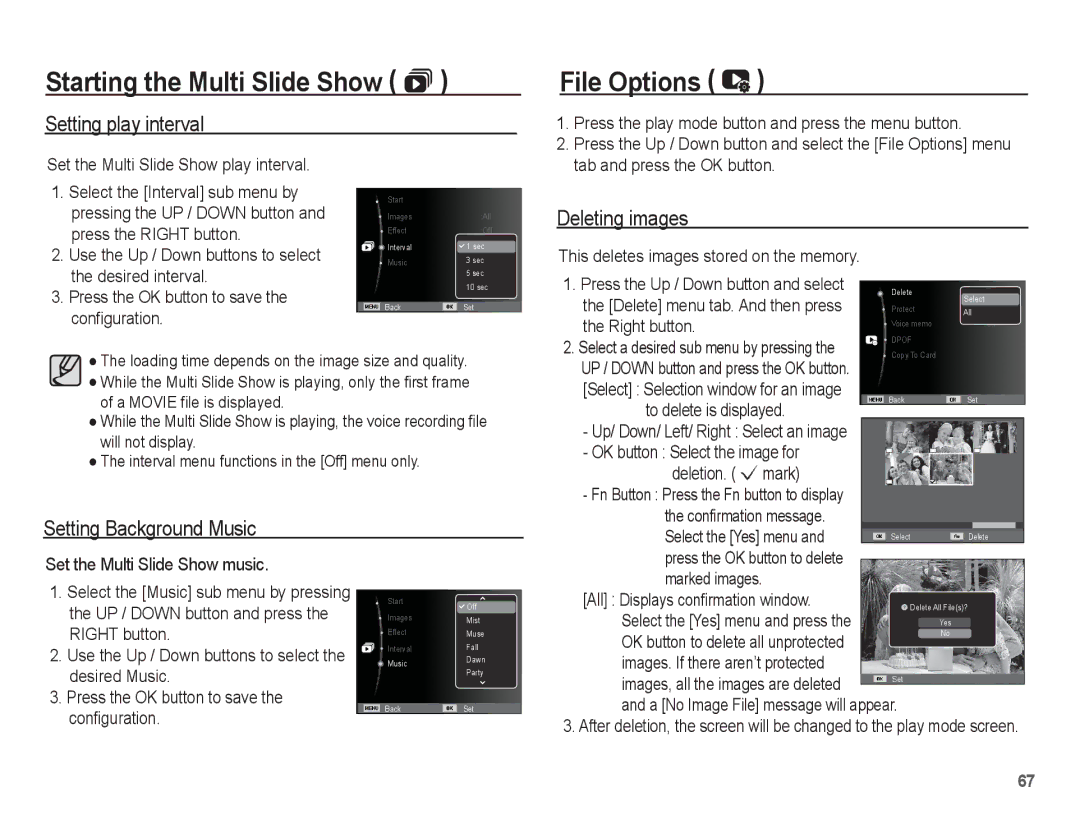EC-ES15ZPBA/RU, EC-ES15ZSBA/ME, EC-ES15ZPBA/E1, EC-ES15ZWBA/E2, EC-ES15ZSBA/E3 specifications
The Samsung EC-ES15 series, which includes models like the EC-ES15ZSBA/SA, EC-ES15ZBBA/ME, EC-ES15ZBDA/ME, EC-ES15ZPBA/SA, and EC-ES15ZBBA/SA, exemplifies a refined approach to compact digital photography. Aimed at amateur photographers and casual users, these cameras offer a mix of portability and functionality, making them perfect for everyday use.One of the key features of the EC-ES15 series is its impressive 14.2-megapixel resolution. This high level of detail ensures that users can capture images with remarkable clarity, allowing for stunning enlargements and the ability to crop photos without losing quality. Coupled with a 5x optical zoom lens, these cameras allow for versatile shooting from wide-angle landscapes to close-up portraits, accommodating a range of photographic styles.
The series includes Samsung's Smart Auto technology, which automatically selects the best shooting mode based on environmental conditions. Whether you are photographing a sunset, a busy street, or a sentimental family gathering, Smart Auto will optimize the settings for you, enhancing image quality without requiring extensive photographic knowledge.
Another standout characteristic is the wide range of scene modes available, making it easier for users to achieve the desired effect in various scenarios. Scenes like Beach, Night, and Portrait offer preset adjustments, allowing for quick and effective use of the camera in diverse environments.
In terms of usability, the Samsung EC-ES15 series features a user-friendly interface with a straightforward menu system. The bright LCD screen provides clear visibility for framing shots and reviewing photos, even in bright light. This ensures that users are never left guessing about their composition or the quality of their captures.
Furthermore, the EC-ES15 models are designed with portability in mind. Their lightweight and compact form factor make them easy to carry, ensuring that capturing spontaneous moments is always convenient.
Lastly, Samsung has included HD movie capability in the EC-ES15 series, enabling users to record high-quality video alongside still photography. This dual functionality appeals to modern users who wish to capture their experiences in both still images and motion.
In conclusion, the Samsung EC-ES15ZSBA/SA, EC-ES15ZBBA/ME, EC-ES15ZBDA/ME, EC-ES15ZPBA/SA, and EC-ES15ZBBA/SA deliver a balanced combination of advanced features and user-friendly technology, catering to both novice and experienced photographers seeking a reliable, versatile camera for everyday adventures.