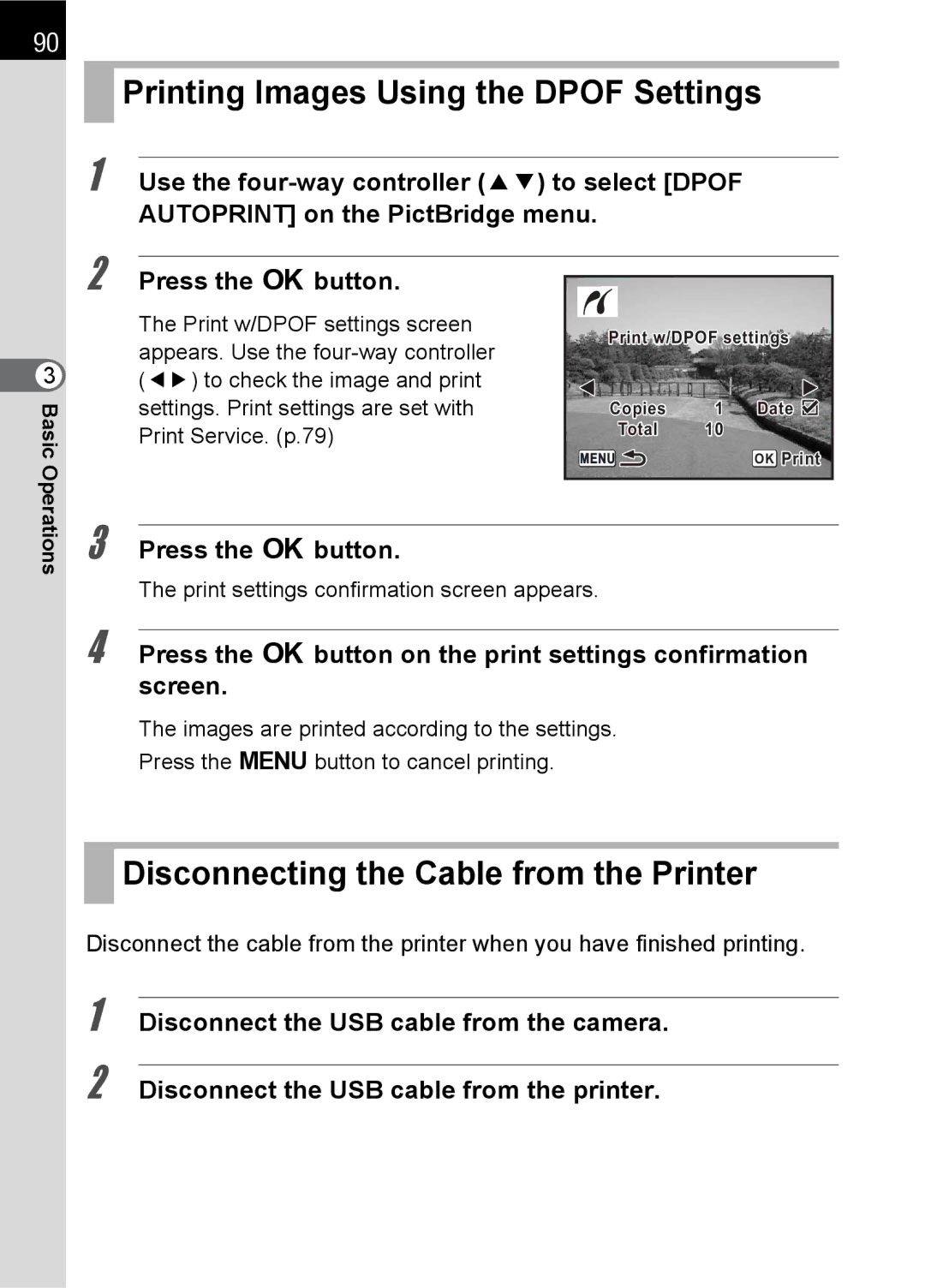90
3 BasicOperations
 Printing Images Using the DPOF Settings
Printing Images Using the DPOF Settings
1 |
|
|
|
|
| ||
Use the | |||||||
| AUTOPRINT] on the PictBridge menu. |
|
|
|
| ||
2 |
|
|
|
|
|
|
|
Press the 4button. |
|
|
|
|
| ||
|
|
|
|
| |||
| The Print w/DPOF settings screen |
| Print w/DPOF settings |
| |||
| appears. Use the |
|
|
| |||
|
|
|
|
|
| ||
| (45) to check the image and print |
|
|
|
|
|
|
|
|
|
|
|
| ||
| settings. Print settings are set with |
|
| Copies | 1 Date |
|
|
| Print Service. (p.79) |
|
| Total | 10 |
|
|
|
|
|
| OK Print |
| ||
|
|
|
|
|
| ||
|
|
|
|
|
|
|
|
3 Press the 4button.
The print settings confirmation screen appears.
4 Press the 4button on the print settings confirmation screen.
The images are printed according to the settings.
Press the 3button to cancel printing.
 Disconnecting the Cable from the Printer
Disconnecting the Cable from the Printer
Disconnect the cable from the printer when you have finished printing.
1 Disconnect the USB cable from the camera.
2 Disconnect the USB cable from the printer.