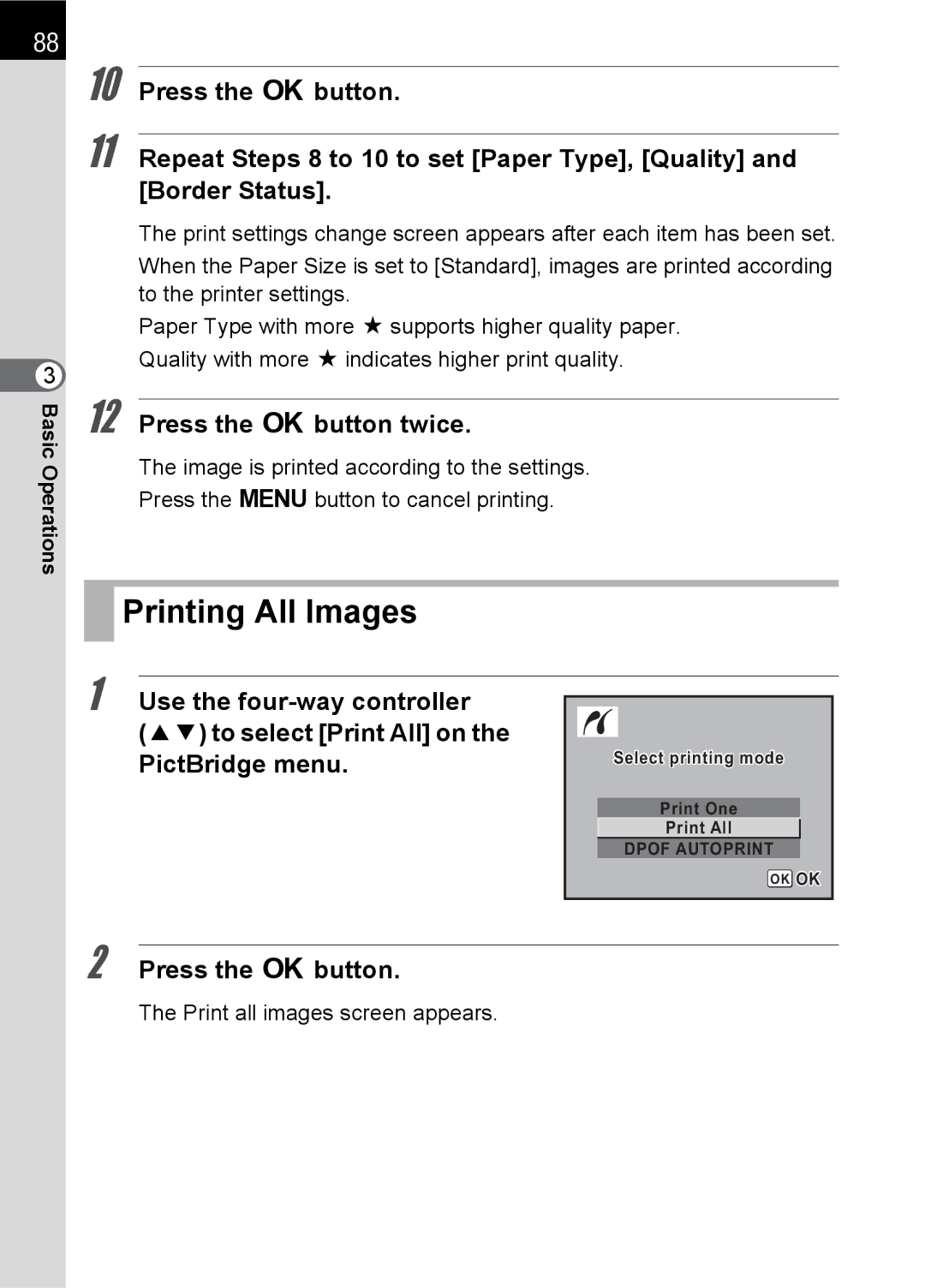88
3 BasicOperations
10 Press the 4button.
11 Repeat Steps 8 to 10 to set [Paper Type], [Quality] and [Border Status].
The print settings change screen appears after each item has been set.
When the Paper Size is set to [Standard], images are printed according to the printer settings.
Paper Type with more E supports higher quality paper. Quality with more E indicates higher print quality.
12 Press the 4button twice.
The image is printed according to the settings.
Press the 3button to cancel printing.
 Printing All Images
Printing All Images
1 Use the
Select printing mode
Print One
Print All
DPOF AUTOPRINT
OK OK