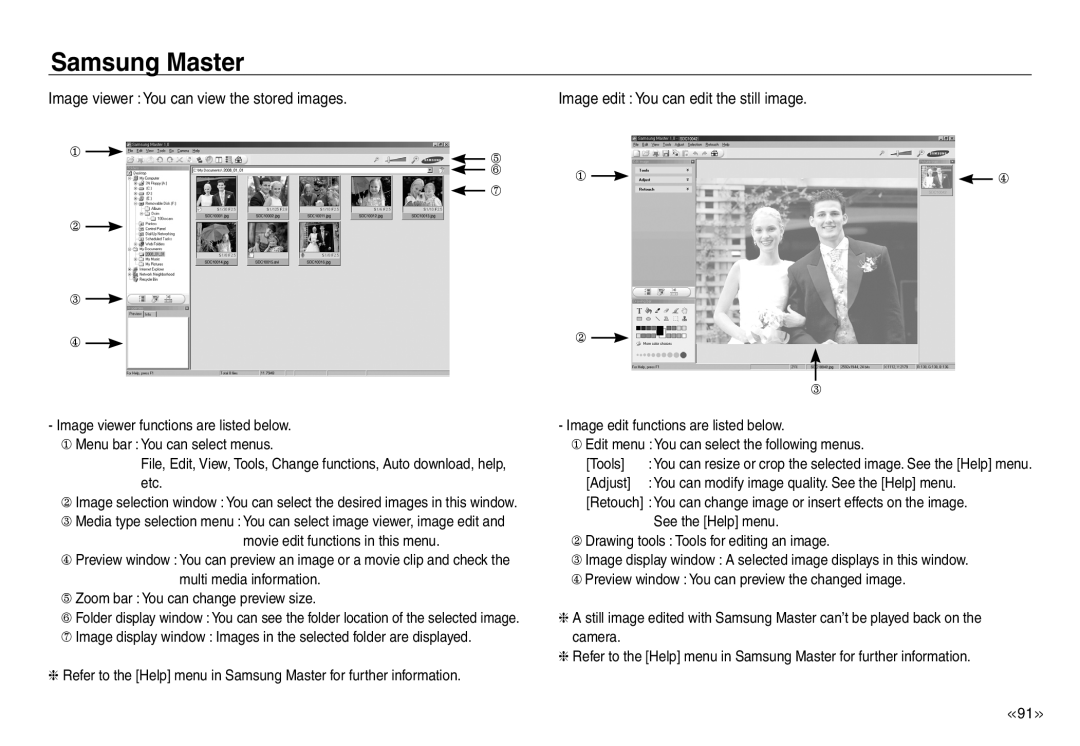Page
Instructions
Getting to Know your camera
Use this camera in the following order
Thank you for buying a Samsung Digital Camera
Danger
Contents
READY RECORDING
Using the remote control in play mode
PLAY
Using the camera buttons to adjust the
SETUP
SOFTWARE
Before contacting a service centre
Setting up the application software
Setting up the USB Driver for MAC
System chart
Identification of features
Front & Top
Back
Bottom
Identification of features
Connecting to a Power Source
SLB-1137D rechargeable battery specification
Using the SAC-47 as an AC charger
Charging LED
How to charge the rechargeable battery SLB-1137D
Charging LED of the AC Adapter
Inserting the Battery
Insert the battery as shown
Inserting the memory card
Insert the memory card as shown
Instructions on using the memory card
The camera can use SD/SDHC Memory Cards and MMC Multi Media Cards
NORMAL
When Using the Camera for the First Time Smart button
Setting up the language
vertical smart button
1. Press the Language menu button
2. Select a desired language by pressing the vertical smart button
LCD monitor indicator
Number of available shots remaining
Starting the recording mode
How to use the AUTO mode
How to use the PROGRAM mode
Things to watch out for using the DUAL IS mode
How to use the MANUAL mode
How to use the DUAL IS Dual Image Stabilization mode
How to use the SCENE mode
Night, Portrait scene mode
Select a desired mode by rotating the mode dial
PORTRAIT mode
How to use the MOVIE mode
Using Successive Recording
Recording the movie clip without sound
You can record the movie clip without sound
Using Photo Style Selector Mode
Things to Watch Out for When Taking Pictures
Using the camera buttons to set the camera
POWER button
SHUTTER button
OIS Optical Image Stabilization button
This camera has a 3X optical zoom and a 5X digital zoom function
Using both will offer a total zoom ratio of TELE Zoom
ZOOM W / T button
WIDE Zoom
Using the LCD monitor to set the camera
ADJUST
MOTION CAPTURE
EFFECT
Selecting focus type
You can select the focus type in accordance
with the subject distance
The distance ranges are show below
Flash
Flash mode indicator
Size
You can select the image size appropriate for your application
Movie clip mode
Focus Area
It can only be set if is selected on the photo style selector dial
MULTI AF
Continuous shot
Metering
Image Adjust
Pictures can be adjusted prior to shooting
Saturation control
Sharpness
By using the camera’s digital processor, it is
Effect
Quality / Frame rate
possible to add special effects to your images
Self-timer / Remote control
Description of Self-timer / Remote mode
Remote control range
Replacing battery for the remote control
Motion Timer
The Motion Timer flows are as followings. Movie Clip mode excluded
Voice recording
Voice recording / Voice memo
Voice memo
Using the Custom White Balance
White balance
Compensating Exposure
You can select the ISO sensitivity when taking pictures
Exposure compensation
Shutter Speed
Setting up the shutter speed
ACB Auto Contrast Balance
Movie Clip frame stabiliser
2. The recording frame range becomes narrow when you select this menu
Aperture Value
Scene menu
Playing back a movie clip
Starting play mode
Playing back a still image
Movie clip capture function
On camera movie trimming
Playing back a recorded voice
Capture still images from the movie clip
Playing back a recorded voice memo
6 ISO
AV F2.8
8 TV 1/40
Using the remote control in play mode
You can play the movie clip and images by remote control
Play mode button
BACK button
Thumbnail / Enlargement button
Thumbnail display
Image enlargement
The maximum enlargement rate in proportion to the image size
Playing Images
Images for a specific date or all images can be played
Setting play interval
Configure slide show effects
Starting the slide show
Images can be displayed continuously at pre-set intervals
This is used to delete the displayed image
Protecting images
Deleting images
DPOF
DPOF IMAGES
DPOF Index
Setting the Print Size
DPOF Print size
Image Resize Types
Rotating an image
Resize
Captured images will be stored in black
rich for an elegant feel
Elegant
Noise effect
Brightness control
Red eye removal
Contrast control
You can change the brightness of the image
Movie clips and voice files cannot be printed
Setting up the camera for connection to a printer
PictBridge
Easy printing
Print mode
Reset
Printing images Custom mode
ESPAÑOL
Setup menu
FRANÇAIS
How to select the setup menu
p.73~74
You can adjust the LCD brightness
OSD set
LCD brightness
LCD save
Operation Sound
Sound Volume
Start up image
Shutter sound
File name
Start up sound
AF sound
Self Portrait
Quick view
Auto Focus lamp
On Self Portrait
There is an option to include DATE / TIME on still images
Imprinting the recording date
Copy To Card
Delete All
Formatting a memory
Setting up the Date / Time / Date type
Language
The Movie output signal from the camera can be NTSC or PAL
Connecting to an external monitor
Initialisation
Selecting Video out type
Auto power off
U.S.A, Canada, Japan, South Korea, Taiwan, Mexico etc
Australia, Austria, Belgium, China, Denmark, Finland, Germany
U.K., Holland,Italy, Kuwait, Malaysia, New Zealand, Singapore
Be sure to observe the following precautions
Caution on Using the Lens
Important notes
Do not leave this camera in places subject to dust, chemicals
Warning indicator
Camera Maintenance
Memory Error
File Error
Before contacting a service centre
Low Battery
DCF Full Error
Please check the following The camera doesn’t switch on
Camera does not take images when pressing the Shutter button
A card error has occurred while the memory card is in the camera
The camera suddenly stops working while in use
The images are unclear
Specifications
Images are too bright
No image on external monitor
Focusing
Sharpness
Effect
Storage
White Balance
Software Notes
Power Source
Dimensions
Weight
System Requirements
About the software
Setting up the application software
You can visit the Samsung web-site through the internet
4. Install the Samsung Master in the order shown
Connecting the camera to a PC
Starting PC mode
Using Removable Disk
Disconnecting the camera and PC Refer to page
Removing the removable disk
Downloading stored images
5. Click a folder where you want to paste the file
Windows 2000/ME/XP/Vista
Removing the removable disk
Windows 98SE
Setting up the USB Driver for MAC
Using the USB Driver for MAC
To remove the USB driver, refer to the process shown below
Removing the USB Driver for Windows 98SE
Samsung Master
Downloading images
Image viewer You can view the stored images
Image edit You can edit the still image
Please check the following if the USB connection malfunctions
Edit menu
Add Media
You can change the brightness, contrast, colour and
When the movie clip doesn’t play back on the PC
Installing codec for Windows
When the DirectX 9.0 or later is not installed
Declaration of Conformity
Correct Disposal of This Product
FCC notice
MEMO
MEMO
MEMO