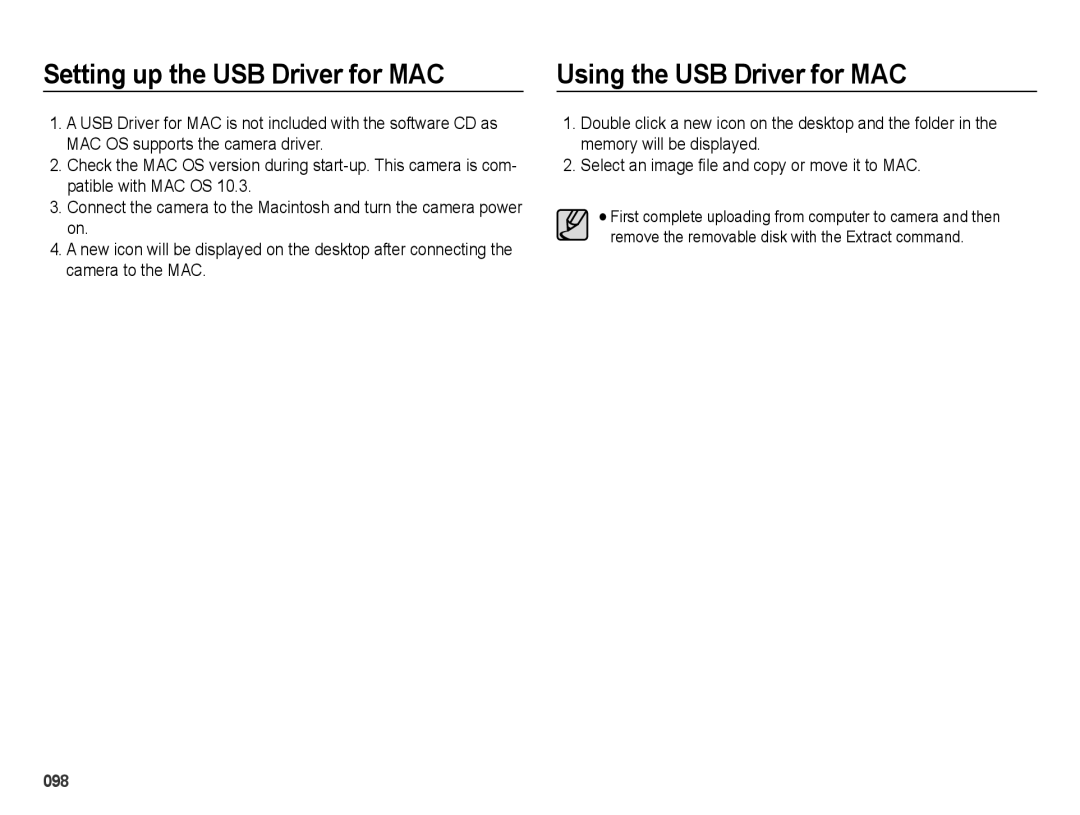EC-PL51ZZBPNE2, EC-PL51ZZBPNVN, EC-PL51ZZBPASA, EC-PL51ZZBPAE3, EC-PL51ZZBPAVN specifications
The Samsung EC-PL51ZZBPBRU and EC-PL51ZZBPARU are compact digital cameras designed for users who prioritize elegance and functionality in their photography experience. These models are part of Samsung's lineup of versatile point-and-shoot cameras, perfect for everyday use, family gatherings, and travel adventures.One of the standout features of the EC-PL51 series is its sleek and stylish design. Available in multiple colors, including sophisticated black and vibrant red, these cameras appeal to a wide range of users looking to make a fashion statement while capturing life’s moments. The lightweight body ensures easy portability, making it a convenient companion for outings.
Equipped with a 12.4-megapixel CCD sensor, these models deliver sharp, detailed images that are suitable for both printing and online sharing. The cameras benefit from Samsung’s advanced processing technology, which helps to enhance image quality and reduce noise, particularly in low-light conditions. This capability is essential for capturing memorable moments during evening events or in dimly lit environments.
The EC-PL51 series boasts an impressive 5x optical zoom, allowing users to get closer to their subjects without sacrificing image quality. This zoom capability is complemented by a wide-angle lens, perfect for landscape photography or fitting larger groups into a single frame. Whether capturing sweeping vistas or intimate portraits, these cameras ensure versatility in various shooting scenarios.
Another significant feature is the user-friendly interface, designed to make photography accessible to everyone, from beginners to more experienced photographers. The intuitive menu system, combined with a bright LCD screen, allows users to quickly navigate through settings, review shots, and preview images in any lighting condition.
Additionally, the Samsung EC-PL51 series includes various shooting modes and scene selections, allowing users to utilize pre-set configurations tailored to specific environments, such as beach, night, and sunset. This feature enhances the photographic experience, enabling users to achieve the desired results effortlessly.
Connectivity is another critical aspect of these models; they offer options for sharing images with friends and family through Wi-Fi. This capability makes it easy to upload photos to social media or send them via email directly from the camera.
In summary, the Samsung EC-PL51ZZBPBRU and EC-PL51ZZBPARU combine stylish design with robust photographic features. With high image quality, versatile zoom options, and user-friendly settings, they meet the demands of modern photography while appealing to a diverse audience.