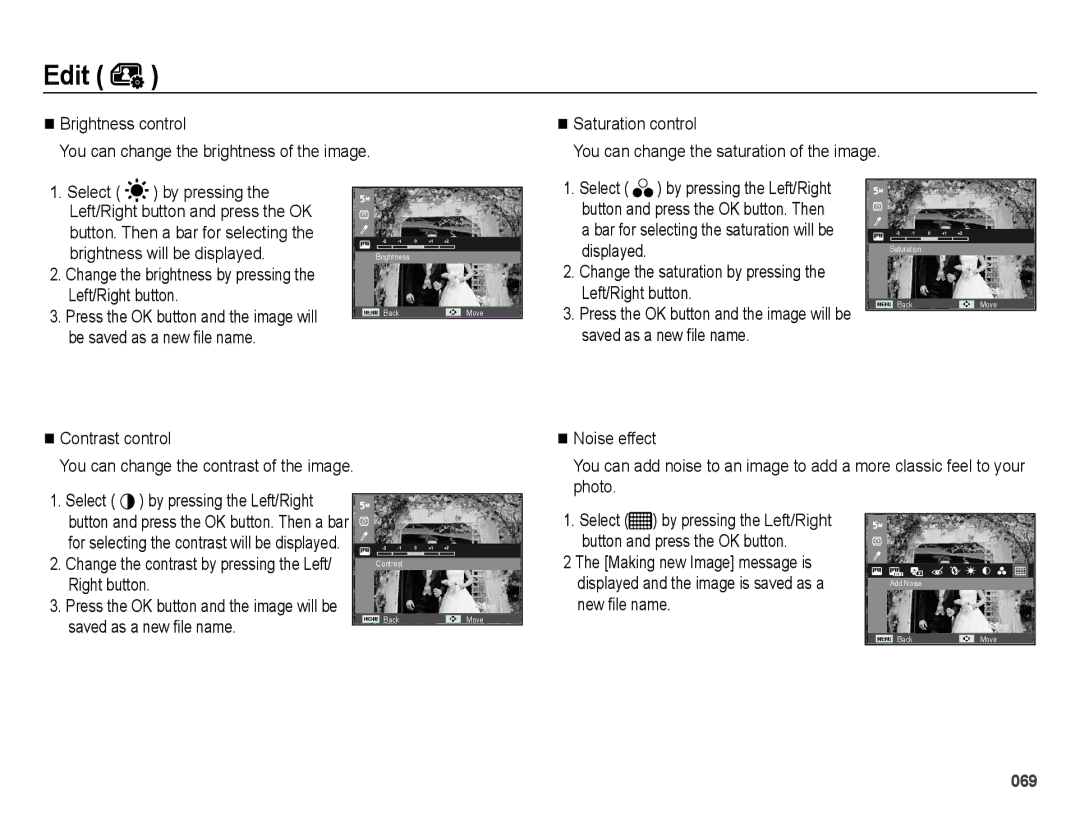PL51
Instructions
Getting to Know your camera
002
Contents
Formatting a memory Initialisation
Resize Rotating an image Photo Style Selector Image Adjust
Setting up the Date / Time / Date type Time Zone
Smart Album
006
Package Contents
System chart
Sold Separately
Front & Top
Identification of features
Shutter button Speaker
Identification of features
Back
Bottom
Function button
Self-timer lamp
Mode icon
SLB-10A rechargeable battery Specification
Connecting to a Power Source
Number of images and battery life Using the SLB-10A
Charging LED of the AC Adapter
How to charge the rechargeable battery
Charging LED
Inserting the memory card
Battery
Insert the memory card as shown
Instructions on how to use the memory card
When the memory card is used incorrectly
You can record videos of up to 4GB or 2hours each
Setting up the date, time and date type
When using the camera for the first time
For more information about the World Time, refer to
LCD monitor indicator
Use the left or right buttons to select a sub menu
How to use the menu
Use the up or down buttons to navigate through the menus
Selecting modes
Starting the recording mode
How to use the Auto mode
Insert the memory card p.14. As this
How to use the Program mode
How to use the DIS mode
Using the Photo Help guide mode
Mode dial. p.20
How to use the Beauty Shot mode
How to use the Scene modes
Desired mode
How to use the Long Time Shutter
Changing the Shutter speed and Aperture value
Movie clip file type AVI Mjpeg
How to use the Movie clip mode
Recording the movie clip without sound
Frame Rate
How to use the Smart Auto mode
Each scene is recognized in the following conditions
Things to Watch Out for When Taking Pictures
Pressing the shutter button down half way
Power button
Using the camera buttons to set the camera Zoom button
Shutter button
Zoom button
Digital zoom Wide
Info Disp / Up button
Macro / Down button
Mode Program
Mode DIS Mode
Flash range
Focus lock
Flash / Left button
Normal Macro Auto macro
Flash mode indicator
Self-timer / Right button
Pressing the Shutter button
Selecting the self-timer
Motion Timer
Stopping the detection
OK button
Menu button
Functions
How to Enable Functions Using the Menu Button
Exposure compensation
Cast sky
Icon Description
For taking images outside
Three-way fluorescent lighting
ISO 80, 100, 200, 400, 800
Face Detection
Or subject brightness
Same amount of light is present, by
When the person being taken does not look at the camera
Self Portrait
Face Retouch
Face Tone
Smile Shot
Image Size
Quality / Frame rate
ACB Sub menus Off, On
Center Weighted
Metering
Multi Exposure will be calculated Based on an average
Drive mode Auto Focus type
Photo Style Selector
Sharpness
Image Adjust
Change the contrast by pressing the Left/Right button
Select Contrast by pressing the Up/Down button
Shutter button again
Voice Memo
Shutter button is released
File type *.wav
Recording the movie clip without voice
Pausing while recording a voice
You can record the movie without voice
Sound
Volume Shutter sound
Sound menu
Start up sound
Setup menu
Display
Quick view
Start up image
Display Bright Display Save
Formatting a memory
Settings
No* Settings will not be restored to their defaults
Initialisation
File name
Setting up the Date / Time / Date type
Time Zone
Imprinting the recording date
Auto power off
Order to prevent unnecessary battery drainage
There is an option to include Date / Time on still images
Selecting Video out type
Ternal device connected with a
Auto Focus lamp Setting the USB
USB sub menus Auto Automatically enables an ex
USB cable
Playing back a still image
Starting play mode
Manner mode
Playing back a movie clip
Playing back a recorded voice
Movie clip capture function
Playing back a voice memo
059
Thumbnail º / Enlargement í button
Smart Album
Ton
Details of Each Category
Image enlargement
Categorized depending on the sequence Recorded weeks
Temporarily stops playback
Play & Pause / OK button
File, or a movie clip
Resumes playback
Left / Right / Down / Menu button
Delete Õ button
All
Setting up the play back function using the LCD monitor
Show
Menu Tab Main Menu Sub Menu Secondary
Layout
Menu Tab Main Menu Sub Menu
4X6
Menus are subject to change without prior notice
Edit
Resize
Button
Rotating an image
You can rotate the stored images by various degrees
Changed image is saved as a new file name
New file name
Custom colour
Button and press the OK button
Face Retouch
Be saved as a new file name Contrast control
Brightness will be displayed
Change the brightness by pressing the Left/Right button
Right button
Starting the Multi Slide Show �
Repeat The Slide show is repeated until cancelled
View
Start the Multi Slide Show
Configure Multi Slide show effects
Selecting Images
Unique screen effects can be used for the Multi Slide Show
File Options
Setting play interval
Setting Background Music
Deleting images
Protecting images
Zoom button Select the number
Reset Cancel the print setup
Up / Down button Select a number of prints
Dpof Size secondary menu Cancel, 3X5, 4X6, 5X7
Up / Down button Select a print size
No Cancels Copy to Card
Copy To Card
PictBridge
PictBridge Print Setting
PictBridge Picture Selection
Initialises user-changed configurations
PictBridge Reset Important notes
Be sure to observe the following precautions
Areas exposed to dust and dirt
Extremes in temperature may cause problems
Samsung cannot be held responsible for camera malfunctions
There is low battery capacity Insert fresh batteries
File error
Contact a camera service centre
Delete the file. Memory card error
Before contacting a service centre
Select appropriate White balance and effect
Exposure is excessive Reset exposure compensation
Re-format the memory card
Turn the camera on
Specifications
Specifications
Sales region
Power Source
1050mAh
~ 40C
Than Pentium III 500MHz
Software Notes
System Requirements
Minimum 256MB RAM
CD-ROM drive, the following window should automatically run
About the software
After inserting the CD-ROM provided with this camera into
Exe in the CD-ROM Drive root directory
You can visit the Samsung web-site through the internet
Setting up the application software
Auto run frame
090
Starting PC mode
Click Removable Disk Dcim
Downloading stored images
Connect the camera to your PC with the USB cable
100PHOTO. The image files will then
Cut
Removing the removable disk
Unplug the USB cable
Click Next button
Samsung Master
Select desired folder
Downloaded images will be displayed
This window
Adjust
Functions, Auto download, help, etc
Help menu
Windows media asf file types
Edit Clip
Saturation
Add Media
098
FAQ
Right-click on the entry with the question ? or exclamation
Correct disposal of batteries in this product
Correct Disposal of This Product
Samsung Eco-mark