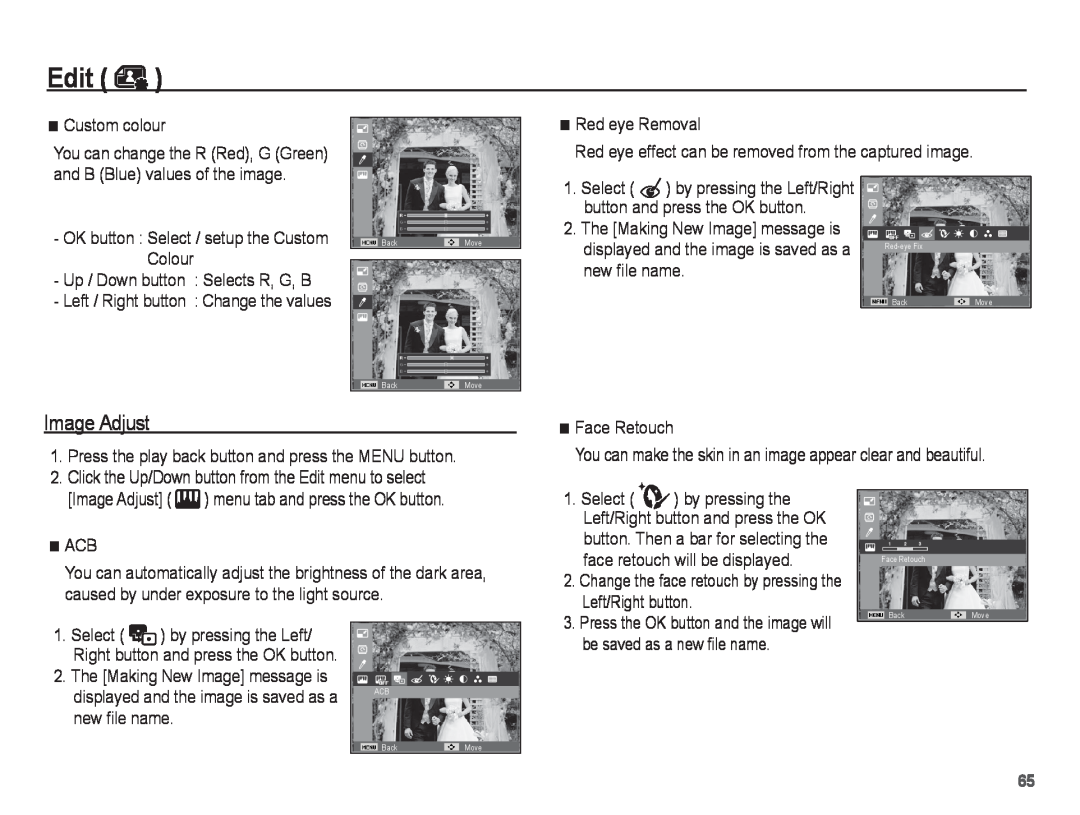EC-ST45ZZBPAIT, EC-ST45ZZBPBE2, EC-ST45ZZBPBZA specifications
The Samsung EC-ST45ZZ series is a collection of compact digital cameras designed to deliver solid performance and innovative features in a user-friendly package. This series includes models such as the EC-ST45ZZBPRE3, EC-ST45ZZBPAIT, EC-ST45ZZBPBIT, EC-ST45ZZBPAE3, and EC-ST45ZZBPBE2. Each of these models is geared towards photography enthusiasts looking for portability without sacrificing image quality.One of the standout features of the Samsung EC-ST45ZZ series is its impressive 16.1 MP CCD sensor. This high-resolution sensor ensures that photos are crisp, clear, and packed with detail, making it suitable for everything from landscapes to intimate portraits. The cameras also support a 5x optical zoom, allowing users to get closer to the action without compromising image integrity. This zoom capability is particularly useful for capturing subjects from a distance, whether it's wildlife or a bustling street scene.
Another key characteristic of these models is their Smart Filter feature, which allows for creative imaging by offering an array of artistic effects and filters. Users can experiment with various styles, from vintage looks to dramatic monochromes, enhancing their creative expression directly through the camera. This feature, combined with Samsung's intuitive interface, makes these cameras ideal for those looking to explore their artistic side.
The Samsung EC-ST45ZZ series also comes equipped with a range of shooting modes that cater to different photography situations. Users can select from a variety of modes such as beauty shot, night mode, and landscape mode, making it easier to capture the perfect shot regardless of the conditions. The face detection feature enhances portrait photography by ensuring that subjects' faces are in sharp focus and well-lit, even in challenging lighting situations.
In terms of build quality, these cameras are compact and lightweight, making them ideal for travel and everyday use. Their sleek design is not only aesthetically pleasing but also quite functional, fitting comfortably in a pocket or small bag. The easy-to-navigate controls ensure that users can swiftly change settings, allowing for spontaneity in capturing fleeting moments.
Overall, the Samsung EC-ST45ZZ series represents a blending of advanced features and user-friendly design. With their high-resolution sensors, versatile zoom capabilities, creative filters, and robust shooting modes, these cameras stand out as practical options for anyone wanting to elevate their photography experience without the hassle of professional equipment. Whether for casual snapping or more serious photography pursuits, the EC-ST45ZZ series fulfills the needs of modern users.
![2. The [Making New Image] message is](/images/new-backgrounds/227223/227223131x1.webp)