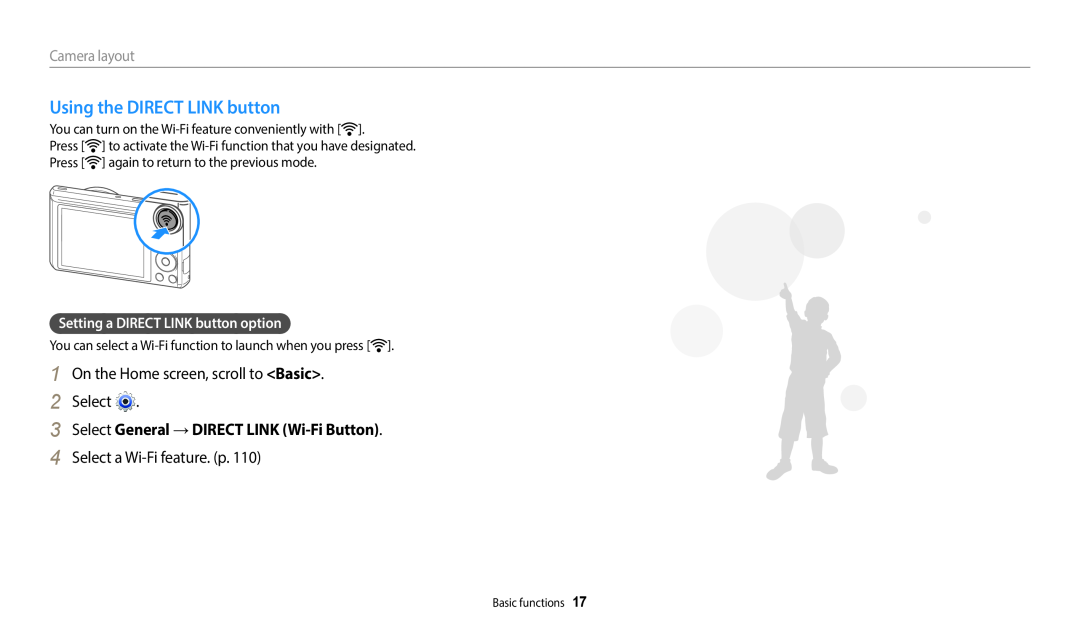Wireless network
Basic troubleshooting
Contents
Settings
Do not use your camera near flammable or explosive gases and liquids
Health and safety information
Do not disassemble or attempt to repair your camera
Do not handle your camera with wet hands
The camera may overheat, which may distort the camera or cause a fire
Health and safety information
Avoid covering the camera or charger with blankets or clothes
This may result in electric shock
Disconnect the charger from the wall socket when not in use
Health and safety information
Use the battery only for its intended purpose
Do not touch the flash while it fires
Never use a damaged charger, battery, or memory card
Data transference and your responsibilities
Health and safety information
Do not drop or subject the camera to strong impacts
Settings
Outline of the User Manual
Wireless network
Basic functions
Safety warnings and precautions
Icons used in this manual
Expressions used in this manual
Icon
appear red
Basic troubleshooting
The subject’s eyes
Red-eye or
Quick reference
Contents
Charging the battery and turning on your camera
Adjusting the focus area
Contents
Adjusting the ISO sensitivity
Adjusting the exposure manually EV
Using NFC features in Playback modePhoto Beam
Contents
Adjusting brightness, contrast, saturation or dark subjects
Connecting to a WLAN and configuring network settings
Using or storing the camera
Contents
Accessing the settings menu
Connectivity
Tips for getting a clearer photo ……………………
Basic functions
Capturing photos … ………………………………
Charging the battery and turning on
Unpacking
Optional accessories
Power button Microphone Speaker Internal antenna
Camera layout
Shutter button Flash AF-assist light/Timer lamp
Battery chamber cover
Enter Playback mode
Camera layout
Access options or menus
Zoom button In Shooting mode Zoom in or out
4 Select a Wi-Fi feature. p
Using the DIRECT LINK button
3 Select General → DIRECT LINK Wi-Fi Button
Setting a DIRECT LINK button option
Insert the battery with the Samsung logo facing up
Inserting the battery and memory card
Slide the lock to the right to release the battery
Removing the battery and memory card
Turning on your camera in Playback mode
Charging the battery and turning on your camera
Charging the battery
Turning on your camera
Performing the initial setup
6 Press to select Date Type, and then press or
10 Press to finish the initial setup
Performing the initial setup
7 Press / to select a date type, and then press
Icon Description
Learning icons
1 Shooting options left
2 Shooting option right
Using the Home screen
Accessing the Home screen
Wi-Fi
Using the Home screen
Icons on the Home screen
Basic
Icon
Using the Home screen
Magic
Description
4 Select an option
Setting Wallpaper
3 Select Display → Wallpapers
5 Scroll to the desired wallpaper, and then press
3 Press to confirm the highlighted option or menu
Selecting options or menus
Scroll to an option or a menu
Going back to the previous menu
Select
6 Press to save your settings
For example, to select a White Balance option in Program mode
Press
Setting the option display view
Setting the display and sound
Setting the display type
Press
3 Select Sounds → Beep Sound
Setting the sound
Setting the display and sound
1 On the Home screen, scroll to Basic 2 Select
Capturing photos
Zooming
Capturing photos
Digital zoom
Select Intelli Zoom
Setting Intelli zoom
In Shooting mode, press
Intelli zoom
Capturing photos
Reducing camera shake OIS
1 In Shooting mode, press 2 Select OIS 3 Select an option
Icon
Half-pressing the shutter button
Holding your camera correctly
When
Tips for getting a clearer photo
Preventing your subject from being out of focus
Using the focus lock
Using Basic modes … ………………………………
Using Magic modes ………………………………
Extended functions
Using the Smart Auto mode ………………………
1 On the Home screen, scroll to Basic 2 Select
Using Basic modes
Using the Smart Auto mode
3 Align your subject in the frame
4 Half-press Shutter to focus 5 Press Shutter to capture the photo
Using the Program mode
Using Basic modes
3 Set the desired options
5 Press Shutter again to stop recording
Using the Smart Movie mode
4 Press Shutter to start recording
Using Basic modes
Using Basic modes
Using the Movie mode
1 On the Home screen, scroll to Basic 2 Select 3 Set desired options
4 Press Shutter to start recording
Pause recording
Using the Smart mode
1 On the Home screen, scroll to Basic 2 Select 3 Select a scene
Using Basic modes
Align your subject in the frame, and then half-press Shutter to focus
Using the Album
Using the Settings menu
Press Shutter to capture the photo
6 When you are finished, release Shutter
Using Magic modes
Using the Live Panorama mode
1 On the Home screen, scroll to Magic 2 Select
Using the Photo Filter mode
Using Magic modes
1 On the Home screen, scroll to Magic 2 Select
1 On the Home screen, scroll to Magic 2 Select 3 Select an effect
Using the Movie Filter mode
3 Select an effect
Using Magic modes
You can edit a photo in multiple ways
Editing a photo
Using Magic modes
Scroll to Magic on the Home screen, and then select
Selecting a resolution and quality … ……………
Adjusting brightness and color …………………
Shooting options
Using the timer … …………………………………
Setting the photo resolution
Selecting a resolution and quality
Selecting a resolution
Setting the video resolution
In Shooting mode, press Select Quality Select an option
Selecting a resolution and quality
Selecting a photo quality
Icon
2 Select an option
Using the timer
3 Press Shutter to start the timer
1 In Shooting mode, press
Preventing red-eye
Setting a flash option
Shooting in the dark
1 In Shooting mode, press
Red-eye
Shooting in the dark
Icon
Fill in
Adjusting the ISO sensitivity
In Shooting mode, press Select ISO Select an option
Shooting in the dark
Changing the camera’s focus
Using macro
Using auto focus
1 In Shooting mode, press
Changing the camera’s focus
Adjusting the focus area
2 Select Focus Area
2 Select an option
3 Focus on the subject you want to track, and then press
Using tracking auto focus
2 Select Focus Area → Tracking AF
4 Press Shutter to capture the photo
Detecting faces
Using Face Detection
6 When you hear a quick beep, press Shutter
Capturing a self portrait shot
Detecting eye blinking
Using Face Detection
Capturing a smile shot
2 Select Face Detection → Smile Shot
Tips for detecting faces
Using Face Detection
3 Press / to adjust the exposure
Adjusting brightness and color
Adjusting the exposure manually EV
4 Press to save your settings
Changing the metering option
Adjusting brightness and color
Compensating for backlighting ACB
1 In Shooting mode, press 2 Select ACB 3 Select an option
Select an option
Selecting a White Balance setting
Select White Balance
Adjusting brightness and color
2 Select White Balance → Custom Set
3 Press / to adjust the color temperature to match your light source
Adjusting color temperature
3 Aim the lens at a piece of white paper, and then press Shutter
5 Press and hold Shutter
Using burst modes
In Shooting mode, press Select Drive Select an option
Icon
4 Press / to adjust each value
Adjusting images
2 Select Image Adjust
5 Press to save your settings
Icon
Reducing the sound of the zoom
In Shooting mode, press Select Voice Select an option
Description
Timer
Available shooting options by shooting mode
Resolution
Image adjust
Adjusting brightness, contrast, saturation or
Playback/Editing
System Requirements ……………………………
Adjusting portrait photos …………………………
1 Press
Viewing photos or videos in Playback mode
Starting Playback mode
2 Press / to scroll through files
Video file information
Viewing photos or videos in Playback mode
Press /// to scroll through files
Viewing files as thumbnails
1 In Playback mode, rotate Zoom to the left
1 In Playback mode, select a file to protect
2 Select Delete → Delete All
3 When the pop-up message appears, select Yes
Viewing photos
Enlarging a photo
2 Press
3 Press to return to Playback mode
1 In Playback mode, press / to scroll to a desired panoramic photo
Viewing panoramic photos
4 Press
2 Select Slide Show Options
3 Select a slide show effect option
5 Select Start Slide Show
Viewing photos or videos in Playback mode
Playing a video
1 In Playback mode, select a video, and then press 2 View the video
Adjust the volume
Rotating a photo
Editing a photo
Resizing photos
1 In Playback mode, select a photo, and then press 2 Select Resize
5 Press to save
Applying Smart Filter effects
4 Select Smart Filter → an option
Editing a photo
Adjusting portrait photos
Adjusting brightness, contrast, saturation or dark subjects
4 Select Face Retouch
Press to save
On the Home screen, scroll to Magic. Select
Rotate Zoom to the left, and then select a photo. Select Red-eye Fix
Removing red-eye
Capturing an image from video
Editing a video
Trimming a video
2 Select Trim Movie
Viewing files on a TV
3 Select Connectivity → Video Out
3 Select Connectivity → i-Launcher → Off
Transferring files to a computer
Transferring files to your Windows OS computer
4 Turn off the camera
1 If the status lamp on your camera is blinking, wait until it stops
Disconnecting the camera for Windows XP
Transferring files to your Mac OS computer
2 Click
3 Turn on the camera
Transferring files to a computer
Mac OS requirements
System Requirements
Windows OS Requirements
Mac OS 10.5 or higher except PowerPC
Connecting to a WLAN and configuring network
Wireless network
Using Samsung Link to send files…………………
Using the NFC Feature Tag & Go ………………
1 On the Home screen, scroll to Wi-Fi 2 Select , , or
Connecting to a WLAN and configuring network settings
Connecting to a WLAN
4 Select an AP
2 Select IP Setting → Manual
Using the login browser
1 In the Wi-Fi Setting screen, move to an AP, and then press
Connecting to a WLAN and configuring network settings
Network connection tips
Connecting to a WLAN and configuring network settings
Icon
Entering text
Connecting to a WLAN and configuring network settings
Description
Using NFC features in Playback modePhoto Beam
Using the NFC Feature Tag & Go
Using NFC features in Shooting mode
Using NFC features in Wi-Fi mode
2 On the camera, select AutoShare → On
Saving files to a smart phone automatically
1 On the camera, in Shooting mode, press
3 On the smart phone, turn on Samsung SMART CAMERA App
2 On the camera, select
1 On the camera’s Home screen, scroll to Wi-Fi
Sending photos or videos to a smart phone
3 On the camera, select a sending option
1 On the camera’s Home screen, scroll to Wi-Fi
Using a smart phone as a remote shutter release
6 On the smart phone, set the following shooting options
2 On the camera, select
Using a smart phone as a remote shutter release
7 On the smart phone, touch and hold to focus
8 Release to capture the photo
4 Select Sender Setting
Changing email settings
1 On the Home screen, scroll to Wi-Fi 2 Select 3 Press
Sending photos or videos via email
Setting an email password
4 Select Setting Password → On
4 Select Change Password
Changing the email password
6 Select Next
1 On the Home screen, scroll to Wi-Fi 2 Select 3 Connect to a WLAN. p
Sending photos or videos via email
7 Scroll to files to send, and then press
1 On the Home screen, scroll to Wi-Fi 2 Select
Using photo or video sharing services
Accessing a sharing service
3 Select a sharing service
Using photo or video sharing services
Viewing photos or videos on devices that support Samsung Link
Using Samsung Link to send files
1 On the Home screen, scroll to Wi-Fi
2 Select → Nearby devices
Using Samsung Link to send files
Accessing the settings menu … ………………………………
Settings
Settings menu ………………………………………………………
Sound ……………………………………………………………
1 On the Home screen, scroll to Basic 2 Select 3 Select a menu
Settings menu
Accessing the settings menu
Select an item
Display
Settings menu
Sound
Volume
Item Description
Connectivity
Settings menu
Display
Set the time zone for your location. When you travel to
General
Settings menu
Description
Wi-Fi Button
Settings menu
Auto Power Off
Reset
Appendixes
Before contacting a service center … ……………………………
Camera specifications ……………………………………………
Error messages ……………………………………………………
content
Error messages
Error message
Card Error
Camera lens and display
Camera maintenance
Cleaning your camera
Camera body
Using on beaches or shores
Using or storing the camera
Camera maintenance
Using the camera with caution in humid environments
About memory cards
Supported memory cards
Camera maintenance
Video
Memory card capacity
Camera maintenance
Size
Cautions when using memory cards
Camera maintenance
Battery life
About the battery
Battery specifications
Camera maintenance
Cautions about using the battery
Low battery message
Notes about using the battery
Notes about charging the battery
Notes about charging with a computer connected
Handle and dispose of batteries and chargers with care
Camera maintenance
Camera maintenance
Guidelines for charging the battery
Disposal guidelines
3 Select Connectivity → i-Launcher → On
6 Turn on the camera 7 Install i-Launcher on the PC
Upgrading the firmware
Camera maintenance
Situation
Before contacting a service center
power quickly
Suggested remedies
Suggested remedies
Before contacting a service center
Situation
The date and time are
photos
Before contacting a service center
Situation
Your computer does not
Image sensor
Camera specifications
Focusing
Lens
Effect
Camera specifications
Flash
White Balance
Playback
Camera specifications
Wireless network
Storage
Dimensions W X H X D
Camera specifications
Power source
Weight
AEB Auto Exposure Bracket
Glossary
ACB Auto Contrast Balance
AF Auto Focus
EV Exposure Value
Glossary
EV Compensation
Exif Exchangeable Image File Format
JPEG Joint Photographic Experts Group
Glossary
ISO sensitivity
LCD Liquid Crystal Display
Optical zoom
Resolution
Glossary
Quality
Waste Electrical & Electronic Equipment
Correct Disposal of This Product
Correct disposal of batteries in this product
Applicable in countries with separate collection systems
Index
Index
Index
Transferring files
White Balance 63 Wireless network
Index
Tripod mount
Please refer to the warranty that came with your product or

![]() ].
].![]() ] to activate the
] to activate the ![]() ] again to return to the previous mode.
] again to return to the previous mode.![]() ].
].![]() .
.