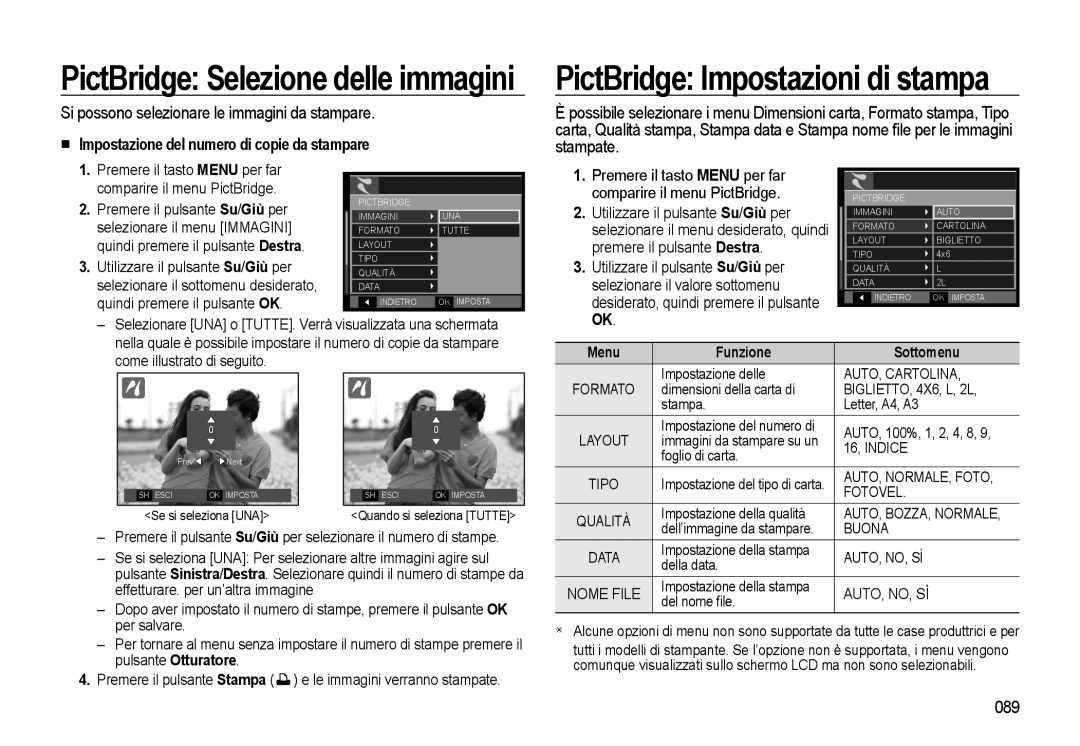EC-WB500ABP/IT, EC-WB500ABA/IT, EC-WB500BBA/IT, EC-WB500BBP/IT specifications
The Samsung EC-WB500 series of digital cameras, including models EC-WB500BBP/IT, EC-WB500BBA/IT, EC-WB500ABA/E3, EC-WB500ABA/E1, and EC-WB500ABA/IT, presents an impressive blend of advanced features and user-friendly technology suitable for both amateur photographers and enthusiasts alike.At the heart of these models lies a high-resolution 12.2 megapixel sensor, which ensures that users can capture stunning images with rich detail and vibrant colors. The series comes equipped with a powerful 24mm wide-angle lens that allows for greater flexibility in framing shots, especially in confined spaces or for landscape photography. The ability to zoom in with a 10x optical zoom further enhances the versatility, making it easy to get close to the action or capture distant subjects without sacrificing clarity.
A standout feature of the EC-WB500 series is its Dual Image Stabilization (DIS) technology. This system combines optical and digital stabilization to significantly reduce the impact of shaky hands, ensuring that every photo is sharp and well-defined. Whether in low-light conditions or while capturing fast-moving subjects, this feature proves invaluable for maintaining stability and focus.
In addition to photography, the EC-WB500 models excel in video recording capabilities. Users can effortlessly shoot full HD 1080p videos, offering a cinematic quality that enhances storytelling. The built-in HDMI output allows for easy sharing and display on larger screens, making it simple to showcase memories with family and friends.
The cameras are equipped with a variety of smart features, including the Smart Filter and the Live Panorama mode, providing users with creative options to enhance their photographic experience. The Smart Filter allows the application of artistic effects in real-time, while Live Panorama enables users to capture sweeping landscapes with fluid motion, all helping to elevate everyday photography into artistic expression.
Battery life is another strong point, with these models providing ample shots per charge, ensuring that users can capture every moment without the immediate concern of recharging. Ergonomically designed, the cameras fit comfortably in hand, which supports extended shooting sessions without discomfort.
In summary, the Samsung EC-WB500 series combines a user-friendly interface with advanced imaging technologies, making it a solid choice for anyone looking to enhance their photography skills while enjoying the ease of use that comes with the Samsung brand.