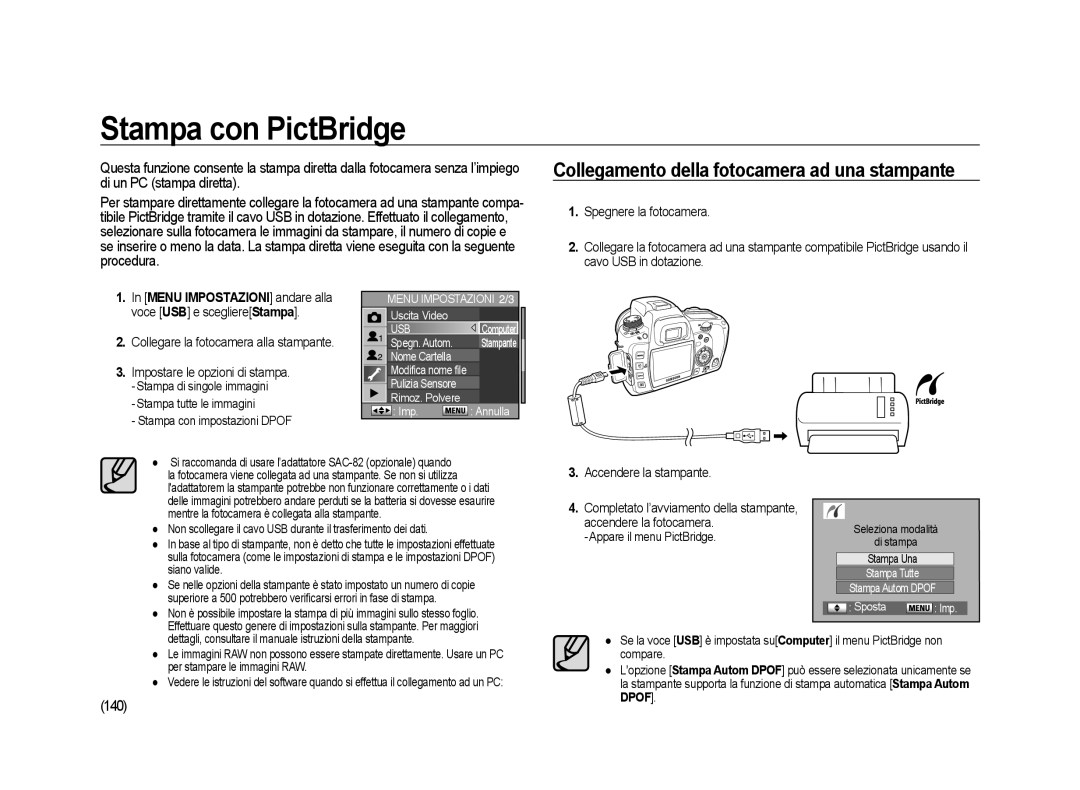Page
Del malfunzionamento della fotocamera
Informazioni sulla sicurezza
Le specifiche sono soggette a modifica senza preavviso
Non usare il flash molto vicino a persone o neonati
Precauzioni relative al caricatore
Precauzioni relative alle batterie
Non aprire le batterie
Non aprire il caricabatterie
Funzioni di base Modo Auto
Prima di inizi- are a scattare
Uso del menu
Uso delle mo- dalità avan- zate
Come fare
Fotografica
Appendice
Caratteristiche
Dimensioni per pellicole da 35mm e dimensioni del sensore
Con la GX-20 occorre impiegare un obiettivo da 100mm
Pellicola 35mm 36mm x 24mm Sensore GX-20 23.4mm X 15.5mm
Le icone , , e indicano i tasti direzionali
Icone utilizzate nella presente guida
Indice del Manuale di istruzioni
Promemoria
Inserimento della scheda di memoria
Verifica del contenuto della confezione
Accensione e spegnimento della fotocamera
Precauzioni nellutilizzo della scheda di memoria
Contenuto della confezione
Verifica del contenuto della confezione
Coprioculare
Cavo video Software CD-ROM Cinghia
Parte frontale e superiore
Comandi e parti operative
Tasto AE-L / Blocca
Retro
Aggancio per la
Cinghia
Guida pratica di riferimento
Caricare la batteria
Ricarica e inserimento della batteria
LED di caricamento Stato
Caricatore SBC-L6
Inserimento della batteria
Durata batteria con batteria carica
Indicatore del livello di batteria
Pannello LCD
Batteria
Chiudere il coperchio
Inserimento della scheda di memoria
Accende
Inserire la scheda in posizione corretta Pulsante
Precauzioni nellutilizzo della scheda di memoria
Posizione verticale usando il Battery Grip
Installare il Battery Grip
Battery Grip
Accensione e spegnimento della fotocamera
Impostazione della lingua della data
Initial Setting
Funzioni di base Modo Auto
Indicatori del display LCD Uso del modo Programmato
Verificare che la fotocamera sia spenta
Montaggio e smontaggio dellobiettivo
Posizione orizzontale
Come impugnare la fotocamera
OIS Stabilizzazione ottica delle immagini
Avvio della funzione OIS
Stabilizzazione ottica delle immagini
Indicatori del display LCD
All’accensione o regolando la ghiera dei modi
Informazioni dettagliate
Modalità AF
Modalità Ripresa
Immagini riprese
Modalità riproduzione
Riproduzione
Visualizzazione istogramma
Istogramma R
Distribuzione della luminosità Istogramma G Istogramma B
Informazioni mirino
Modalità flash
Impostare il selettore delle modalità Su Auto
Uso del modo Programmato
Impostare il selettore della messa a fuoco su SAF
Metà corsa il pulsante di scatto
Soggetti difficili da mettere a fuoco in modo automatico
Uso del pulsante di scatto
Esistono due posizioni del pulsante di scatto
Visione delle immagini sul display LCD
Uso della ghiera di zoom
Regolazione del mirino in base alla capacità visiva
Leva di regolazione diottrica
Premere il pulsante Fn quindi premere il tasto direzionale
Uso della modalità Drive
Scatto Singolo Sposta Imp
ImpostareScatta s/ricarica su On in Menu P2
Autoscatto
Fuoco prima dello scatto
Impostazione dellesposizione
Ripresa con telecomando venduto separatamente
Visualizzazione dellAnteprima Digitale
Uso della funzione Liveview
Metodo Anteprima Liveview
Metodo Anteprima Bilanciamento DEL Bianco Manuale
Bilanciamento del bianco manuale
Linterruttore principale su Premere il pulsanteOK
Multidirezionale quindi premere il pulsante OK
Uso dellautofocus
Controllo della messa a fuoco
Possibile mettere a fuoco coi seguenti metodi
AF Autofocus
Controllare nel mirino la posizione del soggetto
Selezione dellarea di messa a fuoco automatica Punto AF
Blocco della messa a fuoco
La messa a fuoco è bloccata finché l’indicatore è acceso
Comporre l’immagine nel mirino
Premere a fondo il pulsante di scatto per scattare la foto
Icona dellindicatore di messa Fuoco
Uso dell’indicatore di messa a fuoco
Impostare il selettore della messa a fuoco su MF
Ghiera di messa fuoco sull’obiettivo
Soggetto nitido sullo schermo
Uso del campo smerigliato nel mirino
Effetti del tempo di posa
Effetti di diaframma e tempi di posa
Effetti del diaframma
Uso di tempi di posa lenti
Controllare la profondità del campo attraverso il mirino
Come controllare la profondità di campo
Cosa si intende per profondità di campo?
Person.2
Scelta del metodo di misurazione esposimetrica
Compensazione dellesposizione
Ripresa Bracketing automatico
Levetta della modalità di misurazione
’esposizione rimane
AE-L con AF bloccato
Uso del pulsante RAW
Uso del sollevamento manuale dello specchio
Messa a fuoco sul soggetto
Autoscatto 2 s Sposta Imp
Della modalità Drive
Autoscatto
Sposta
Autoscatto 12 s Sposta Imp
Telecomando rit s
Ripresa con telecomando venduto separatamente
Uso del pulsante Menu
Uso del menu
Selettore frontale
Pulsante Menu Display LCD
Wizard immagine
Uso del Menu Cattura
Questa sezione spiega lutilizzo del menu Menu Cattura
Premere OK per salvarli quindi scattare una foto
Qualità Jpeg
Formato file
Possibile impostare la qualità dellimmagine
RAW+ Limmagine viene salvata in formato Jpeg e RAW
Imposta tasto RAW
Spazio Colore
Possibile determinare lo spazio colore da utilizzare
Imposta lo spazio colore sRGB
Ripresa in sequenza
Registr. Utente Bracket. Esteso
Saturaz
Nitidezza
Numero scatti
Espos. Multipla
Proposti
Memoria Impostaz OIS SStabil. ottica delle immagini
Coll p.to AF & AE
Uso del Menu P1
Sovrapp. area AF
AF su telecomando
Scatta a fuoco
Funz. Pulsante AF
AF a metà corsa
Messa a fuoco su SAF
AE-L con AF Bloccato
Incrementi EV
Tempo Misurazione
Riga Programma
Bil.bianco con ?ash
EVC Autom
Campo regolaz.. WB
Regol.?ne c/AWB
Rumore ISO alto
Unità Temp. Col
Riduzione Rumore
Visualizzazione ISO
Reimposta P1
Increm. ISO
Imp campo ISO max
Questa funzione serve ad impostare la sensibilità
Selez. in Progr. / Sv / Tv / Av / TAv / M / X / B
Uso del Menu P2
Puls. Verde in TAv&M
Usa ghiera diafr
Scatti Rimasti
Bracket. one-touch
Ordine Bracketing
Scatta s/ricarica
Autorotazione
Metodo Anteprima
Salva Info Rotaz
Zoom Iniziale
Selez.Batteria
Flash c/wireless
Reimposta P2 Luce su LCD Sup
Nel corpo della fotocamera
Formatta
Uso del Menu Impostazioni
Segnale acustico
Il segnale acustico può essere attivato o disattivato
Language
Data/Ora
Vis. Guida
Scelta dello stile
Uscita Video
Luminosità LCD
Regolaz. colore LCD
Possibile impostare valori che vanno da -7 a +7
Nome Cartella
USB Selezione di un dispositivo esterno
Spegn. Autom
Data
Da Menu Impostazioni selezionare Pulizia Sensore
Modifica nome file
Premere i tasti direzionali
Re Specchio Su
Rimoz. Polvere
Allarme polvere
La polvere si elimina scuotendo il sensore
Voce All’avvio la polvere viene rimossa dal sensore
Regol. fine AF
Mappatur a pixel
Reimposta
Reimposta Sposta Esci Regol. fine AF Regol. fineAF Off
Avviso Esposiz
Uso del Menu Riproduzione
Visualizz. Veloce
Tempo Visual sec, 3sec, 5sec, Off, Attesa
Filtro Digitale
Anteprima Digit
Anteprima Digit Filtro Digitale
Sposta Esci Ind. Imp Imp. Ind Anteprima Digit
Uso della modalità manuale per personalizzare la fotocamera
Uso dei diversi tipi di esposizione
Uso del flash esterno
Impostazione della temperatura colore
Impostare il selettore delle Modalità su P
Modalità P Esposizione programmata
Modo P, Apertura f = 8, Tempo di
Posa 1/125sec Posa 1/1000sec
Del diaframma
Per modificare lapertura del diaframma
Uso della modalità Sv alla Sensibilità
Uso dei diversi tipi di esposizione
Zione sono insufficienti
Modo Sv, Apertura f =
Modo Tv ai tempi
Fotografare soggetti in movimento rapido
Impostare il selettore delle modalità Su Tv
Spia Avviso Esposiz
Modo Av ai diaframmi
Effetto sfocatura dello sfondo
Impostare il selettore delle modalità su Av
Modo Av, Apertura f =
Correzione automatica delle impostazioni ISO
Uso della modalità TAv ai tempi e ai diaframmi
Impostare il selettore delle modalità Su TAv
Su M
Barra degli incrementi EV
AE-L in modalità M
100 Sposta Imp
Scattare in posa lunga
Modo B Posa B
Impostare il selettore delle modalità su B
Modo X Flash X-Sync
Uso del flash esterno
Il flash si accende quando si preme il pulsante di scatto
Ruotareil selettore posteriore e regolare il diaframma
Impostare il selettore delle modalità Su User
Modo User
Premere fino in fondo il pulsante di scatto
Impostare lintervallo degli incrementi. Ruotare
Impostazione dellesposizione
Impostazione del bilanciamento del bianco
Impostazione della temperatura colore
Temperatura colore
Premere il pulsanteFn
Regolazione manuale del bilanciamento del bianco
Regolazione del bilanciamento del bianco
Luce solare Verifica Imp
Auto Verifica Imp Esci Imp
Premere due volte il pulsanteOK
Verde Magenta Blu Ambra
UNITè TEMP. COL Esci Imp
Impostazione della sensibilità
Regolazione della sensibilità del sensore
Premere il pulsante Fn
Auto 100
Uso di un flash esterno venduto separatamente
Utilizzo del flash incorporato
Selezione della modalità flash
Utilizzo del flash incorporato
Compatibilità tra flash incorporato e obiettivo
Premere due volte il pulsante OK
Per abbassare il flash premere sulla parte mostrata in figura
Uso della funzione di attivazione automatica del flash
Riempimento
+ Occhirossi
Flash di riempimento
Utilizzo del flash con riduzione occhi rossi
100
Sincronizzazione in luce diurna
Sincronizzazione prima tendina/seconda tendina
101
Caratteristiche del flash nei diversi modi di esposizione
Compensazione dell’emissione del flash
Uso del flash nel modo Tv ai tempi
Uso del flash nel modo Av ai diaframmi
Uso del modo Tv ai tempi
Uso della sincronizzazione su tempi lenti
Uso del modo M Manuale
103
Distanza e diaframma usando il flash incorporato
Calcolo del diaframma in base alla distanza
Numero guida del flash incorporato
104
Uso di un flash esterno venduto separatamente
Informazioni sul pannello LCD per SEF-36PZF
105
Uso del modo automatico P-TTL
Uso del sincro flash con tempi rapidi
106
Modo wireless
Uso nel modo Wireless senza cavi
Riduzione occhi rossi
107
Uso del terminale di sincronizzazione per flash esterno
Sincronizzazione
108
Riproduzione di fotografie
Protezione contro eliminazioni indesiderate
Collegamento della fotocamera ad apparecchi Audio/Video
Riproduzione di fotografie
Rotazione delle immagini
110
Selezione del numero di immagini da visualizzare
Visualizzazione di più immagini
Visualizzazione di una cartella
111
112
Presentazione
Operazioni eseguibili durante la presentazione
Effetto Funzione impostabile Mostra Esegui/Ripeti
113
Filtri digitali
Premere il tasso direzionale e selezio- nare Salva con nome
Premere i tasti direzionali e selezionare unimmagine
Filtro digitale
114
Conversione da RAW a Jpeg
Riproduzione di fotografie
Possibile convertire i file RAW nel formato di file Jpeg
Modificare il parametro
116
Eliminazione di immagini
Limmagine da eliminare
Selezionare Elimina
117
Eliminazione di cartelle
Premere il pulsante di eliminazione
Selezionare l’opzione Elim. Tutto
Elimina Jpeg
118
Elimina RAW
Elimina RAW+JPEG
Eliminazione di una singola immagine
Protezione contro eliminazioni indesiderate
Protezione di tutte le immagini
119
120
Collegamento della fotocamera ad apparecchi Audio/Video
Come impostare il software dell’applicazione
Uso del software
122
Requisiti del sistema
123
Come impostare il software dell’applicazione
124
Clic
Collegamento della fotocamera a un PC
Avvio modalità PC
125
Collegare il PC alla fotocamera con il cavo USB
Download delle immagini salvate
Disco rimuovibile
126
Selezionare unimmagine da scaricare
Windows 2000/ME/XP/Vista
Rimozione del disco rimuovibile
Driver USB per MAC
Uso dei driver USB per MAC
Download delle immagini
Samsung Master
128
Collegare la fotocamera al computer
129
130
Image Viewer Visualizzatore
Image Edit Editor immagini
Questo tool consente di modificare le immagini
131
132
Movie Edit Editor di filmati
Uso di Samsung RAW Converter
Sviluppo dei file RAW
133
Correzione dellesposizione
134
Regolato lesposizione
Salvataggio dei file RAW in formato JPEG/TIFF
Ottenere file JPEG/TIFF dai file RAW modificati
135
Voce per regolare il Contrasto Originale
Promemoria
Impostazione del servizio di stampa Dpof
Come fare una stampa fotografica
Stampa di singole immagini
Impostazione del servizio di stampa Dpof
Impostare le seguenti voci per ogni immagine
138
139
Impostazioni per tutte le immagini
Modalità Riproduzione premere il Pulsante Fn
Premere il tasto direzionale sulla fotocamera
Collegamento della fotocamera ad una stampante
Stampa con PictBridge
140
Impostare le opzioni di stampa
141
142
Stampa di tutte le immagini
143
Stampa Stampa interrotta
Stampa delle immagini con le impostazioni Dpof
Scollegamento del cavo dalla stampante
Terminata la stampa, spegnere la fotocamera
144
Appendice
Flash esterno SEF-54PZF / SEF-36PZF
Accessori opzionali
Custodia della fotocamera
Varie
Risoluzione dei problemi
Messaggi di errore Descrizione
147
148
149
Problema Causa Rimedio
Ghiera diafr. nel menu Menu P2
Computer
150
Del PC o del Bios
Ra quindi reinstallarlo dopo aver riavviato il PC
Caso
Utilizzare un cavo USB con le specifiche corrette
Principali Specifiche
152
Flash P-TTL incorporato retrattile
Vibrazioni
153
Glossario
Gradazione
Exif Exchangable Image File Format
Istogramma
Risoluzione
156
Corretto smaltimento del prodotto