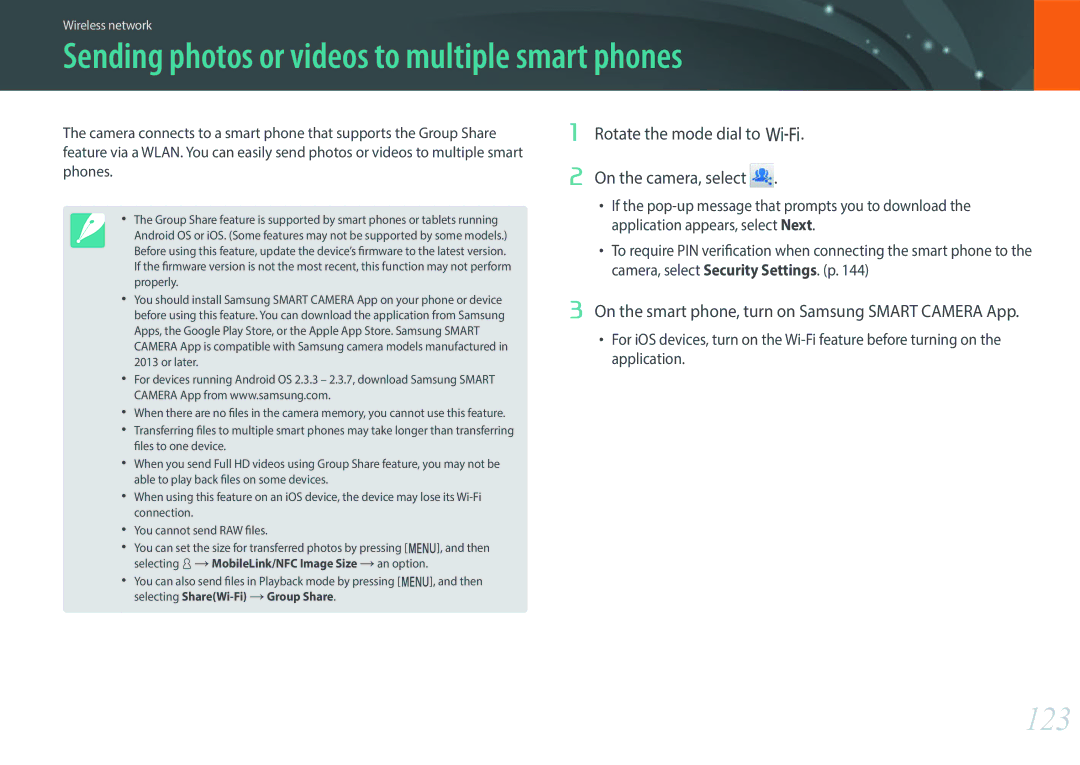Page
Copyright information
Health and safety information
Do not disassemble or attempt to repair your camera
Do not handle your camera with wet hands
Prevent damage to subjects’ eyesight
Avoid interference with pacemakers
Use the battery only for its intended purpose
Camera or other equipment
Never use a damaged battery or memory card
Do not touch the flash while it fires
Do not drop or subject the camera to strong impacts
Do not place the camera in or near magnetic fields
Check that the camera is operating properly before use
Do not expose the lens to direct sunlight
Avoid interference with other electronic devices
Use your camera in the normal position
Safety warnings and precautions
Icons used in this manual
Additional information
Shutter button
Contents
Shooting Functions
102
103
105
106
107
108
147
148
134
141
155
156
168
171
Concepts in Photography
Holding the camera
Apart, and keep your elbows pointed down Straight posture
Aperture
Smaller the f-number, the greater the size of the aperture
Aperture value and the depth of field
Shutter speed
ISO sensitivity
Shutter speed
Aperture
Value
ISO sensitivity
Correlation between focal length, angle, and perspective
Look at these photos below and compare the changes
DOF depends on aperture value
What controls out-of-focus effects?
DOF depends on focal length
DOF preview
Rule of Thirds
Compositions. Below are a few examples
Flash
Flash guide number
Bounce Photography
Manually. For
Subject, the optimal aperture value is F5.0
My Camera
Camera AC adapter/USB cable Rechargeable battery
Getting started
Unpacking
Check your product box for the following items
Camera layout
11 10 9 8
Using the Mobile button
Insert a memory card and battery
Hdmi port
USB port
Using the display
Using the Self shot mode
Flip the display upward
Half-press Shutter to focus, and then press Shutter
Using the memory card adapter
Removing the battery and memory card
Slide the lock up to release the battery
Charging the battery and turning on your camera
Charging the battery
Red light blinking Charging error
Turning on your camera
Performing the initial setup
My Camera Performing the initial setup
Press m to finish the initial setup
Using m
Selecting the photo size in P mode
Selecting functions options
Rotate the navigation button or press D/I/C/F to move,
Using the Smart panel
Press m to switch to Shooting mode
Adjust the exposure value in P mode
Press m to go back to the previous menu
Using iFn
Adjust the focus ring to select an option
Adjust the ISO sensitivity
White Balance Select a White Balance option
Aperture Shutter Speed
Available options
White Balance
Display icons
Shooting mode
Capturing photos
Recording videos
About the level gauge
Viewing photos
Playback mode
Playing videos
Changing the information displayed
Press D repeatedly to change the display type
Shooting
Playback
Lenses
Lens layout
Function button p Lens mount index Focus ring Zoom button
Lens contacts
Locking or unlocking the lens
Samsung 20-50 mm F3.5-5.6 ED II lens example
Samsung 16 mm F2.4 lens example
Lens markings
Find out what the numbers on the lens signify
Aperture value
Focal length
External flash layout
Accessories
Lamp Hot shoe fastening dial Hot shoe connection
Lift up the flash for use
Shooting modes
Smart Auto mode
Recognizable scenes
Press Shutter to capture the photo
Program mode
Program Shift
Minimum shutter speed
Aperture Priority mode
Shutter Priority mode
Manual mode
Using Framing Mode
Using the Bulb function
To use a bulb
Smart mode
Rotate the mode dial to s Select a scene
Using the Best Face mode
Press f to save the photo
Panorama mode
When you are finished, release Shutter
Recording a video
Rotate the mode dial to t, P, A, S, M, or s
Press Video recording again to stop
My Camera Shooting modes
Available functions by shooting mode
For details about shooting functions, see Chapter
Shooting Functions
Size and Resolution
Photo size
Quality
Camera saves photos in either the Jpeg or RAW format
Super Fine
Fine
ISO sensitivity
Examples
White Balance
You can also customize preset White Balance options
Picture Wizard photo styles
AF mode AF mode
Rotate the focus ring on the lens to focus manually
Single AF
Continuous AF
Manual focus
Selection AF
AF area AF area
AF area function changes the positions of the focus area
Tracking AF
Multi AF
Red frame Your camera failed to focus
Shooting Functions AF area
Face Detection
Normal
Smile Shot Wink Shot
Face Winking face
Adjust the focus
MF Assist MF Assist
Available on a lens that supports manual focus
Off Do not use the MF Assist function
Optical Image Stabilization OIS
Drive shooting method
Single
Continuous
Burst
Timer
Auto Exposure Bracketing AE Bracket
White Balance Bracketing WB Bracket
Picture Wizard Bracketing P Wiz Bracket
Depth Bracketing
Flash Flash
Clearly
When the flash is on, adjust the flash intensity ±2 levels
Adjusting the flash intensity
Reducing the red-eye effect
Metering Metering
Multi
Center-weighted
Spot
Measuring the exposure value of the focus area
Dynamic Range
Smart Filter
Off
Vignetting
Miniature
Indicator
To adjust it
Exposure compensation
Exposure lock
ShootingShooting FunctionsFunctions Exposure lock
When Video Out is set to Ntsc
When Video Out is set to PAL
Video functions
Movie size
Movie quality
Multi Motion
Set the Movie quality
Set the playing speed of a video
Fader
Voice
Playback/Editing
101
Viewing photos
Viewing image thumbnails
Press y
102
Viewing files by category
Viewing files as a folder
Thumbnail view, press m z Filter a category
103
Protecting files
Deleting files
Playback mode, scroll to a file Press m z Protect On
Deleting multiple files
104
Deleting all files
Viewing photos
105
Enlarging a photo
Viewing a slide show
Auto rotating
106
View the slide show
Playing videos
107
Trimming a video during playback
Playback mode, scroll to a video, and then press m
108
Capturing an image during playback
Editing photos
109
Rotating a photo
Select Select an option
Select Select an adjusting option
110
Select → Select an option
Change the size of a photo and save it as a new file
111
Retouching faces
112
Applying Smart Filter effects
Select , and then select an option
Press o Press f to save
Wireless network
Connecting to a Wlan and configuring network settings
Connecting to a Wlan
114
Select an AP
Setting network options
Manually setting the IP address
Wi-Fi Setting screen, move to an AP, and then press F
115
116
Network connection tips
117
Entering text
Using NFC features in Shooting mode
Using NFC features in Playback mode Photo Beam
Using NFC features in Wi-Fi mode
118
Saving files to a smart phone automatically
119
Shooting mode, select m b AutoShare On
On the smart phone, turn on Samsung Smart Camera App
120
Capture a photo
Rotate the mode dial to B On the camera, select
Sending photos or videos to a smart phone
121
On the camera, select a sending option
Wireless network Sending photos or videos to a smart phone
122
Sending photos or videos to multiple smart phones
123
124
Select the smart phone from the list
Using a smart phone as a remote shutter release
125
126
Touch to record a video and touch to stop a video
Enter your Samsung account ID and password to log
Using the Home Monitor+
127
Start monitoring on your smart phone
128
Touch to exit the Samsung Home Monitor+ application
Using Auto Backup to send photos or videos
Installing the program for Auto Backup on your PC
129
Sending photos or videos to a PC
130
Select OK
Using Samsung Link to view files
131
Wireless network Using Samsung Link to view files
132
Camera settings menu
User settings
134
ISO Customizing
Noise Reduction
Bracket Settings
You can set up the options for each bracketing
135
DMF Direct Manual Focus
136
Color Space
SRGB
Adobe RGB
Set to adjust ISO sensitivity
White Balance Set to adjust the White Balance
137
Distortion Correct
User Display
138
You can add or remove shooting information from the display
139
Key Mapping
Live view NFC
MobileLink/NFC Image Size
Lens Button Speed Settings
140
Grid Line
AF Lamp
Learn to configure your cameras settings
Setting
141
142
143
Ntsc Auto *, 1080i , 720p , 480p
Hdmi Output
File Number
144
Connecting to external devices
Viewing files on an Hdtv
View photos or play videos using the camera buttons
146
147
Connecting the camera as a removable disk
Transferring files to your Windows OS computer
148
Disconnecting the camera for Windows
Transferring files to your Mac OS
149
Using programs on a PC
Installing i-Launcher
Turn on the camera Install i-Launcher on the PC
150
Using i-Launcher
Using Samsung i-Launcher
151
Requirements for Windows OS
Downloading the PC Auto Backup program
152
Requirements for Mac OS
Opening Samsung i-Launcher
Using Adobe Photoshop Lightroom
Installing Adobe Photoshop Lightroom
153
Appendix
Error messages
155
Maintaining the camera
Cleaning the camera
156
Using or storing the camera
Using on beaches or shores
157
Inappropriate places to use or store the camera
158
Using the camera with caution in humid environments
Other cautions
About memory card
159
Supported memory card
160
Memory card capacity
20.0M 162 294 403
Photo
Approx
161
Video
About the battery
Battery specifications
162
Use a memory card that meets the standard requirements
163
Disposal guidelines
Battery life
Low battery message
164
Photos
165
Protect batteries, chargers, and memory cards from damage
166
Use only the provided USB cable Battery may not charge when
Handle and dispose of batteries and chargers with care
Updating the firmware
167
168
169
170
Camera specifications
171
172
173
174
Without battery and memory card
175
117.4 X 65.9 X 39.0 mm
40 C
Glossary
176
177
178
179
180
181
182
Optional accessories
You can purchase the following optional items
183
Index
Adobe Photoshop Lightroom
184
Connect the flash Flash layout
Mac Windows
Capturing Options Recording Viewing
Please refer to the warranty that came with your product