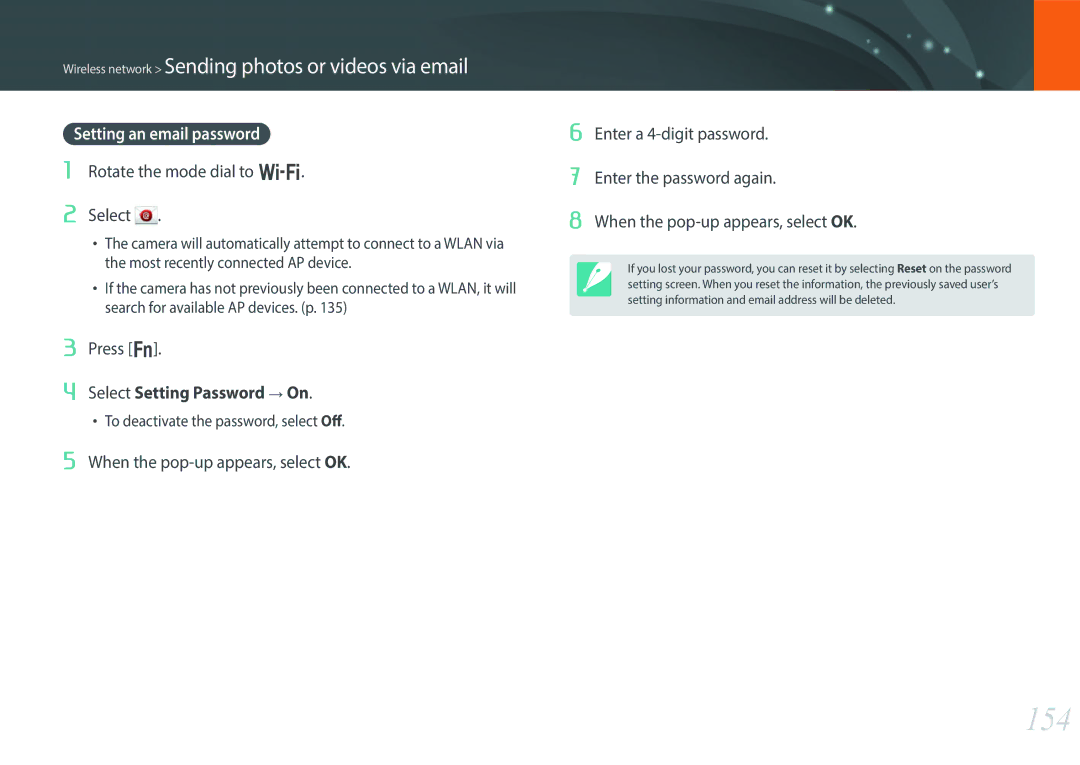NX30PRD002/SEF, EV-NX30ZZBZBCZ, EV-NX30ZZBGBRS, EV-NX30ZZBGBCZ, EV-NX30ZZGGBIR specifications
The Samsung EV-NX30ZZBGBDE, EV-NX30ZZBGBHU, EV-NX30ZZBZBDE, EV-NX30ZZBMBDE, and EV-NX30ZZBZBTR are part of Samsung's advanced camera series that combines cutting-edge technology with user-friendly features. These models offer an impressive array of specifications, catering to both amateur and professional photographers.At the heart of the Samsung EV-NX30 series is the 20.3-megapixel APS-C sensor, which delivers outstanding image quality with remarkable detail and dynamic range. This large sensor format allows for enhanced low-light performance, making it ideal for shooting in challenging lighting conditions. Coupled with the DRIMe IV image processor, the cameras ensure fast image processing, allowing for quick shutter speeds and reduced lag time.
One of the standout features of the NX30 series is the versatile and intuitive touchscreen interface. The 3.0-inch AMOLED display is not only vibrant but also fully articulating, enabling users to shoot from various angles and perspectives. This flexibility promotes creative framing and enhances the overall shooting experience.
The EV-NX30 models are equipped with advanced autofocus technology, with a hybrid autofocus system that combines phase detection and contrast detection. This ensures rapid and accurate focusing, even on moving subjects. The continuous shooting mode offers up to 9 frames per second, making it suitable for capturing fast-action sequences.
In terms of connectivity, these cameras are equipped with built-in Wi-Fi and NFC capabilities, allowing for effortless sharing of images and remote control via mobile devices. This feature caters to the modern photographer’s needs for connectivity and social media sharing.
Additionally, the NX30 series supports a variety of creative filters and modes, allowing users to apply artistic effects in-camera. From vintage looks to modern artistic styles, these features add a fun element to the photography process.
Overall, the Samsung EV-NX30ZZBGBDE, EV-NX30ZZBGBHU, EV-NX30ZZBZBDE, EV-NX30ZZBMBDE, and EV-NX30ZZBZBTR are exceptional cameras that seamlessly blend advanced technology with user-friendly features. They are perfect for anyone looking to enhance their photography skills, providing versatility, quality, and ease of use in a stylish package. Whether capturing landscapes, portraits, or fast-paced action, these cameras rise to the occasion, making them a worthy addition to any photographer's toolkit.