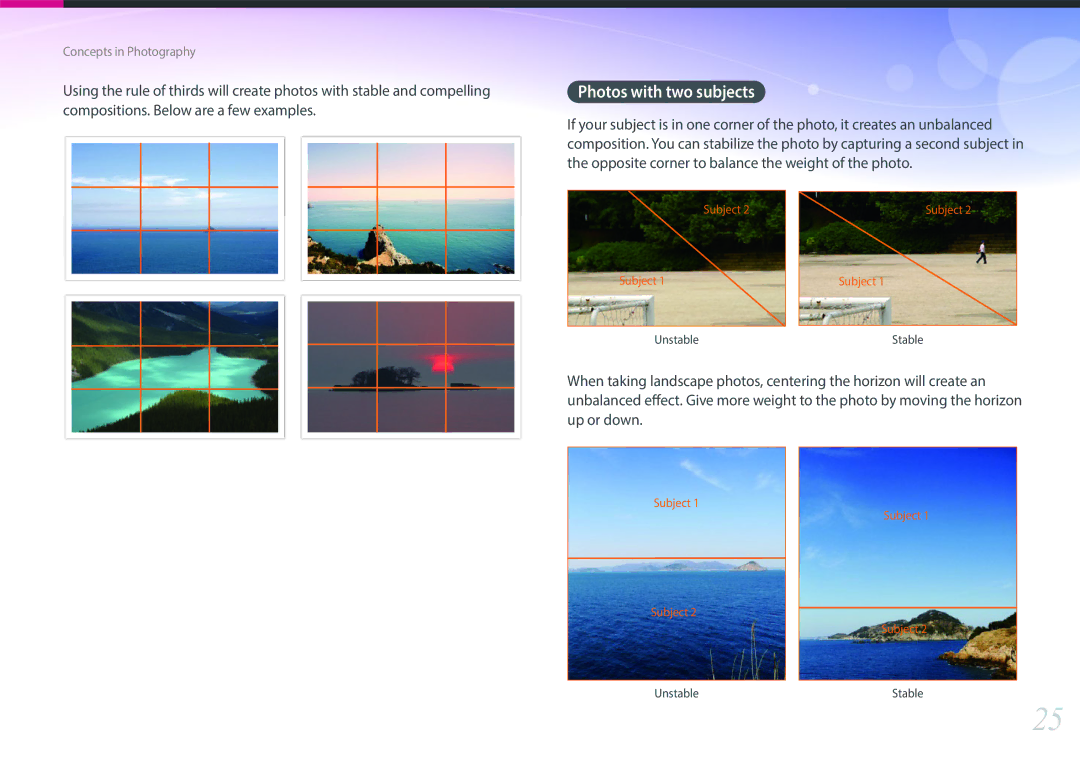Page
Copyright information
Do not handle your camera with wet hands
Health and safety information
Do not disassemble or attempt to repair your camera
Prevent damage to subjects’ eyesight
Camera or other equipment
Use the battery only for its intended purpose
Avoid interference with pacemakers
Do not drop or subject the camera to strong impacts
Never use a damaged battery, or memory card
Do not touch the flash while it fires
Do not place the camera in or near magnetic fields
Avoid interference with other electronic devices
Check that the camera is operating properly before use
Do not expose the lens to direct sunlight
Use your camera in the normal position
Additional information
Safety warnings and precautions
Indications used in this manual
Shutter button
Contents
Shooting Functions
106
100
101
109
122
120
121
123
147
143
145
149
178
176
177
179
Holding the camera
Standing photography
Display 180 upward and fold it
Straight posture
You can rotate the display a
Looking up the subject Looking down on the subject
Aperture
Smaller the f-number, the greater the size of the aperture
Aperture value and the depth of field
Shutter speed
ISO sensitivity
Value
Shutter speed
Aperture
ISO sensitivity
Correlation between focal length, angle, and perspective
Look at these photos below and compare the changes
DOF depends on aperture value
What controls out-of-focus effects?
DOF depends on focal length
DOF preview
Rule of Thirds
Compositions. Below are a few examples
Subject, the optimal aperture value is F5.0
Flash guide number
Manually. For
Bounce Photography
My Camera
Unpacking
AC adapter/USB cable Rechargeable battery
Getting started
Check your product box for the following items
Camera layout
13 12
11 10 9
11 10
Using the Direct Link button
Setting the Direct Link button
Adjusting the viewfinder angle and the diopter
Insert the battery with the Samsung logo facing up
Removing the battery and memory card
Using the memory card adapter
Turning on your camera
Charging the battery and turning on your camera
Charging the battery
Performing the initial setup
My Camera Performing the initial setup
Press m to finish the initial setup
Selecting by touch
Selecting functions options
Selecting with buttons
My Camera Selecting functions options
On the screen, and then change shooting
Press f or touch
Using the Smart panel
Adjust the exposure value in Pmode
Exposure, ISO, and White Balance
Using iFn
Adjust the ISO sensitivity
Using the iFn standard function
Rotate the mode dial to P, A, S, or M
White Balance Select a White Balance option
Aperture Shutter speed
Adjust the focus ring to select an option
Available options
White Balance
Press m
Using the iFn plus function
Assigning the photo quality function to the Metering button
Capturing photos
Shooting mode
Display icons
100%
Video sound level
Recording videos
About the level gauge
Playing videos
Playback mode
Viewing photos
Playback
Press D repeatedly to change the display type
Shooting
Lenses
Lens layout
Locking or unlocking the lens
Samsung 20-50 mm F3.5-5.6 ED II lens example
Samsung 16 mm F2.4 lens example
Aperture value
Lens markings
Find out what the numbers on the lens signify
Focal length
Accessories
External flash layout
Connecting the external flash
Press the power button on the flash
TSmart Auto mode
Shooting modes
Recognizable scenes
Press Shutter to capture the photo
PProgram mode
Program Shift
Minimum shutter speed
AAperture Priority mode
SShutter Priority mode
MManual mode
Using Framing Mode
Using the Bulb function
To use a bulb
Saving custom modes
TUCustom mode
You can also save a custom mode by touching on the screen
Selecting custom modes
ILens Priority mode
Deleting custom modes
Adjust the depth of field to blur or sharpen the background
SSmart mode
Rotate the mode dial to s Select a scene
Fireworks
Sunset
Night
Light Trace
Touch the best image from the 5 faces that were captured
Using the Best Face mode
Touch a face to replace
Press o to save the photo
Capturing panoramic photos
Rotate the mode dial to s, and then select Panorama
When you are finished, release Shutter
My Camera Shooting modes
Press Shutter or o to capture the photo
Rotate the mode dial to t, P, A, S, M, T, U, i, or s
Recording a video
3D mode
You can capture 3D photos or videos with an optional 3D lens
3D Auto Mode On
Available functions by shooting mode
Shooting Functions
Size and Resolution
Photo size
Super Fine
Quality
Camera saves photos in either the Jpeg or RAW format
Fine
ISO sensitivity
Examples
Oled Color
White Balance
Flash WB Select when using a flash
White Balance
You can also customize preset White Balance options
Picture Wizard photo styles
Contrast
AF mode
Rotate the focus ring on the lens to focus manually
Single AF
Continuous AF
Manual focus
AF area function changes the positions of the focus area
AF area
Selection AF
Multi AF
Face Detection AF
Self-Portrait AF
Touch AF
Touch AF
Tracking AF
AF Point
One touch shot
Shooting Functions Touch AF
Enlarge
Focus assist
MF Assist
DMF Direct Manual Focus
Setting DMF responsiveness
Focus Peaking
Optical Image Stabilization OIS
Single p Continuous p Timer p Bracketing p
Drive shooting method
Single
Continuous
Timer
Burst
Auto Exposure Bracketing AE Bracket
White Balance Bracketing WB Bracket
Picture Wizard Bracketing P Wiz Bracket
Bracket Settings
You can set up the options for each bracketing. p
Depth Bracketing
Interval Capture
100
Clearly
Flash
101
Attach a compatible, optional external flash. SEF-580A
Reducing the red-eye effect Using the built-in flash
102
Adjusting the flash intensity
103
104
Flash settings
Setting external flash
Setting wireless sync for internal or external flash
105
Multi
Metering
106
Spot
Center-weighted
107
108
Measuring the exposure value of the focus area
Dynamic Range
109
Smart Filter
110
Viewing the overexposure guide
Exposure compensation
111
Exposure/Focus lock
112
On the screen, touch an area to focus on it
Exposure/Focus separation
113
Drag to the exposure area
Movie size
Video functions
114
Movie quality
DIS Anti-Shake
115
Multi Motion
Set the playing speed of a video
Voice
116
Fader
Wind Cut
Set the mic level for the shooting conditions
117
Mic Level
Playback/Editing
119
Press y
Thumbnail view, press m z Filter � Category
120
Viewing files by category
All Date Type
Viewing files as a folder
Scroll the command dial to the right to open the folder
121
Playback mode, press m z Protect
122
Protecting files
Lock/Unlock all files
Deleting a single file
123
Deleting files
Deleting multiple files
Enlarging a photo
Viewing photos
124
Viewing a slide show
Viewing interval shots
125
Viewing the overexposure guide
Auto rotating
126
2X, 4X
Adjust the brightness of a video while playing it
Adjusting the brightness of a video
Adjusting the volume of a video
Adjust the volume of a video while playing it
Capturing an image during playback
128
Trimming a video during playback
Playback mode, scroll to a video, and then press m
Editing photos
129
Press f or touch Done Touch to save
130
Touch → Touch an option
Change the size of a photo and save it as a new file
Touch Touch an adjusting option
131
132
Retouching faces
Apply special effects to your photos
133
Touch , and then touch an option
Original
Wireless network
135
Connecting to a Wlan and configuring network settings
Connecting to a Wlan
Select an AP
Network Password Enter the network password IP Setting
Setting network options
Manually setting the IP address
136
Using the login browser
137
138
Network connection tips
Change the case, etc. Touch a key to enter it
139
Entering text
Using NFC features in Wi-Fi mode
Using NFC features in Shooting mode
Using NFC features in Playback mode Photo Beam
140
Shooting mode, touch
Saving files to a smart phone automatically
141
On the smart phone, turn on Samsung Smart Camera App
142
Capture a photo
On the camera, select a sending option
Sending photos or videos to a smart phone
143
Wireless network Sending photos or videos to a smart phone
144
Sending photos or videos to multiple smart phones
145
146
Using a smart phone as a remote shutter release
147
148
Touch to record a video and touch to stop a video
Using the Baby Monitor
149
Start live video or sound monitoring
Adjusting the noise level for alarm activation
150
Touch to exit the Samsung Home Monitor application
151
Using Auto Backup to send photos or videos
Installing the program for Auto Backup on your PC
Sending photos or videos to a PC
152
Select OK
Storing your information
Changing email settings
153
Select the Name box, enter your name, and then touch
Setting an email password
154
Sending photos or videos via email
Changing the email password
155
156
Select Next Select files to send
157
Accessing a sharing service
Enter your ID and password to log
To select an ID from the list, select
Select Upload
158
Uploading photos or videos
159
Enter your ID and password, and then select Login OK
Select an online storage service or a registered device
Uploading photos to an online storage or registered devices
Rotate the mode dial to B
160
161
Camera settings menu
ISO Step
You can set the user environment with these settings
163
Auto ISO Range
DMF Responsiveness
You can set up the options for each bracketing
164
SRGB
165
Color Space
Adobe RGB
166
IFn Setting
Set to enable touch operation in Shooting mode
Distortion Correct
You can add or remove shooting information from the display
167
User Display
168
Key Mapping
MobileLink/NFC Image Size
169
Live view NFC
Display Select
AF Lamp
Lens Button Speed Settings
170
Shutter
Learn to configure your cameras settings
171
172
173
174
Connecting to external devices
176
Viewing files on an Hdtv
Shooting or Playback mode, press m q
177
Viewing files on a 3D TV
Hdmi Output an option. p
Transferring files to your Windows OS computer
Connecting the camera as a removable disk
178
Transferring files to your Mac OS
Disconnecting the camera for Windows XP
179
180
Available programs when using i-Launcher
Using programs on a PC
Installing programs from the provided CD
181
Requirements for Windows OS
Using i-Launcher
182
Requirements for Mac OS
Downloading the PC Auto Backup program
Installing Adobe Photoshop Lightroom
Using Adobe Photoshop Lightroom
183
Appendix
Error messages
185
186
Cleaning the camera
Maintaining the camera
187
Using or storing the camera
Using on beaches or shores
Inappropriate places to use or store the camera
Other cautions
Using the camera with caution in humid environments
188
Supported memory card
189
About memory card
20.0M 150 180 224
190
Memory card capacity
Photo
191
Video
192
Use a memory card that meets the standard requirements
193
About the battery
Battery specifications
Use only Samsung-approved batteries
194
Battery life
Low battery message
Photos
195
Protect batteries, chargers, and memory cards from damage
Handle and dispose of batteries and chargers with care
Use only the provided USB cable Battery may not charge when
196
Updating the firmware
197
198
199
200
Camera specifications
201
202
203
204
205
Glossary
206
207
208
209
210
211
Optional accessories
212
Adobe Photoshop Lightroom 183 Aperture 16
Index
213
Mac Windows
214
Connect the flash Flash layout
Capturing Options Recording Viewing
215
Applicable in countries with separate collection systems
IC 649E-NX30
FCC notice
216
FCC RF Radiation Exposure Statement
Operation is subject to the following two conditions
217
This device may not cause harmful interference,
33017/SDPPI/2014 1258
Please refer to the warranty that came with your product