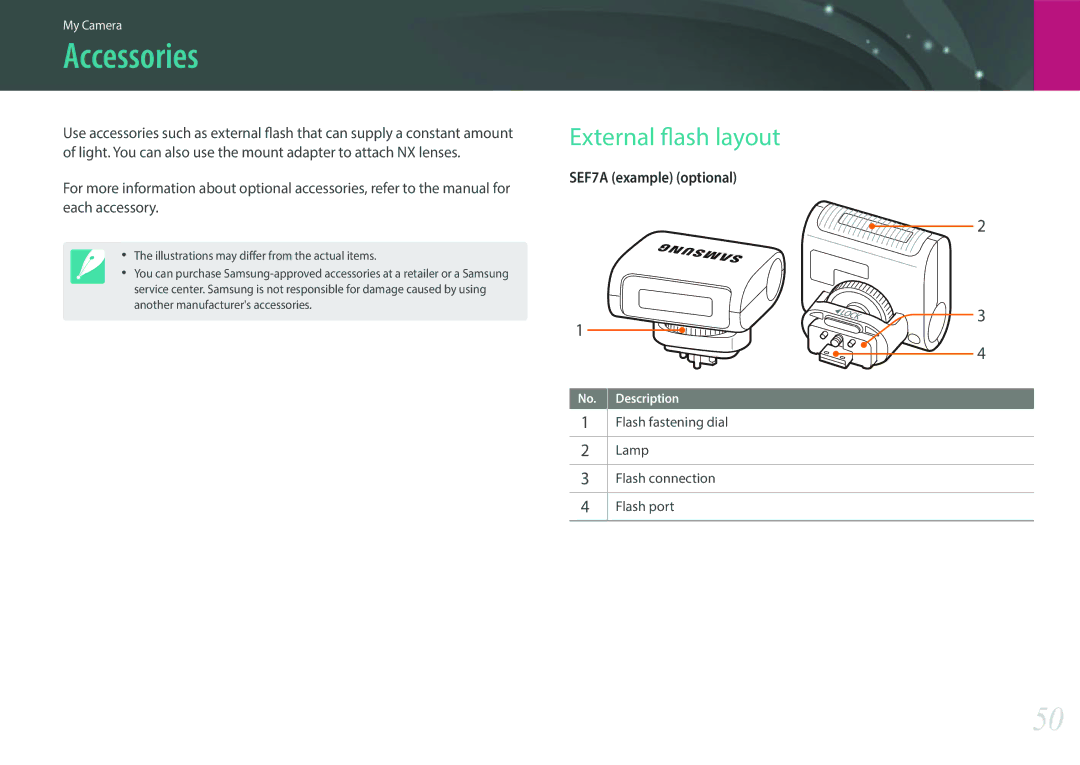User Manual
Copyright information
This may result in an electric shock
Health and safety information
This may cause a fire or explosion
This may cause a fire or electric shock
Misusing the battery may cause a fire or electric shock
Camera or other equipment
‡� Avoid interference with other electronic devices
Doing so may cause the camera to malfunction
Flash is very hot when fired and may burn your skin
Failing to do so may result in fire or electric shock
Information stored on the card may be damaged or erased
Avoid contact with your camera’s internal antenna
Data transference and your responsibilities
Shutter button
Safety warnings and precautions
Icons used in this manual
Additional information
Contents
Shooting Functions
AF mode
Playback/Editing
137
133
134
136
159
158
Holding the camera
Concepts in Photography
Apart, and keep your elbows pointed down Straight posture
Smaller the f-number, the greater the size of the aperture
Aperture
Aperture value and the depth of field
Shutter speed
ISO sensitivity
ISO sensitivity
Shutter speed
Aperture
Value
Correlation between focal length, angle, and perspective
Longer the focal length is, the lower the DOF gets
DOF depends on aperture value
DOF preview
Abiding by the rule of thirds leads to a good composition
Compositions. Below are a few examples
Photos with two subjects
Flash guide number
Manually. For
Subject, the optimal aperture value is F5.0
My Camera
Check your product box for the following items
Camera AC adapter/USB cable Rechargeable battery
Getting started
Unpacking
Camera layout
13 12
Setting the Direct Link button
Using the Direct Link button
Using the Self shot mode
Using the display
Inserting the battery and memory card
Close the battery cover
Close the battery lock and slide it to the right
Slide the battery lock to the left to release the battery
Charging the battery and turning on your camera
Charging the battery
Turning on your camera
Performing the initial setup
Press m to finish the initial setup
My Camera Performing the initial setup
Press D/I/C/F to move, and then press o to select an option
Selecting functions options
Selecting with buttons
Selecting by touch
Press D/I to move to Photo Size, and then press o
Using m
Selecting the photo size in P mode
Options or settings
Press D/I to move to an option, and then press o
Using the Smart panel
Press m or touch Back to switch to Shooting mode
Adjust the exposure value in P mode
Select various modes and functions on the Mode screen
Selecting a mode
Accessing a Mode screen
Mode description
My Camera Selecting a mode
Shooting mode
Display icons
Capturing photos
About the level gauge
Recording videos
Playback mode
Viewing photos
Playing videos
Playback
Changing the information displayed
Press D repeatedly to change the display type
Shooting
Lenses
Lens layout
Lens Lens mount index Lens contacts
Locking or unlocking the lens
Focal length
Lens markings
Find out what the numbers on the lens signify
Aperture value
Accessories
External flash layout
Flash fastening dial Lamp Flash connection Flash port
‡� Hold the external flash port cover open with your finger
Attaching the mount adapter
Mount adapter layout
Align the indexes red on the NX lens and the mount adapter
Removing the mount adapter
Press and hold the lens release button on the camera. Then
Shooting modes
Auto mode
Press Shutter to capture the photo
Using the Beauty Face mode
Smart mode
Touch the best image from the 5 faces that were captured
Using the Best Face mode
Capturing panoramic photos
When you are finished, release Shutter
Program mode
Minimum shutter speed
Program Shift
Aperture Priority mode
Shutter Priority mode
Using Framing Mode
Manual mode
To use a bulb
Using the Bulb function
On the Mode screen, select a shooting mode
Recording a video
Press Video recording again to stop
For details about shooting functions, see Chapter
Available functions by shooting mode
OIS Anti-Shake p
Shooting Functions
Photo size
Size and Resolution
Fine
Quality
Camera saves photos in either the Jpeg or RAW format
Super Fine
Examples
ISO sensitivity
White Balance
You can also customize preset White Balance options
Picture Wizard photo styles
Single AF
AF mode AF mode
Manual focus
Continuous AF
AF area AF area
Selection AF
AF area function changes the positions of the focus area
Multi AF
Normal
Face Detection
Wink Shot
Smile Shot
Tracking AF
Touch AF Touch AF
Touch AF
AF Point
Shooting Functions Touch AF
One touch shot
Enlarge
MF Assist MF Assist
Optical Image Stabilization OIS
Single
Drive shooting method
Continuous Normal
Auto Exposure Bracketing AE Bracket
Timer
Picture Wizard Bracketing P Wiz Bracket
White Balance Bracketing WB Bracket
Depth Bracketing
Clearly
Flash Flash
Adjusting the flash intensity
When the flash is on, adjust the flash intensity ±2 levels
Reducing the red-eye effect
Multi
Metering Metering
Spot
Center-weighted
Measuring the exposure value of the focus area
Dynamic Range
Miniature
Smart Filter
Off
Vignetting
Indicator
Exposure compensation
Screen or touch
ShootingShooting FunctionsFunctions Exposure lock
Exposure lock
Movie size
When Video Out is set to Ntsc
When Video Out is set to PAL
Video functions
Set the Movie quality
100
Movie quality
Multi Motion
101
Fader
Voice
Playback/Editing
Press y
103
Viewing photos
Viewing image thumbnails
Thumbnail view, press m z Filter �� a category
104
Viewing files by category
Viewing files as a folder
Press m z Protect On
105
Protecting files
Press C/F to move to another file
Deleting multiple files
106
Deleting files
Deleting a single file
Viewing a slide show
Viewing photos
107
Enlarging a photo
View the slide show
108
Auto rotating
Press m
2X, 4X
Playing videos
109
Scanning backward or forward
Adjust the volume of a video while playing it
Adjusting the brightness of a video
Adjusting the volume of a video
Adjust the brightness of a video while playing it
111
Trimming a video during playback
Capturing an image during playback
Editing photos
Touch Touch an option
113
Rotating a photo
Resizing photos
114
115
Press o or touch Touch to save
116
Applying Smart Filter effects
Touch , and then touch an option
Wireless network
Select an AP
Connecting to a Wlan and configuring network settings
Connecting to a Wlan
118
119
Setting network options
Manually setting the IP address
Network Password Enter the network password IP Setting
120
Using the login browser
Network connection tips
121
ABC mode, change the case
122
Entering text
Move the cursor
123
Using NFC features in Shooting mode
Using NFC features in Playback mode Photo Beam
Using NFC features in Wi-Fi mode
On the smart phone, turn on Samsung Smart Camera App
Saving files to a smart phone automatically
124
Shooting mode, touch
Capture a photo
125
On the camera, select a sending option
On the Mode screen, select Wi-Fi On the camera, select
Sending photos or videos to a smart phone
126
127
Wireless network Sending photos or videos to a smart phone
128
Sending photos or videos to multiple smart phones
129
130
Using a smart phone as a remote shutter release
‡� Touch to record a video and touch to stop a video
131
132
Using the Baby Monitor
Touch to exit the Samsung Home Monitor application
Adjusting the noise level for alarm activation
133
Start live video or sound monitoring
Sending photos or videos to a PC
Using Auto Backup to send photos or videos
Installing the program for Auto Backup on your PC
134
Select OK
135
Select the Name box, enter your name, and then touch Done
Changing email settings
136
Storing your information
137
Setting an email password
Changing the email password
138
Sending photos or videos via email
Select Next Select files to send
139
Accessing a sharing service
Enter your ID and password to log
140
141
Uploading photos or videos
Select Upload
Uploading photos to an online storage
Enter your ID and password, and then select Login OK
Select an online storage service
142
143
On the Mode screen, select Wi-Fi
144
Camera settings menu
User settings
146
ISO Customizing
Noise Reduction
Bracket Settings
You can set up the options for each bracketing
147
Adobe RGB
148
Color Space
SRGB
Touch Operation
Set to enable touch operation in Shooting mode
149
Distortion Correct
150
User Display
You can add or remove shooting information from the display
MobileLink/NFC Image Size
151
Key Mapping
Live view NFC
Auto Self-Shot
Lens Button Speed Settings
152
AF Lamp
Setting
Learn to configure your cameras settings
153
154
155
Connecting to external devices
View photos or play videos using the camera buttons
Viewing files on an Hdtv
157
Connecting the camera as a removable disk
158
Transferring files to your Windows OS computer
Disconnecting the camera for Windows XP
159
Transferring files to your Mac OS
160
161
Using programs on a PC
Installing programs from the provided CD
Available programs when using i-Launcher
Requirements for Windows OS
Requirements for Mac OS
Opening i-Launcher
163
Installing Adobe Photoshop Lightroom
Using Adobe Photoshop Lightroom
Downloading the PC Auto Backup program
Appendix
165
Error messages
Cleaning the camera
Maintaining the camera
166
Inappropriate places to use or store the camera
Using or storing the camera
Using on beaches or shores
167
Using the camera with caution in humid environments
168
Other cautions
169
About memory card
Supported memory card
Photo
170
Memory card capacity
20.0M 160 290 398
171
‡� Use a memory card that meets the standard requirements
About the battery
Battery specifications
172
Disposal guidelines
173
Photos
Battery life
Low battery message
174
Protect batteries, chargers, and memory cards from damage
175
176
Handle and dispose of batteries and chargers with care
‡� Use only the provided USB cable
177
Updating the firmware
178
179
180
181
Camera specifications
182
183
184
185
186
Glossary
Range of colors that the camera can see
187
EV Exposure Value
188
Video format which is compressed as a Jpeg image
189
Noise
190
191
WPS is a technology that secures wireless home networks
192
Optional accessories
Index
194
Applicable in countries with separate collection systems
195
FCC notice
196
FCC RF Radiation Exposure Statement
197
Please refer to the warranty that came with your product