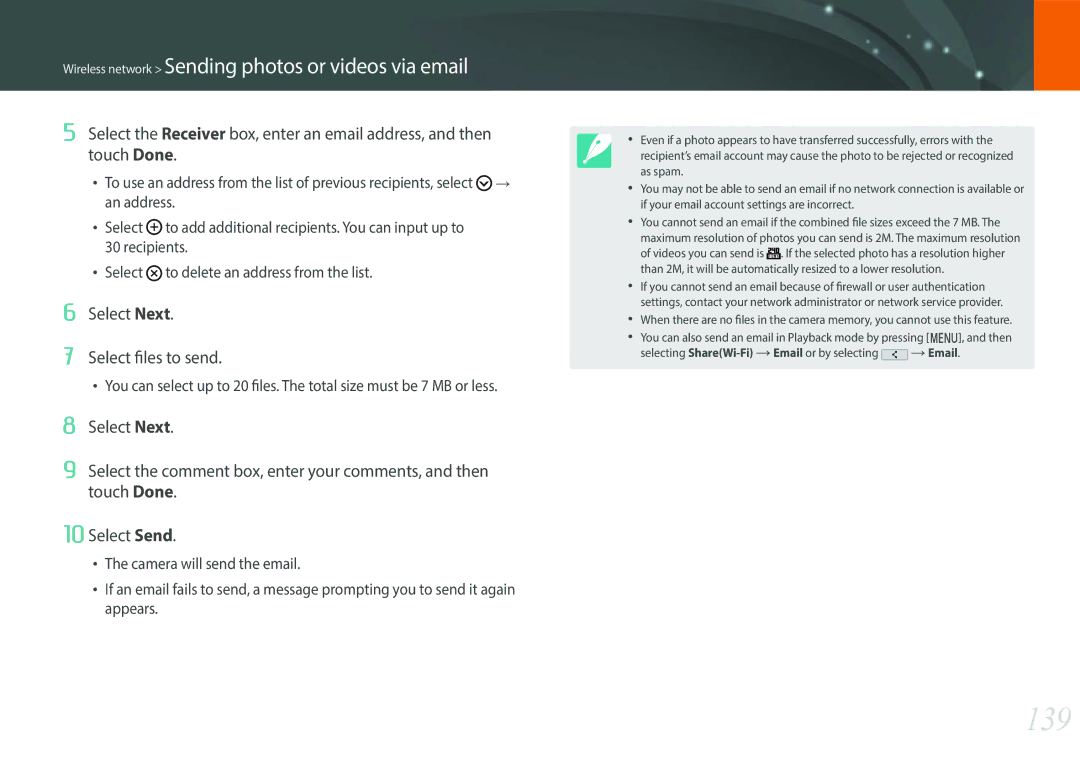EV-NXF1ZZB1ISE, EV-NXF1ZZB2ISE, EV-NXF1ZZB1KVN, EV-NXF1ZZB1QM3, EV-NXF1ZZG2IZA specifications
Samsung's latest offerings in the realm of electronic devices include the EV-NXF1ZZB1IJO, EV-NXF1ZZB4IM3, EV-NXF1ZZB3ISA, EV-NXF1ZZB2IWI, and EV-NXF1ZZB2HWI. These models showcase the company’s commitment to innovation and cutting-edge technology, presenting a range of features that cater to modern users' diverse needs.The EV-NXF1ZZB1IJO stands out with its robust design and user-friendly interface. Its advanced processing capabilities are powered by an efficient chipset, enabling smooth multitasking and quick access to apps. The high-resolution display provides vibrant visuals, making it ideal for media consumption and productivity tasks. This model emphasizes connectivity, with multiple ports available to support external devices, enhancing the overall user experience.
Meanwhile, the EV-NXF1ZZB4IM3 takes a step further in terms of performance. It boasts enhanced battery life, ensuring that users remain productive throughout their day without worrying about recharging frequently. The integrated AI features allow personalized recommendations and optimization of device performance based on user habits, making this model a formidable choice for tech-savvy individuals.
The EV-NXF1ZZB3ISA is characterized by its sleek, lightweight design, making it highly portable. This model is perfect for on-the-go tasks, with its fast-charging capabilities ensuring that users can quickly power up whenever needed. Additionally, advanced security features protect user data, ensuring peace of mind for those who use their devices for sensitive information.
On the other hand, the EV-NXF1ZZB2IWI focuses on environmental sustainability. Its eco-friendly materials and energy-efficient components reflect Samsung's commitment to reducing carbon footprints. The model incorporates various smart technologies that adapt to the user's environment, optimizing power consumption and enhancing longevity.
Lastly, the EV-NXF1ZZB2HWI features high-quality audio capabilities, elevating entertainment experiences. The integration of spatial audio technology allows for immersive sound, transforming how users enjoy music and movies. Moreover, it supports various streaming services natively, providing instant access to entertainment content.
Together, these Samsung models illustrate a dedication to quality, performance, and user satisfaction, setting a new standard in the electronics market. Whether for productivity, portability, sustainability, or entertainment, Samsung's innovative devices cater to the evolving demands of modern users, reflecting a future where technology seamlessly integrates into everyday life.