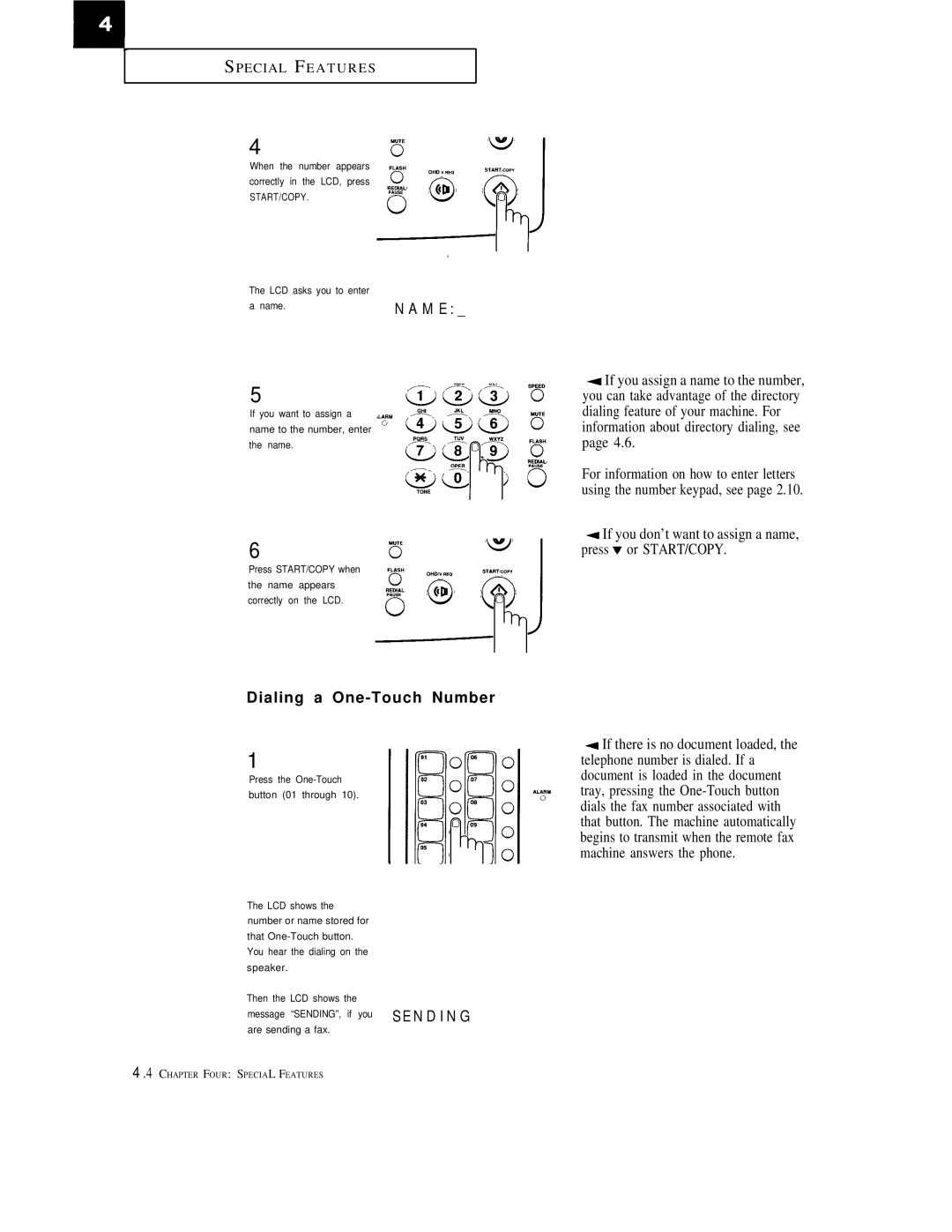FX1600, FX600 specifications
The Samsung FX600 and FX1600 are two innovative multifunction printers designed to meet the needs of small to medium-sized businesses. Both models bring a host of advanced features, technologies, and characteristics, offering superior performance and efficiency to enhance productivity in any work environment.The Samsung FX600 is renowned for its fast printing capabilities, boasting speeds of up to 28 pages per minute for black and white prints. This means that even high-volume print demands can be met with ease. Additionally, the FX600 offers exceptional print quality, delivering sharp text and vibrant images thanks to its advanced imaging technology. Incorporating Samsung’s ReCP (Rendering Engine for Clean Pages) technology, this model ensures improved print clarity and detail, making it suitable for both professional documents and marketing materials.
On the other hand, the Samsung FX1600, while designed for slightly lighter workloads, still offers impressive features. It delivers print speeds of up to 20 ppm, making it a reliable option for businesses that require a dependable printing solution. The FX1600 shares similar ReCP technology, ensuring that users still benefit from high-quality output.
Both printers come equipped with automatic duplex printing, allowing for efficient two-sided printing, which helps reduce paper consumption and operational costs. This feature not only promotes sustainability but also streamlines workflow. Moreover, with Samsung’s Easy Eco Driver software, users can easily adjust settings to save toner and paper, enhancing resource efficiency.
Connectivity is another strong suit for both models. Capable of supporting USB, Ethernet, and mobile printing options, the FX600 and FX1600 can easily integrate into various network environments and are compatible with mobile devices through Samsung’s Mobile Print app. This ensures that users can send documents to print from anywhere within the network or even remotely, improving flexibility and convenience.
Lastly, the user-friendly interface featured on both models simplifies operation. Easy-to-navigate controls and a clear LCD display enable users to check on printer status and initiate print jobs effortlessly.
In summary, the Samsung FX600 and FX1600 printers provide robust features and technologies that cater to the diverse needs of modern businesses. With rapid printing speeds, high-quality output, and efficient connectivity, they stand out as reliable solutions for enhancing productivity in any office setting.