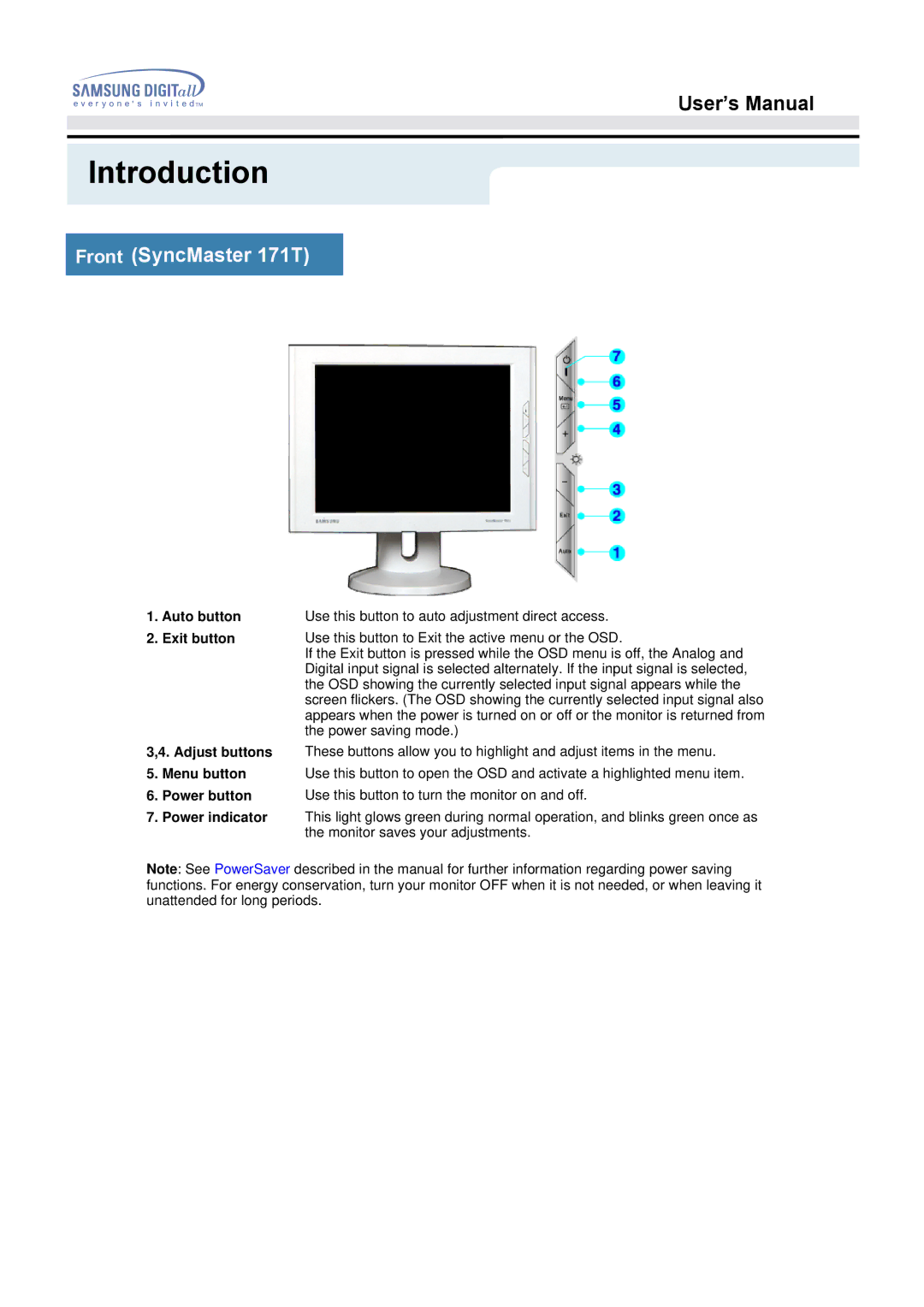User’s Manual
Introduction
Front (SyncMaster 171T)
1. | Auto button | Use this button to auto adjustment direct access. |
2. | Exit button | Use this button to Exit the active menu or the OSD. |
|
| If the Exit button is pressed while the OSD menu is off, the Analog and |
|
| Digital input signal is selected alternately. If the input signal is selected, |
|
| the OSD showing the currently selected input signal appears while the |
|
| screen flickers. (The OSD showing the currently selected input signal also |
|
| appears when the power is turned on or off or the monitor is returned from |
|
| the power saving mode.) |
3,4. Adjust buttons | These buttons allow you to highlight and adjust items in the menu. | |
5. | Menu button | Use this button to open the OSD and activate a highlighted menu item. |
6. | Power button | Use this button to turn the monitor on and off. |
7.Power indicator This light glows green during normal operation, and blinks green once as the monitor saves your adjustments.
Note: See PowerSaver described in the manual for further information regarding power saving functions. For energy conservation, turn your monitor OFF when it is not needed, or when leaving it unattended for long periods.