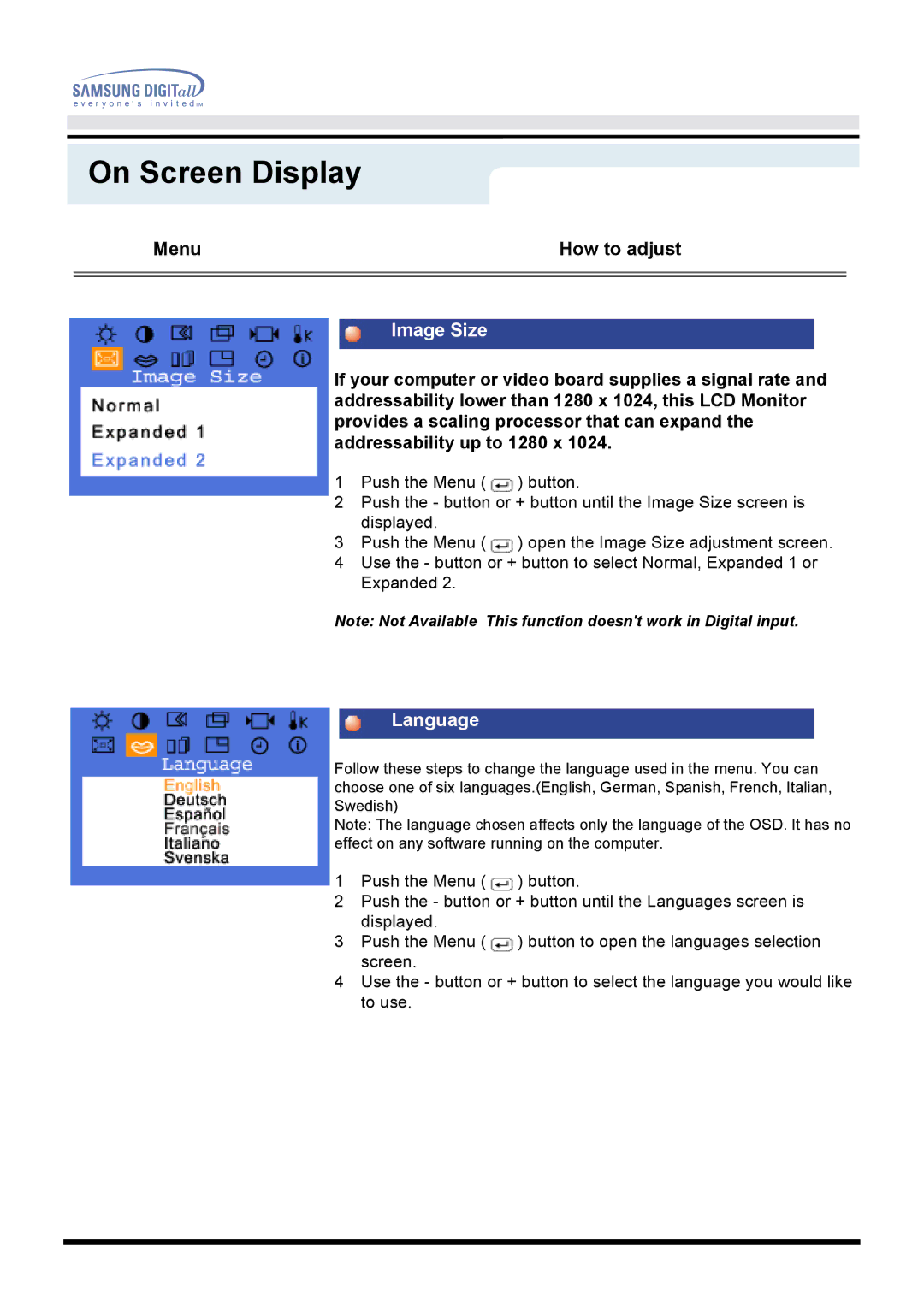On Screen Display
Menu | How to adjust |
|
|
|
|
Image Size
If your computer or video board supplies a signal rate and addressability lower than 1280 x 1024, this LCD Monitor provides a scaling processor that can expand the addressability up to 1280 x 1024.
1Push the Menu ( ![]() ) button.
) button.
2Push the - button or + button until the Image Size screen is displayed.
3Push the Menu ( ![]() ) open the Image Size adjustment screen.
) open the Image Size adjustment screen.
4Use the - button or + button to select Normal, Expanded 1 or Expanded 2.
Note: Not Available This function doesn't work in Digital input.
Language
Follow these steps to change the language used in the menu. You can choose one of six languages.(English, German, Spanish, French, Italian, Swedish)
Note: The language chosen affects only the language of the OSD. It has no effect on any software running on the computer.
1Push the Menu ( ![]() ) button.
) button.
2Push the - button or + button until the Languages screen is displayed.
3Push the Menu ( ![]() ) button to open the languages selection screen.
) button to open the languages selection screen.
4Use the - button or + button to select the language you would like to use.