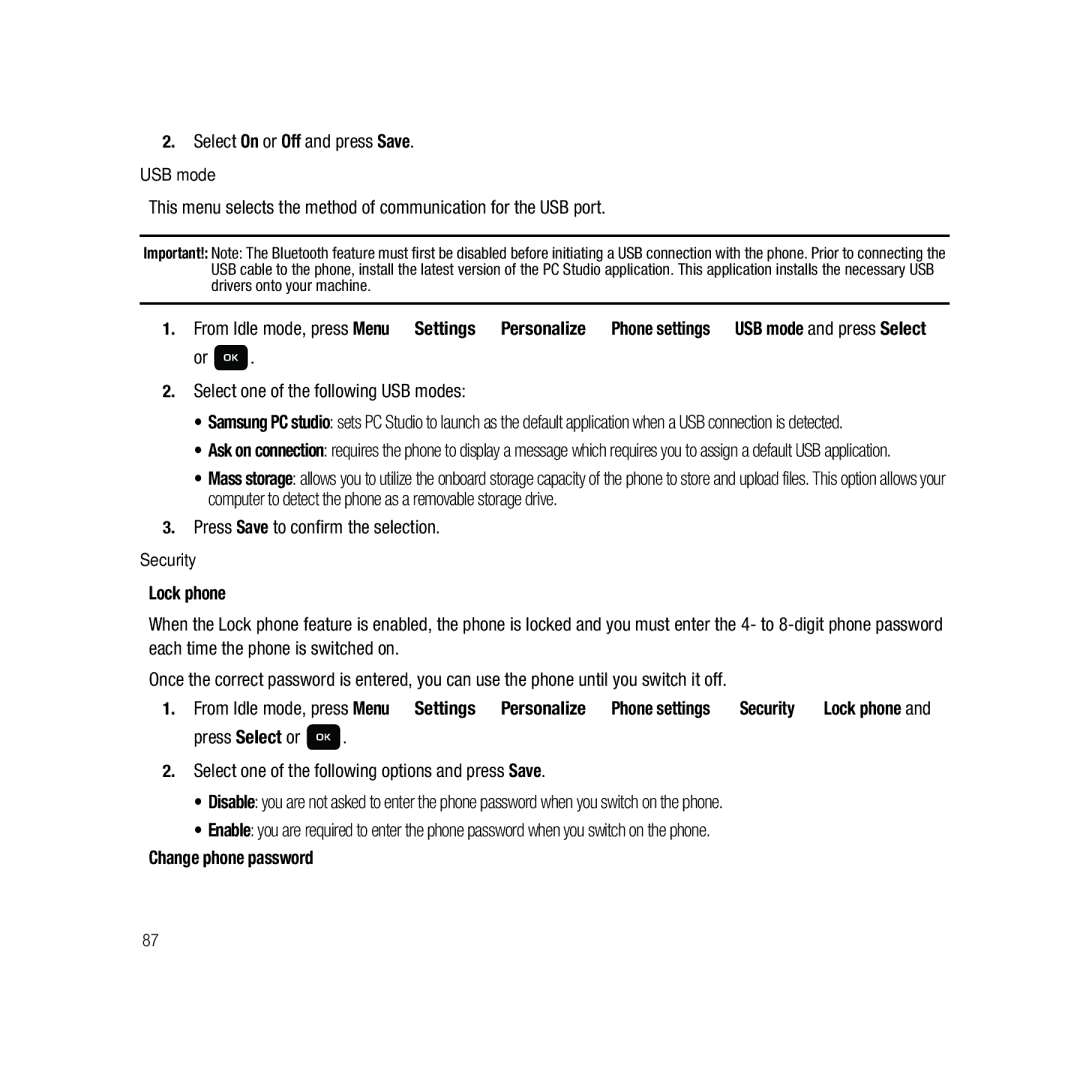B I L E P H O N E
Headquarters
GH68-22878A
Disclaimer of Warranties Exclusion of Liability
Open Source Software
Table of Contents
Messaging
Web2go Browsing
119
Changing Your Settings
103
Organizer
127
Health and Safety Information
Warranty Information 146
148
Installing the SIM Card
Getting Started
Activating Your Phone
Getting Started
Inserting the Memory Card
Close and lock the memory card cover
Slide the memory card cover back into the Lock position
Installing the battery
Removing the memory card
Charging a Battery
Switching the Phone On or Off
Low Battery Indicator
Press and hold the key until the phone switches on
Setting Up Your Voice Mail
Accessing Your Voice Mail
Features of Your Phone
Understanding Your Phone
Front View of Your Phone
Keys
Following list correlates to the illustrations
Understanding Your Phone
Open/Landscape View of Your Phone
Page
Camera View of Your Phone
Side View of Your Phone
Display Layout
Missed Call Tab
Icons
Page
Display
Press the Save soft key to retain your settings
Backlight
Display shows the current time on a digital clock
Menu Navigation
Menu Shortcuts and Landscape Mode
Menu Navigation
Menu Design
Press for Phone settings
Accessing a Menu Function by Scrolling
Using Shortcuts
Press for Security
Making an International Call
Call Functions
Making a Call
Correcting the Number
Redialing the Last Number
To view call time for this number press
Making a Call from the Phonebook
Adjusting the Call Volume
Answering a Call
Call history
All calls
Missed calls
Viewing Missed Calls
Delete all
Dialed calls
Answered calls
Press Options Delete All
Soft Keys
Vibration profile
Selecting Functions and Options
Selecting Options
Switching off the Microphone Mute
Options During a Call
Putting a Call on Hold
Press Options New call and press Select or
Press the key when you are finished or want to end the call
To make a new call while a call is in progress
You can search for a number in Phonebook during a call
To end the current/remaining call, press
Call the first participant in the normal way
Press Options New call
Having a Private Conversation With One Participant
Press Options Split option
Select or
Dropping One Participant
Using the Qwerty Keyboard
Entering Text
Page
Changing the Text Input Mode
Using ABC mode
Keys
Period
Using T9 Mode
Using Number Mode
Using Symbol Mode
Entering Text
Display Icons for Messages
Messaging
Types of Messages
Message Icons on the Icon Line
Missed Messages Tab
Create message
Use this feature to write and send a text message
Text Messages
Creating a Simple Text Message
Press to send the message
Picture Message
Inbox
Idle mode, press Menu Messaging Inbox and press Select or
Viewing a Text Message from the Inbox
More
Viewing a Picture Message from the Inbox
Listening to an Audio Postcard from the Inbox
Mail Setup
Mail
Press to sign
Settings
Camera set by default to Camera Audio postcards
Night shot allows you to set mode for photos taken at night
Audio Postcard
Instant Messaging IM
Sentbox
Drafts
Sending a Text template
My Folders
Templates
To create a new folder
Settings
Messages settings
Sending a Picture message template
Mobile Center
Sending Options
Receiving Options
Auto Resize Image
Creation Mode
Default Style
Delete by folder
Memory status
To view the memory status
Contacts
This section explains how to use and manage your contacts
People
Finding a Contact Entry
Press to dial the selected number
Add a New Contact
Mail
Dialing a Number from Contacts
Adding a New Caller Group
Groups
Press Contacts Options New contact
Idle mode, press Menu People Groups and press Select or
Press Options Group settings and press Select or
Press Add to add the selected contacts
Editing a Caller Group
Setting Up Speed Dial Entries
Speed Dial
Idle mode, press Menu People Speed dial and press Select or
View Contacts
Default saving
Management
Phone and SIM card
Press the Back soft key or End to return to Idle mode
Select All, Phone, or SIM Card
Deleting all of the Contacts
Service Number
My number
Photos
Media
Web2go
Select Set as myFaves icons and press Select or
Photos Options
Camera
My Album
Music
Music Player
Music Player Library
Select a music file and press to play the music
Select Library All tracks and press Open
Music Player Shortcut Keys
Creating a Playlist
From Idle mode, press Menu Media Music Music player
Adding Music to a Playlist
Transferring Music Files to the Memory Card
Assigning Music Files
Wallpapers
Images
Browse wallpapers
Downloaded images
Page
Sounds
Voice list
Voice recorder
Videos
To record video
To view lists of videos
Games and Apps
Browse games
Other files
Memory status
Home
Web2go Browsing
Browser
Idle mode, press Menu Media web2go Home
Bookmarks
Selecting and Using Menu Options
Enter URL
Entering Text in the Browser
Saved Pages
Browser Settings
Press Options Add bookmark and press Select or
History
Preferences
Cookie mode
Delete Cookies
About Browser
Display settings
Changing Your Settings
MyFaves Settings
Personalize
To change the color of the font
Press Select or
Select the Font type option and press Select or
Highlight the Font color option and press Select or
Highlight Main display or Cover display and press Select or
Brightness
Backlight time
Airplane mode
Phone settings
You can customize various phone settings
Highlight On or Off and press Save
Select one of the following USB modes
Change phone password
Select On or Off and press Save
Press Save to confirm the selection
Change PIN code
Password and press Select or
Check PIN code
Change PIN2 code
Messaging key
Set FDN Mode
Highlight Enable or Disable and press Save or
Data Roaming
Clear phone memory
Memory Settings
Memory card settings
Memory status
Language
Greeting message
Time and Date
To manually change your time and date
Bluetooth
My Account
Help
Features
Security mode
Remote SIM mode
My phone name
Help
Menu Design
Manage Cameo Frame
Editing a Cameo Frame Link
Deleting a Cameo Frame Link
Call settings
Answering mode
Manage Online Album
Show my number
Call forwarding
Select Options Activate then press Select or
Call status tones
Call barring SIM Card Dependent
Call waiting
Alerts on call
All calls Missed calls
Auto reply
Call log management
Call time
Select Search now and press Select or
Advanced
Network
Select or . The phone connections to that network
Press Reset Enter your password and press Confirm
Software update
Reset settings
Reset settings
Self Help
Organizer
Calendar
Month view
Day view
Press Options Save . The appointment saves to the Calendar
Week view
Appointment
Anniversary
Holiday
TeleNav GPS Navigator
Press Options Missed alarm events and press Select or
Missed alarm events
Press Options Memory status and press Select or
Alarm
Say a Command Options
Voice recognition
Voice Recognition Tips
Send Text Name or # displays the Create Text Message screen
More Options
Contacts List Voice Activation
Send Text Message
To access Voice recognition
Name Dialing
Name Lookup
Spoken application menu option activates
Opening Applications
Checking Phone Status
Never Confirm Nuance never displays a confirmation list
Voice Recognition Settings
From the Say a command screen, press Settings Confirmation
Confirmation
Readout Mode displays an on-screen prompt with voice
Press Select to begin adaptation or End to cancel
From the Say a command screen, press Settings Audio Modes
Message
Tasks
About
Editing the Tasks List
Memo
Calculator
Tip calculator
World clock
Converter
Timer
Stopwatch
RSS Reader
Organizer
Using the Camera
Camera
Take and Send
Configuring Camera Options
Camera Shortcuts
Continuous takes a succession of consecutive photos
Time elapses
Takes the photograph
Photos
Record video
Deleting a Photo
Camcorder Options
After the specified time elapses
Camcorder Shortcuts
My Album
Exposure to Radio Frequency RF Signals
Health and Safety Information
Health and Safety Information
Certification Information SAR
Samsung Mobile Products and Recycling
UL Certified Travel Adapter
Do wireless phones pose a health hazard?
Consumer Information on Wireless Phones
What kinds of phones are the subject of this update?
What is FDAs role concerning the safety of wireless phones?
What are the results of the research done already?
131
What about children using wireless phones?
132
133
Road Safety
134
135
Responsible Listening
American Academy of Audiology
Using Your Phone Near Other Electronic Devices
National Institute for Occupational Safety and Health Niosh
Operating Environment
Other Medical Devices
Implantable Medical Devices
Hearing Aid Compatibility with Mobile Phones
Vehicles
Potentially Explosive Environments
Emergency Calls
FCC Notice and Cautions
Other Important Safety Information
Restricting Childrens access to your Phone
FCC Notice
Product Performance
Getting the Most Out of Your Signal Reception
Understanding the Power Save Feature
Understanding How Your Phone Operates
Battery Precautions
Availability of Various Features/Ring Tones
Battery Standby and Talk Time
Speak directly into the phones receiver
Care and Maintenance
144
145
Warranty Information
Standard Limited Warranty
What is Covered and For How Long?
147
End User License Agreement for Software
149
150
Page
Precautions for Transfer and Disposal
Customer Care Center Klein Rd Plano, TX
Richardson, Texas Phone 1-800-SAMSUNG
Index
Mail
Mute My Album 67 Number mode On/off switch, phone Options
Display
Entering Text
Standard Limited Warranty
Phone Keys Phone Safety Phone Settings Phonebook
Recording Video SAR values Settings
Switching on/off
![]() .
.![]() .
.