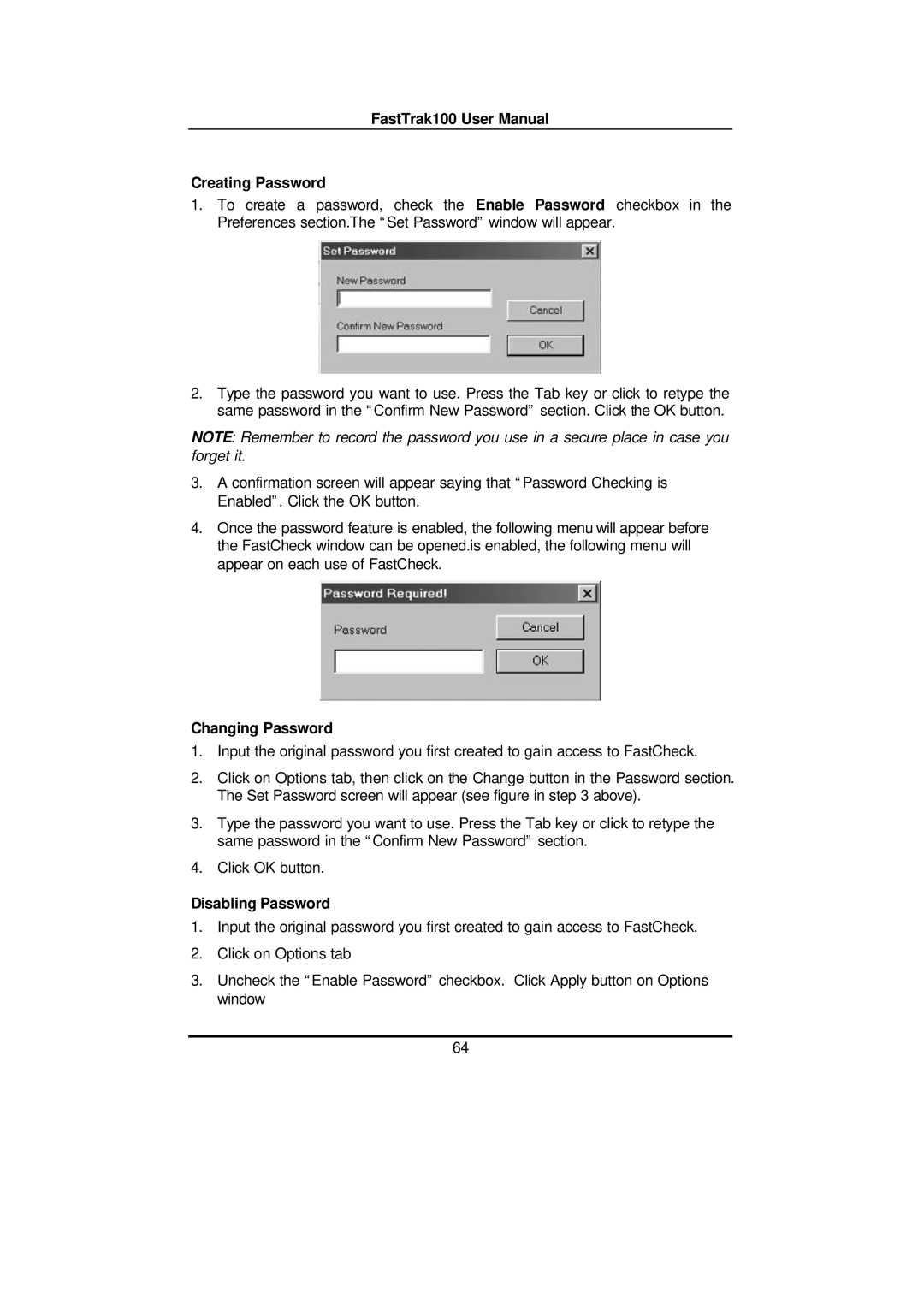FastTrak100 User Manual
Creating Password
1.To create a password, check the Enable Password checkbox in the Preferences section.The “Set Password” window will appear.
2.Type the password you want to use. Press the Tab key or click to retype the same password in the “Confirm New Password” section. Click the OK button.
NOTE: Remember to record the password you use in a secure place in case you forget it.
3.A confirmation screen will appear saying that “Password Checking is Enabled”. Click the OK button.
4.Once the password feature is enabled, the following menu will appear before the FastCheck window can be opened.is enabled, the following menu will appear on each use of FastCheck.
Changing Password
1.Input the original password you first created to gain access to FastCheck.
2.Click on Options tab, then click on the Change button in the Password section. The Set Password screen will appear (see figure in step 3 above).
3.Type the password you want to use. Press the Tab key or click to retype the same password in the “Confirm New Password” section.
4.Click OK button.
Disabling Password
1.Input the original password you first created to gain access to FastCheck.
2.Click on Options tab
3.Uncheck the “Enable Password” checkbox. Click Apply button on Options window
64