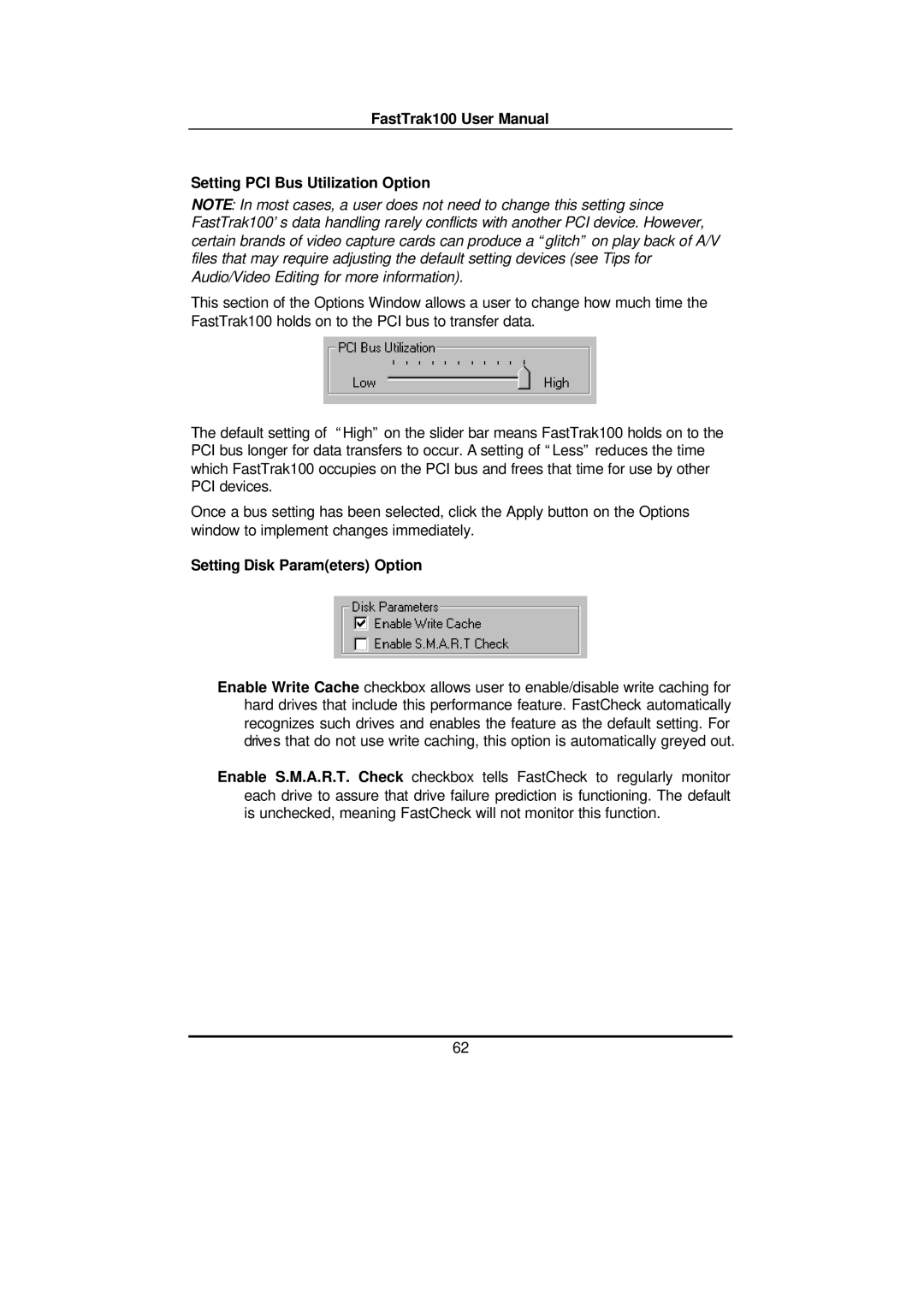FastTrak100 User Manual
Setting PCI Bus Utilization Option
NOTE: In most cases, a user does not need to change this setting since FastTrak100’s data handling rarely conflicts with another PCI device. However, certain brands of video capture cards can produce a “glitch” on play back of A/V files that may require adjusting the default setting devices (see Tips for Audio/Video Editing for more information).
This section of the Options Window allows a user to change how much time the FastTrak100 holds on to the PCI bus to transfer data.
The default setting of “High” on the slider bar means FastTrak100 holds on to the PCI bus longer for data transfers to occur. A setting of “Less” reduces the time which FastTrak100 occupies on the PCI bus and frees that time for use by other PCI devices.
Once a bus setting has been selected, click the Apply button on the Options window to implement changes immediately.
Setting Disk Param(eters) Option
Enable Write Cache checkbox allows user to enable/disable write caching for hard drives that include this performance feature. FastCheck automatically recognizes such drives and enables the feature as the default setting. For drives that do not use write caching, this option is automatically greyed out.
Enable S.M.A.R.T. Check checkbox tells FastCheck to regularly monitor each drive to assure that drive failure prediction is functioning. The default is unchecked, meaning FastCheck will not monitor this function.
62