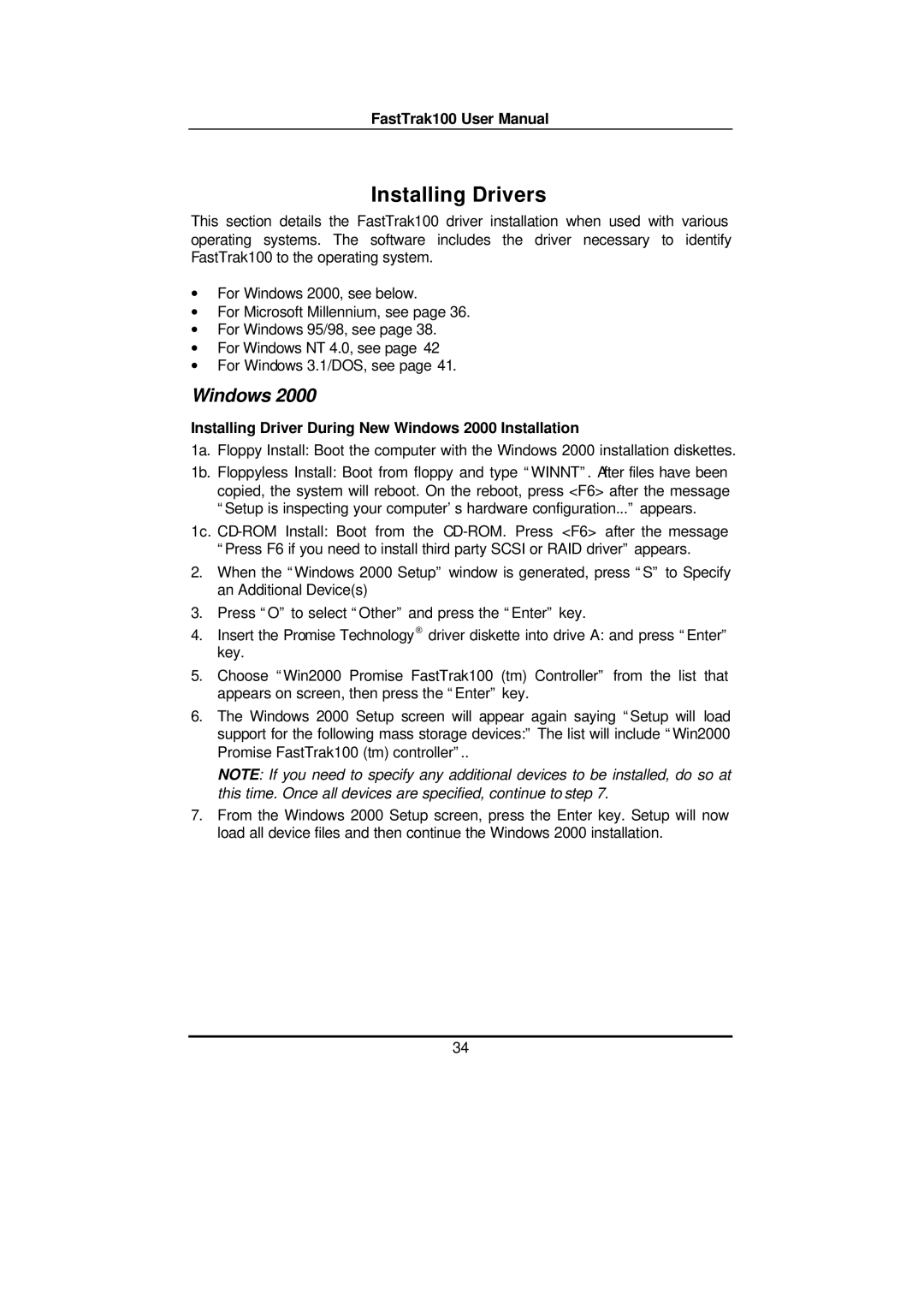FastTrak100 User Manual
Installing Drivers
This section details the FastTrak100 driver installation when used with various operating systems. The software includes the driver necessary to identify FastTrak100 to the operating system.
∙For Windows 2000, see below.
∙For Microsoft Millennium, see page 36.
∙For Windows 95/98, see page 38.
∙For Windows NT 4.0, see page 42
∙For Windows 3.1/DOS, see page 41.
Windows 2000
Installing Driver During New Windows 2000 Installation
1a. Floppy Install: Boot the computer with the Windows 2000 installation diskettes.
1b. Floppyless Install: Boot from floppy and type “WINNT”. After files have been copied, the system will reboot. On the reboot, press <F6> after the message “Setup is inspecting your computer’s hardware configuration...” appears.
1c.
2.When the “Windows 2000 Setup” window is generated, press “S” to Specify an Additional Device(s)
3.Press “O” to select “Other” and press the “Enter” key.
4.Insert the Promise Technology® driver diskette into drive A: and press “Enter” key.
5.Choose “Win2000 Promise FastTrak100 (tm) Controller” from the list that appears on screen, then press the “Enter” key.
6.The Windows 2000 Setup screen will appear again saying “Setup will load support for the following mass storage devices:” The list will include “Win2000 Promise FastTrak100 (tm) controller”..
NOTE: If you need to specify any additional devices to be installed, do so at this time. Once all devices are specified, continue to step 7.
7.From the Windows 2000 Setup screen, press the Enter key. Setup will now load all device files and then continue the Windows 2000 installation.
34