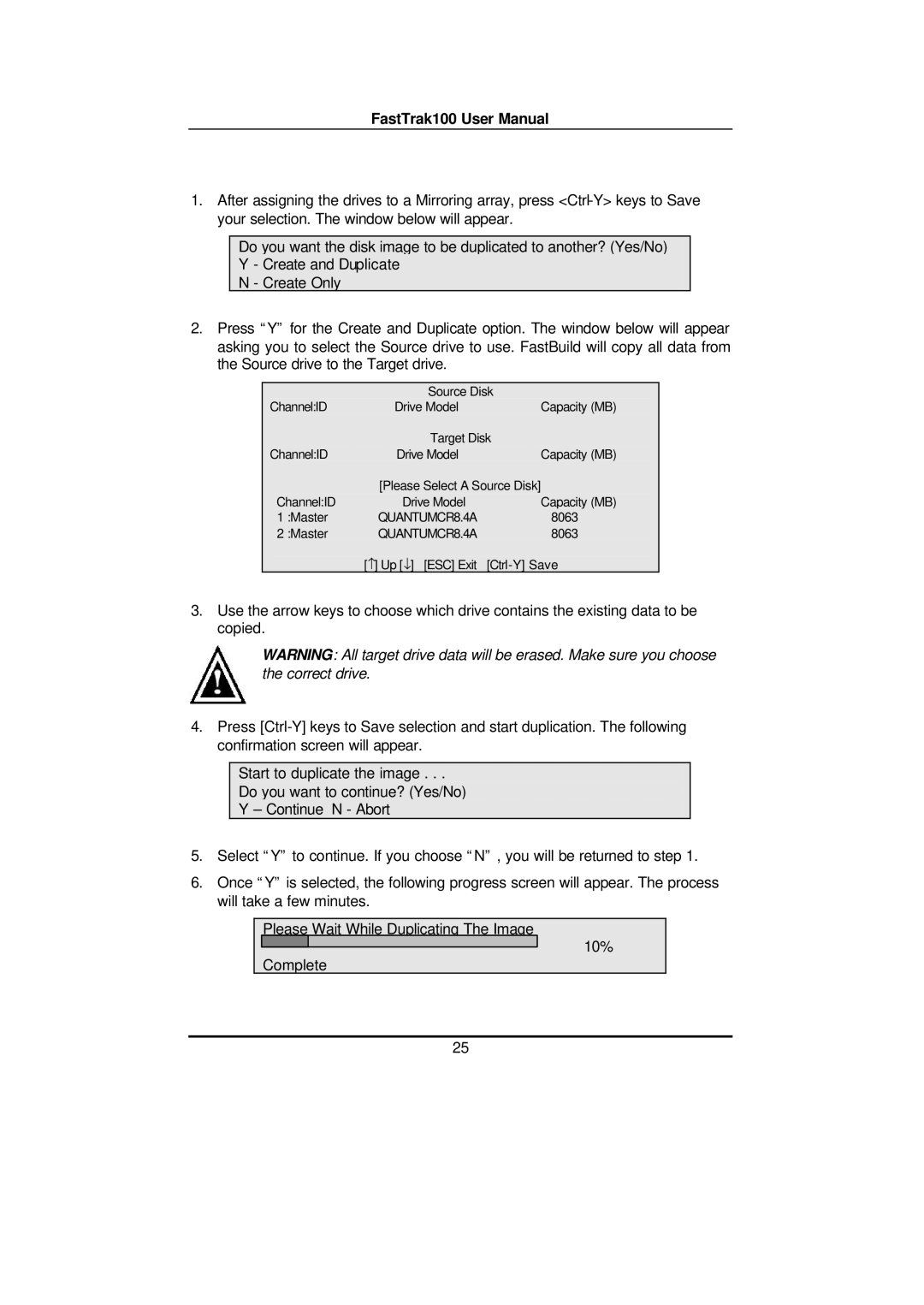FastTrak100 User Manual
1.After assigning the drives to a Mirroring array, press
Do you want the disk image to be duplicated to another? (Yes/No) Y - Create and Duplicate
N - Create Only
2.Press “Y” for the Create and Duplicate option. The window below will appear asking you to select the Source drive to use. FastBuild will copy all data from the Source drive to the Target drive.
| Source Disk | |
Channel:ID | Drive Model | Capacity (MB) |
| Target Disk | |
Channel:ID | Drive Model | Capacity (MB) |
| [Please Select A Source Disk] | |
Channel:ID | Drive Model | Capacity (MB) |
1 :Master | QUANTUMCR8.4A | 8063 |
2 :Master | QUANTUMCR8.4A | 8063 |
| [−] Up [↓] [ESC] Exit | |
3.Use the arrow keys to choose which drive contains the existing data to be copied.
WARNING: All target drive data will be erased. Make sure you choose the correct drive.
4.Press
Start to duplicate the image . . .
Do you want to continue? (Yes/No)
Y – Continue N - Abort
5.Select “Y” to continue. If you choose “N” , you will be returned to step 1.
6.Once “Y” is selected, the following progress screen will appear. The process will take a few minutes.
Please Wait While Duplicating The Image
10%
Complete
25