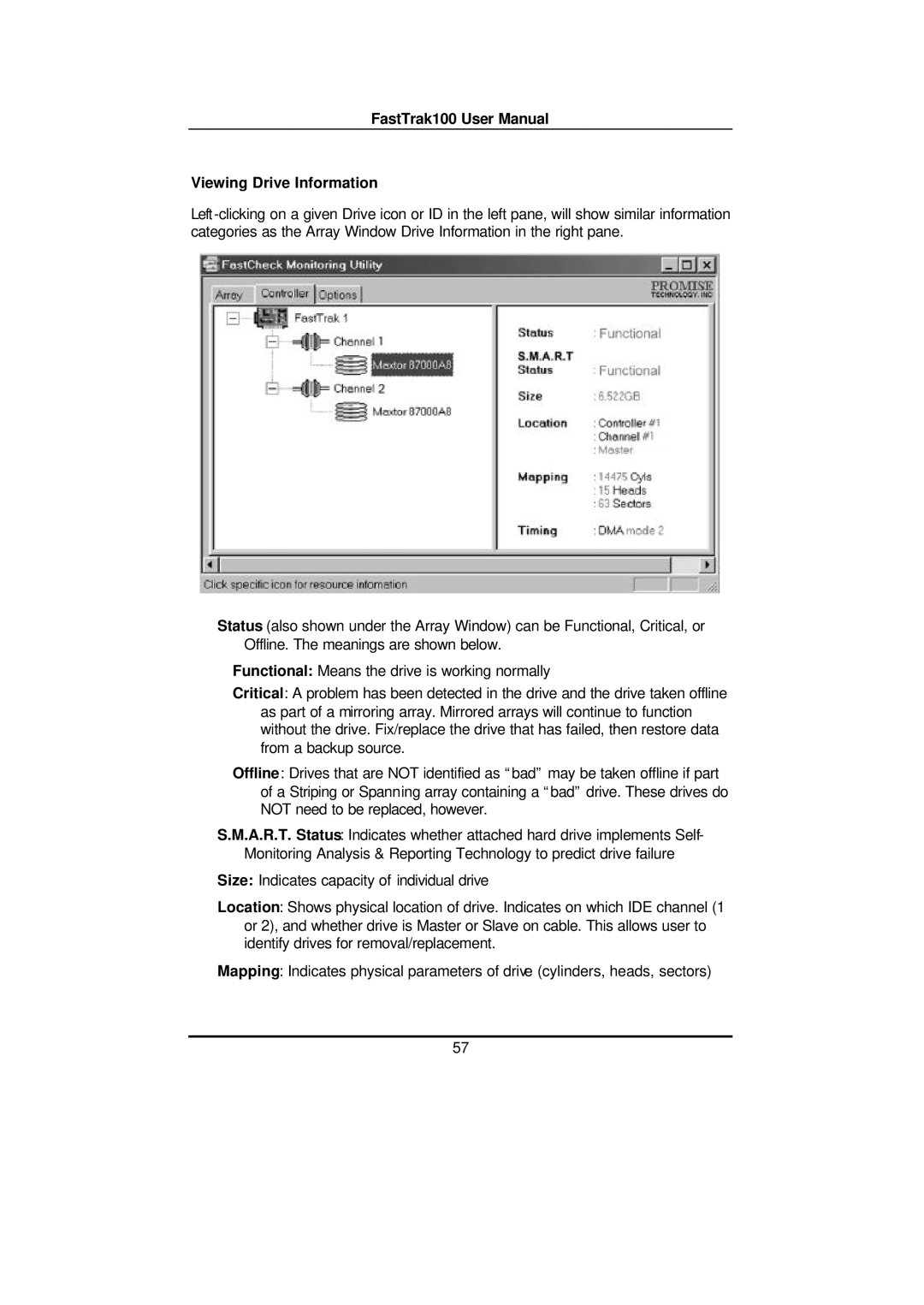FastTrak100 User Manual
Viewing Drive Information
Status (also shown under the Array Window) can be Functional, Critical, or Offline. The meanings are shown below.
Functional: Means the drive is working normally
Critical: A problem has been detected in the drive and the drive taken offline as part of a mirroring array. Mirrored arrays will continue to function without the drive. Fix/replace the drive that has failed, then restore data from a backup source.
Offline: Drives that are NOT identified as “bad” may be taken offline if part of a Striping or Spanning array containing a “bad” drive. These drives do NOT need to be replaced, however.
S.M.A.R.T. Status: Indicates whether attached hard drive implements Self- Monitoring Analysis & Reporting Technology to predict drive failure
Size: Indicates capacity of individual drive
Location: Shows physical location of drive. Indicates on which IDE channel (1 or 2), and whether drive is Master or Slave on cable. This allows user to identify drives for removal/replacement.
Mapping: Indicates physical parameters of drive (cylinders, heads, sectors)
57