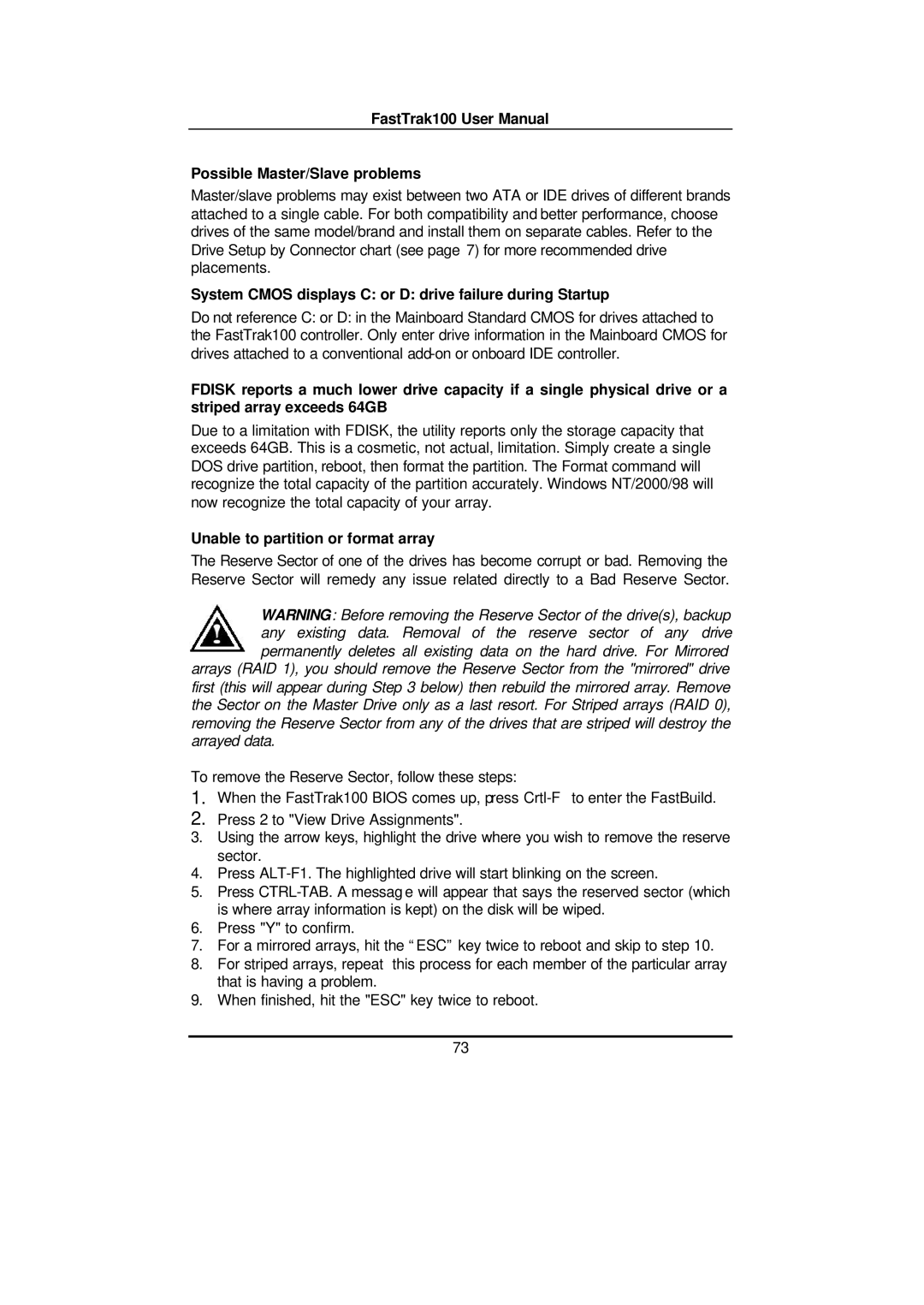FastTrak100 User Manual
Possible Master/Slave problems
Master/slave problems may exist between two ATA or IDE drives of different brands attached to a single cable. For both compatibility and better performance, choose drives of the same model/brand and install them on separate cables. Refer to the Drive Setup by Connector chart (see page 7) for more recommended drive placements.
System CMOS displays C: or D: drive failure during Startup
Do not reference C: or D: in the Mainboard Standard CMOS for drives attached to the FastTrak100 controller. Only enter drive information in the Mainboard CMOS for drives attached to a conventional
FDISK reports a much lower drive capacity if a single physical drive or a striped array exceeds 64GB
Due to a limitation with FDISK, the utility reports only the storage capacity that exceeds 64GB. This is a cosmetic, not actual, limitation. Simply create a single DOS drive partition, reboot, then format the partition. The Format command will recognize the total capacity of the partition accurately. Windows NT/2000/98 will now recognize the total capacity of your array.
Unable to partition or format array
The Reserve Sector of one of the drives has become corrupt or bad. Removing the Reserve Sector will remedy any issue related directly to a Bad Reserve Sector.
WARNING: Before removing the Reserve Sector of the drive(s), backup any existing data. Removal of the reserve sector of any drive permanently deletes all existing data on the hard drive. For Mirrored arrays (RAID 1), you should remove the Reserve Sector from the "mirrored" drive
first (this will appear during Step 3 below) then rebuild the mirrored array. Remove the Sector on the Master Drive only as a last resort. For Striped arrays (RAID 0), removing the Reserve Sector from any of the drives that are striped will destroy the arrayed data.
To remove the Reserve Sector, follow these steps:
1.When the FastTrak100 BIOS comes up, press
2.Press 2 to "View Drive Assignments".
3.Using the arrow keys, highlight the drive where you wish to remove the reserve sector.
4.Press
5.Press
6.Press "Y" to confirm.
7.For a mirrored arrays, hit the “ESC” key twice to reboot and skip to step 10.
8.For striped arrays, repeat this process for each member of the particular array that is having a problem.
9.When finished, hit the "ESC" key twice to reboot.
73