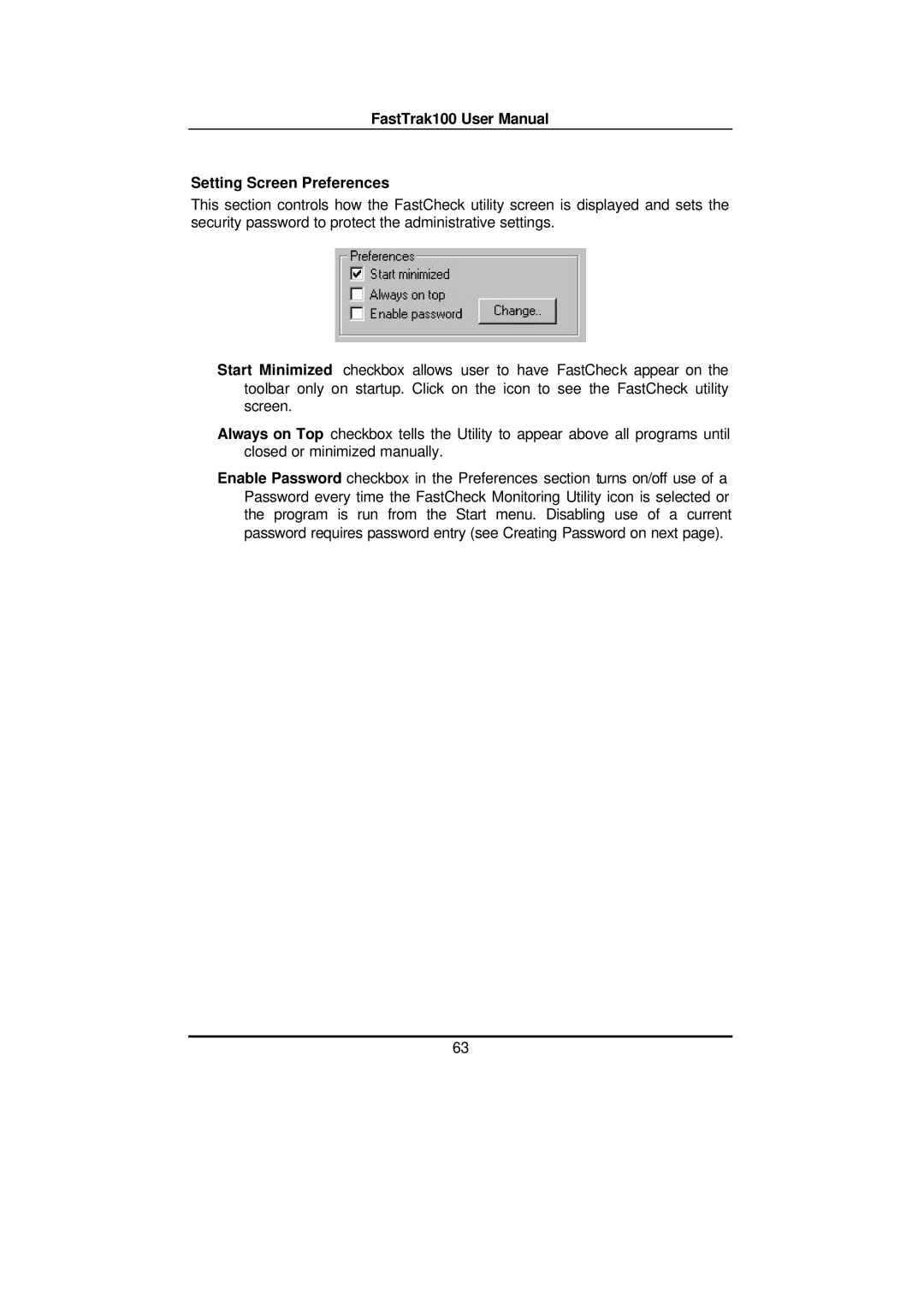FastTrak100 User Manual
Setting Screen Preferences
This section controls how the FastCheck utility screen is displayed and sets the security password to protect the administrative settings.
Start Minimized checkbox allows user to have FastCheck appear on the toolbar only on startup. Click on the icon to see the FastCheck utility screen.
Always on Top checkbox tells the Utility to appear above all programs until closed or minimized manually.
Enable Password checkbox in the Preferences section turns on/off use of a Password every time the FastCheck Monitoring Utility icon is selected or the program is run from the Start menu. Disabling use of a current password requires password entry (see Creating Password on next page).
63