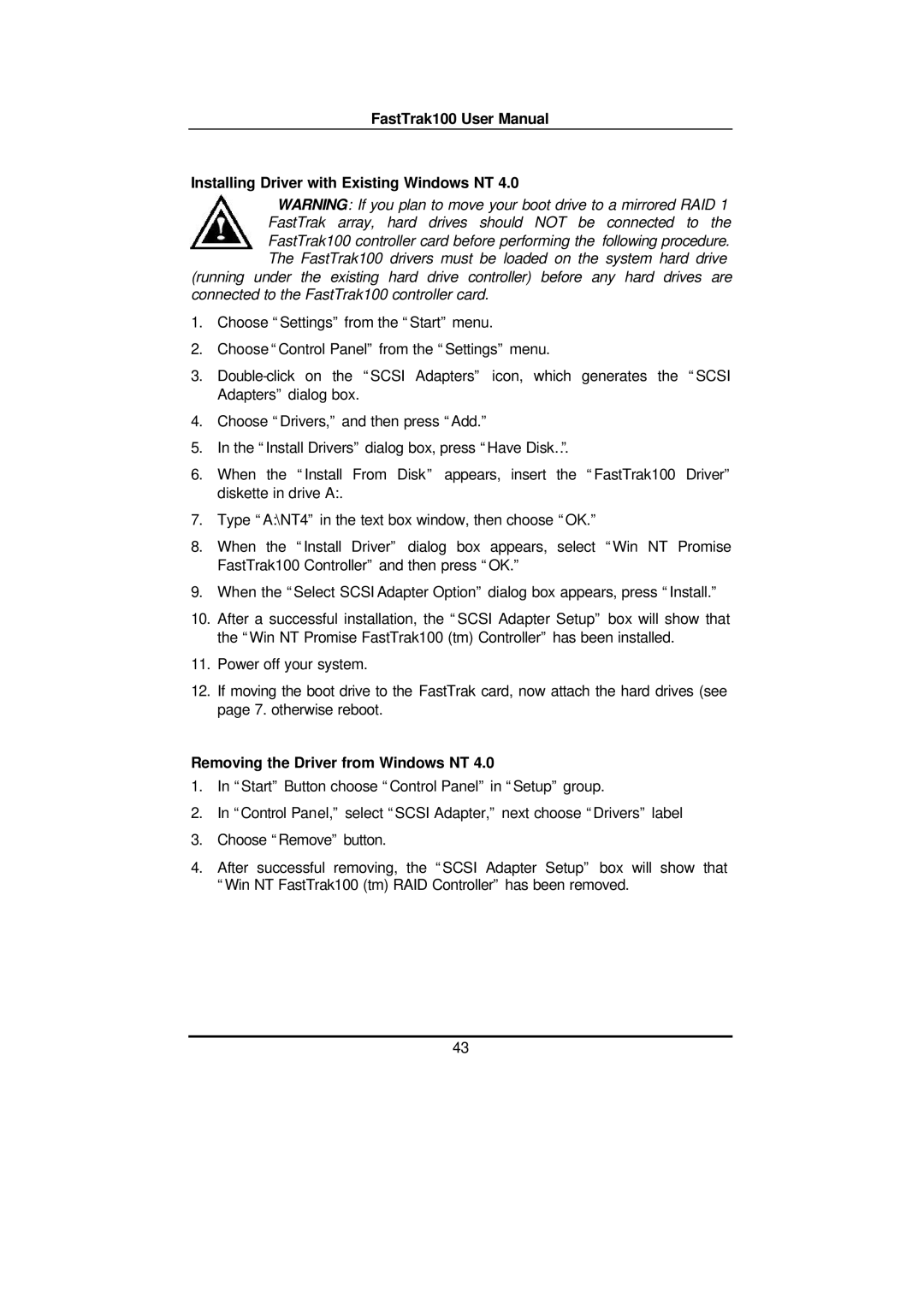FastTrak100 User Manual
Installing Driver with Existing Windows NT 4.0
WARNING: If you plan to move your boot drive to a mirrored RAID 1 FastTrak array, hard drives should NOT be connected to the FastTrak100 controller card before performing the following procedure. The FastTrak100 drivers must be loaded on the system hard drive
(running under the existing hard drive controller) before any hard drives are connected to the FastTrak100 controller card.
1.Choose “Settings” from the “Start” menu.
2.Choose “Control Panel” from the “Settings” menu.
3.
4.Choose “Drivers,” and then press “Add.”
5.In the “Install Drivers” dialog box, press “Have Disk…”
6.When the “Install From Disk” appears, insert the “FastTrak100 Driver” diskette in drive A:.
7.Type “A:\NT4” in the text box window, then choose “OK.”
8.When the “Install Driver” dialog box appears, select “Win NT Promise FastTrak100 Controller” and then press “OK.”
9.When the “Select SCSI Adapter Option” dialog box appears, press “Install.”
10.After a successful installation, the “SCSI Adapter Setup” box will show that the “Win NT Promise FastTrak100 (tm) Controller” has been installed.
11.Power off your system.
12.If moving the boot drive to the FastTrak card, now attach the hard drives (see page 7. otherwise reboot.
Removing the Driver from Windows NT 4.0
1.In “Start” Button choose “Control Panel” in “Setup” group.
2.In “Control Panel,” select “SCSI Adapter,” next choose “Drivers” label
3.Choose “Remove” button.
4.After successful removing, the “SCSI Adapter Setup” box will show that “Win NT FastTrak100 (tm) RAID Controller” has been removed.
43