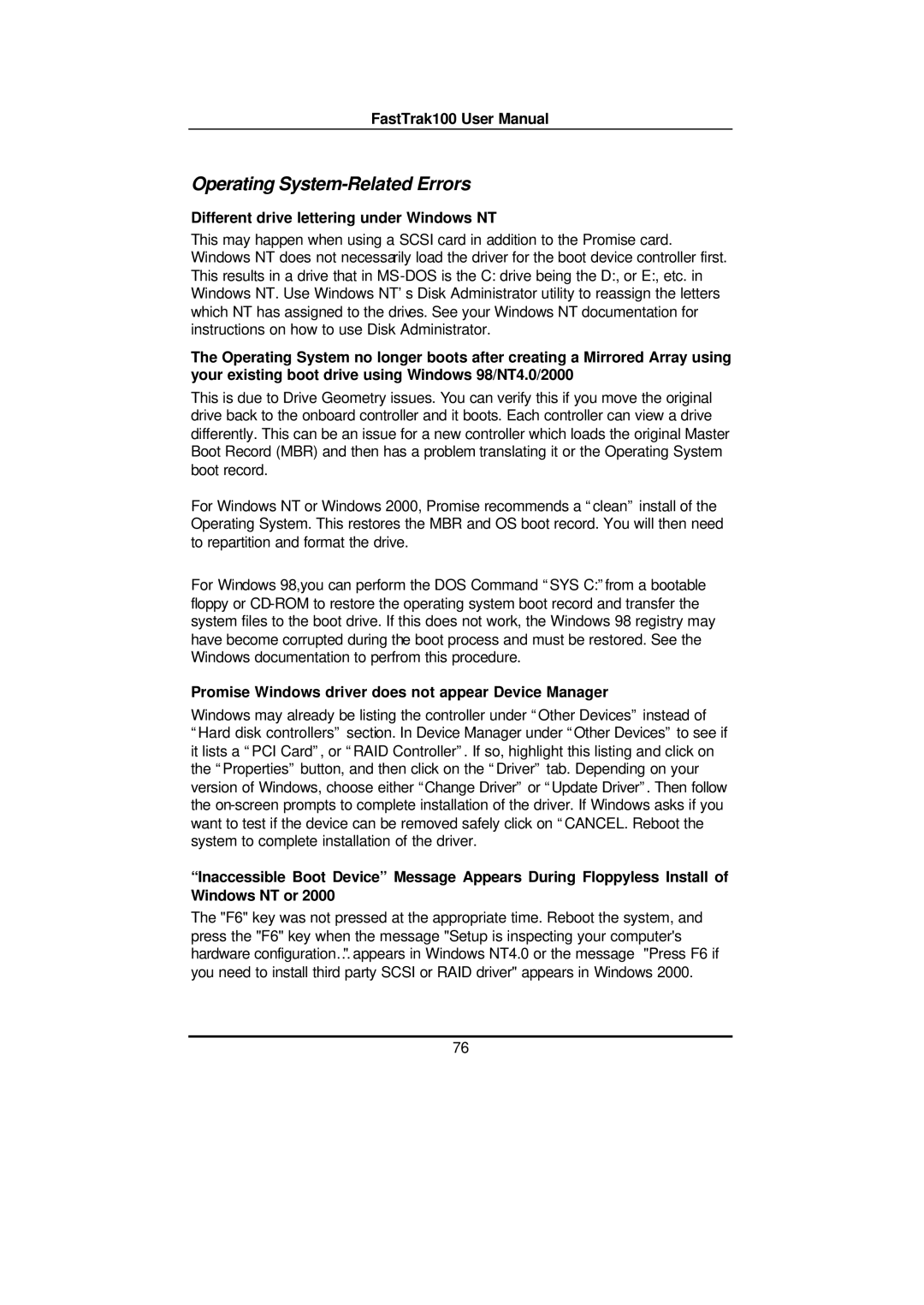FastTrak100 User Manual
Operating System-Related Errors
Different drive lettering under Windows NT
This may happen when using a SCSI card in addition to the Promise card. Windows NT does not necessarily load the driver for the boot device controller first. This results in a drive that in
The Operating System no longer boots after creating a Mirrored Array using your existing boot drive using Windows 98/NT4.0/2000
This is due to Drive Geometry issues. You can verify this if you move the original drive back to the onboard controller and it boots. Each controller can view a drive differently. This can be an issue for a new controller which loads the original Master Boot Record (MBR) and then has a problem translating it or the Operating System boot record.
For Windows NT or Windows 2000, Promise recommends a “clean” install of the Operating System. This restores the MBR and OS boot record. You will then need to repartition and format the drive.
For Windows 98,you can perform the DOS Command “SYS C:”from a bootable floppy or
Promise Windows driver does not appear Device Manager
Windows may already be listing the controller under “Other Devices” instead of “Hard disk controllers” section. In Device Manager under “Other Devices” to see if it lists a “PCI Card”, or “RAID Controller”. If so, highlight this listing and click on the “Properties” button, and then click on the “Driver” tab. Depending on your version of Windows, choose either “Change Driver” or “Update Driver”. Then follow the
“Inaccessible Boot Device” Message Appears During Floppyless Install of Windows NT or 2000
The "F6" key was not pressed at the appropriate time. Reboot the system, and press the "F6" key when the message "Setup is inspecting your computer's hardware configuration…" appears in Windows NT4.0 or the message "Press F6 if you need to install third party SCSI or RAID driver" appears in Windows 2000.
76