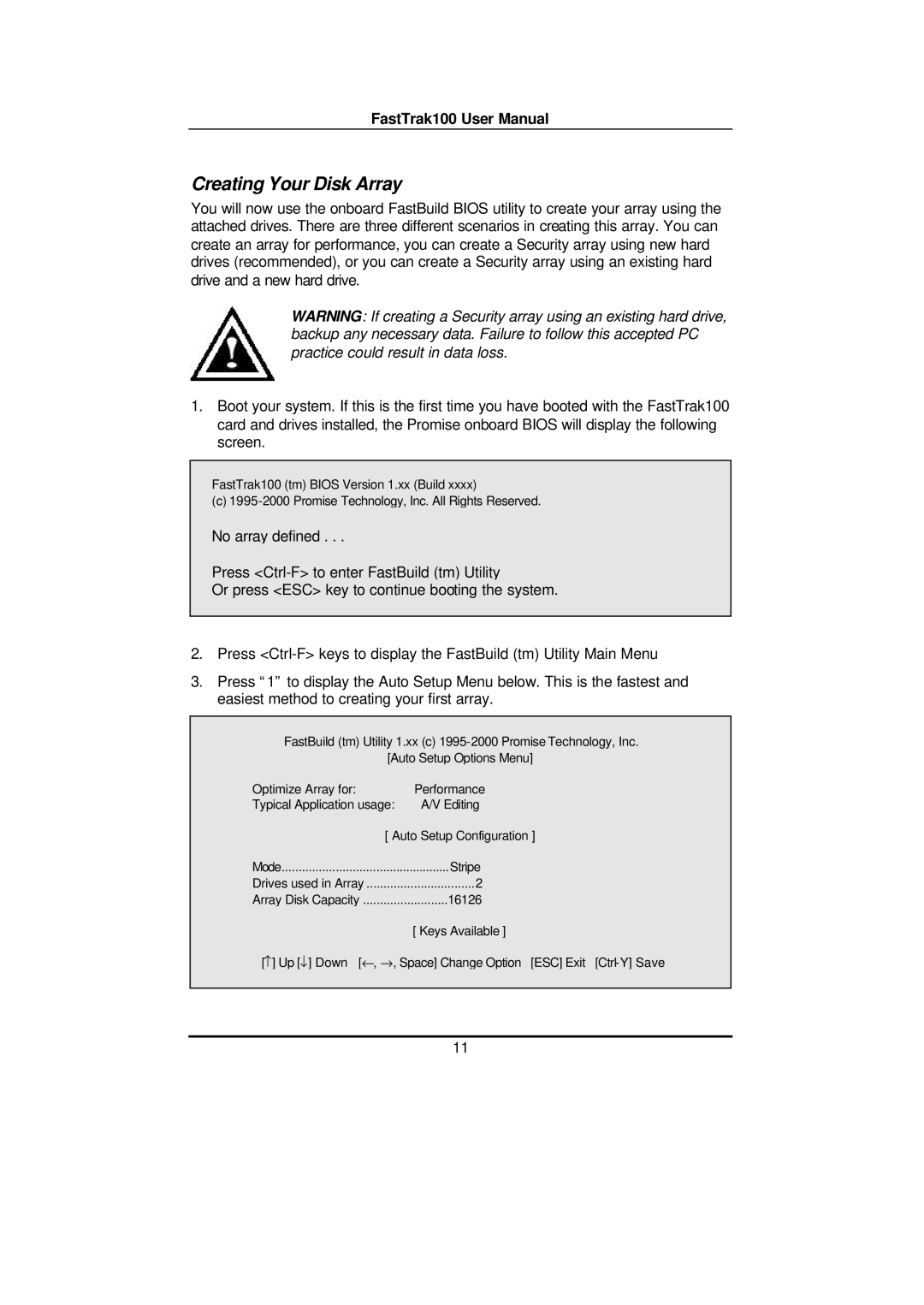FastTrak100 User Manual
Creating Your Disk Array
You will now use the onboard FastBuild BIOS utility to create your array using the attached drives. There are three different scenarios in creating this array. You can create an array for performance, you can create a Security array using new hard drives (recommended), or you can create a Security array using an existing hard drive and a new hard drive.
WARNING: If creating a Security array using an existing hard drive, backup any necessary data. Failure to follow this accepted PC practice could result in data loss.
1.Boot your system. If this is the first time you have booted with the FastTrak100 card and drives installed, the Promise onboard BIOS will display the following screen.
FastTrak100 (tm) BIOS Version 1.xx (Build xxxx)
(c)
No array defined . . .
Press
Or press <ESC> key to continue booting the system.
2.Press
3.Press “1” to display the Auto Setup Menu below. This is the fastest and easiest method to creating your first array.
FastBuild (tm) Utility 1.xx (c)
[Auto Setup Options Menu]
Optimize Array for: | Performance |
Typical Application usage: | A/V Editing |
[ Auto Setup Configuration ] | |
Mode | Stripe |
Drives used in Array | 2 |
Array Disk Capacity | 16126 |
| [ Keys Available ] |
[−] Up [↓] Down [←, →, Space] Change Option [ESC] Exit | |
11