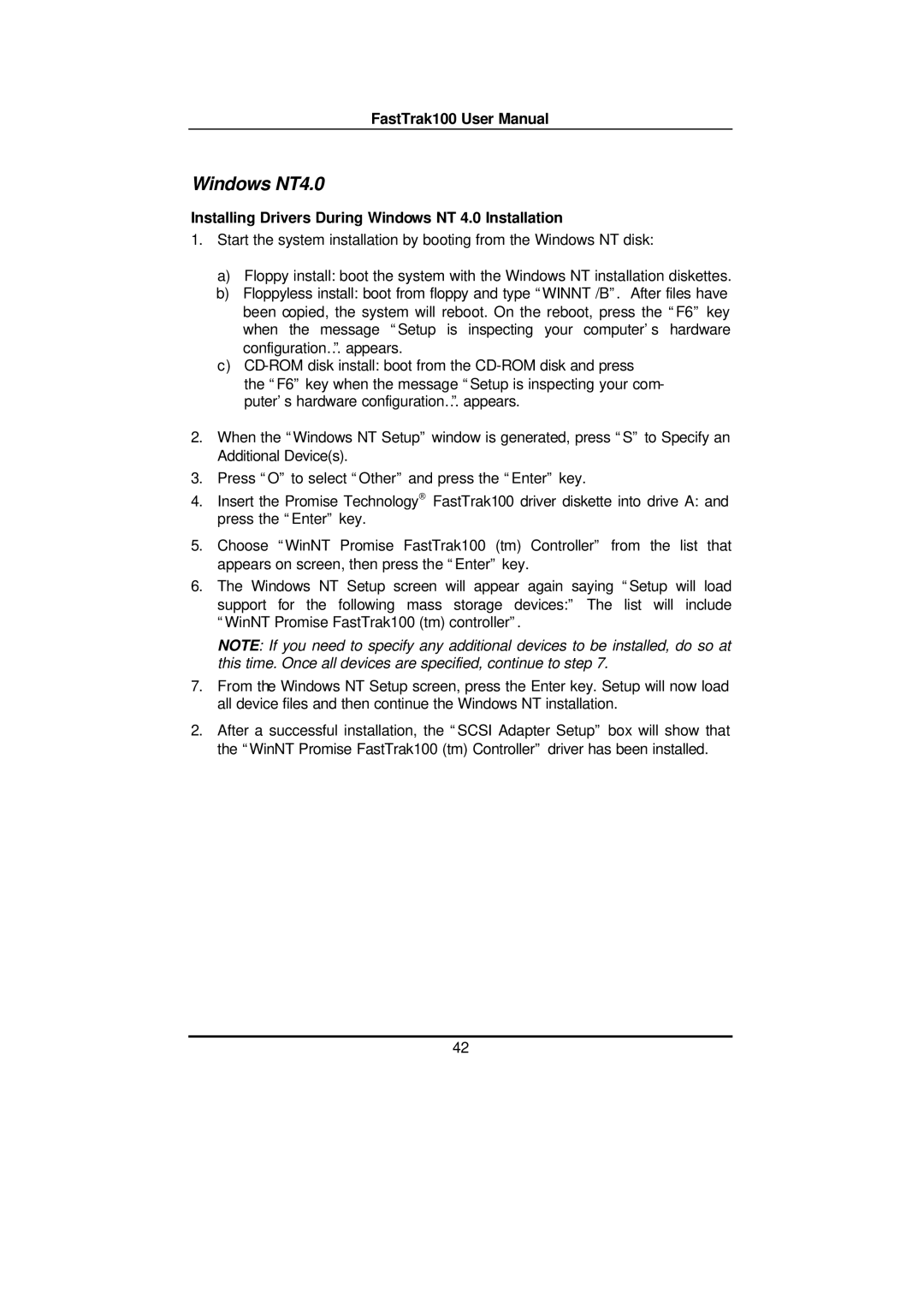FastTrak100 User Manual
Windows NT4.0
Installing Drivers During Windows NT 4.0 Installation
1.Start the system installation by booting from the Windows NT disk:
a)Floppy install: boot the system with the Windows NT installation diskettes.
b)Floppyless install: boot from floppy and type “WINNT /B”. After files have been copied, the system will reboot. On the reboot, press the “F6” key when the message “Setup is inspecting your computer’s hardware configuration…” appears.
c)
the “F6” key when the message “Setup is inspecting your com- puter’s hardware configuration…” appears.
2.When the “Windows NT Setup” window is generated, press “S” to Specify an Additional Device(s).
3.Press “O” to select “Other” and press the “Enter” key.
4.Insert the Promise Technology® FastTrak100 driver diskette into drive A: and press the “Enter” key.
5.Choose “WinNT Promise FastTrak100 (tm) Controller” from the list that appears on screen, then press the “Enter” key.
6.The Windows NT Setup screen will appear again saying “Setup will load support for the following mass storage devices:” The list will include “WinNT Promise FastTrak100 (tm) controller”.
NOTE: If you need to specify any additional devices to be installed, do so at this time. Once all devices are specified, continue to step 7.
7.From the Windows NT Setup screen, press the Enter key. Setup will now load all device files and then continue the Windows NT installation.
2.After a successful installation, the “SCSI Adapter Setup” box will show that the “WinNT Promise FastTrak100 (tm) Controller” driver has been installed.
42