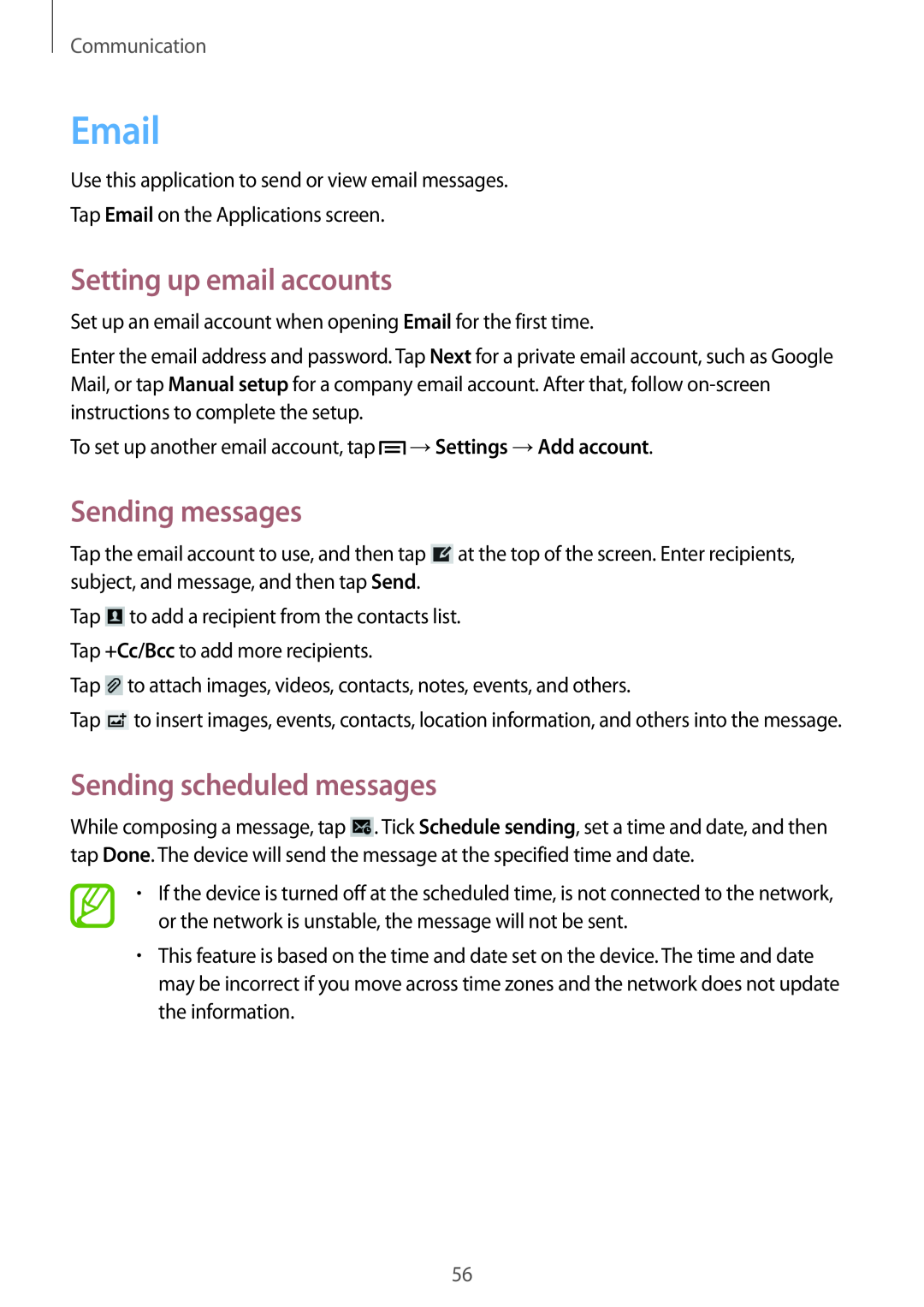Communication
Use this application to send or view email messages.
Tap Email on the Applications screen.
Setting up email accounts
Set up an email account when opening Email for the first time.
Enter the email address and password. Tap Next for a private email account, such as Google Mail, or tap Manual setup for a company email account. After that, follow
To set up another email account, tap ![]() →Settings →Add account.
→Settings →Add account.
Sending messages
Tap the email account to use, and then tap ![]() at the top of the screen. Enter recipients, subject, and message, and then tap Send.
at the top of the screen. Enter recipients, subject, and message, and then tap Send.
Tap ![]() to add a recipient from the contacts list. Tap +Cc/Bcc to add more recipients.
to add a recipient from the contacts list. Tap +Cc/Bcc to add more recipients.
Tap ![]() to attach images, videos, contacts, notes, events, and others.
to attach images, videos, contacts, notes, events, and others.
Tap ![]() to insert images, events, contacts, location information, and others into the message.
to insert images, events, contacts, location information, and others into the message.
Sending scheduled messages
While composing a message, tap ![]() . Tick Schedule sending, set a time and date, and then tap Done. The device will send the message at the specified time and date.
. Tick Schedule sending, set a time and date, and then tap Done. The device will send the message at the specified time and date.
•If the device is turned off at the scheduled time, is not connected to the network, or the network is unstable, the message will not be sent.
•This feature is based on the time and date set on the device. The time and date may be incorrect if you move across time zones and the network does not update the information.
56