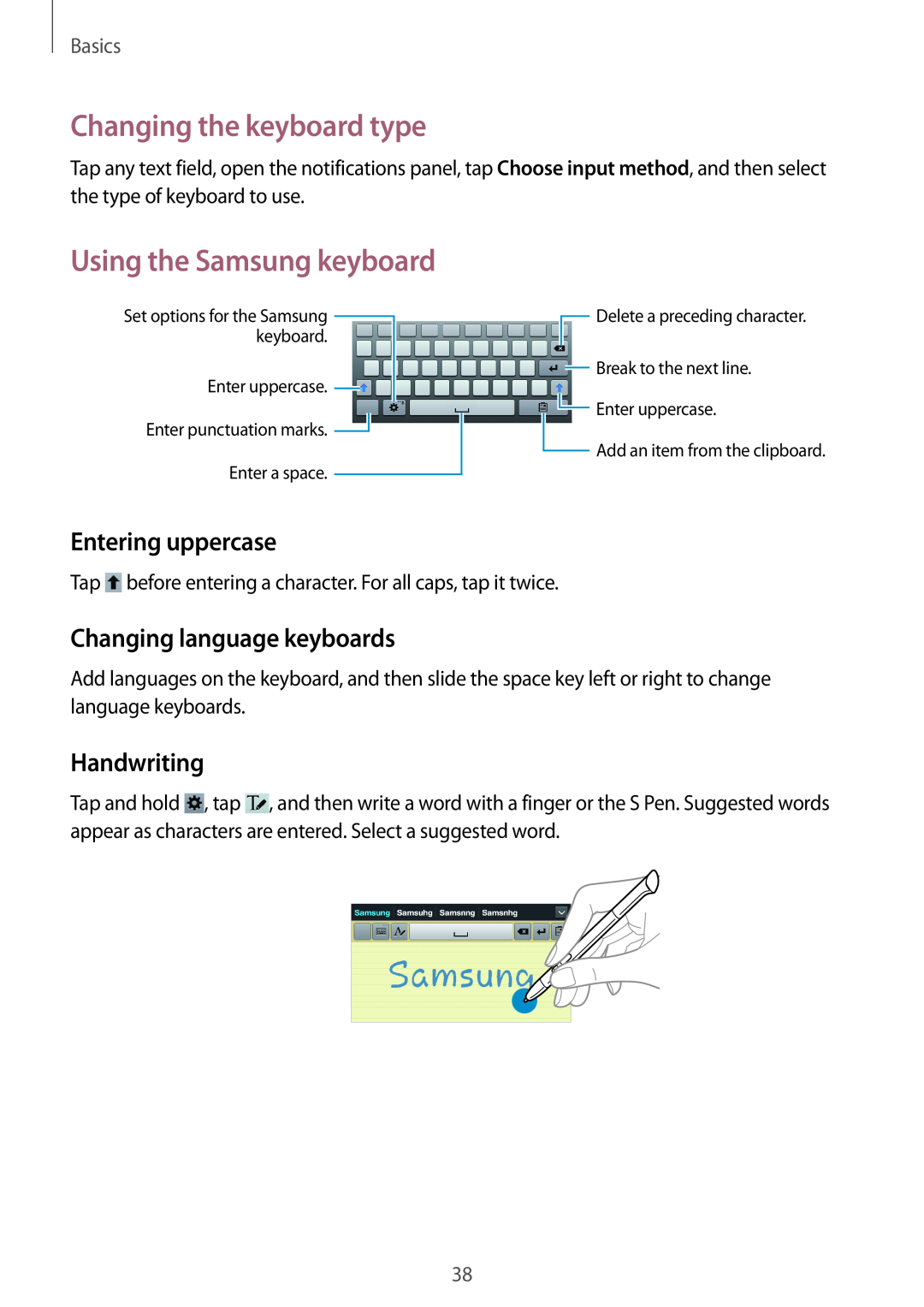Basics
Changing the keyboard type
Tap any text field, open the notifications panel, tap Choose input method, and then select the type of keyboard to use.
Using the Samsung keyboard
Set options for the Samsung ![]() keyboard.
keyboard.
Enter uppercase. ![]()
Enter punctuation marks. ![]()
Enter a space.
![]() Delete a preceding character.
Delete a preceding character.
![]() Break to the next line.
Break to the next line.
![]() Enter uppercase.
Enter uppercase.
![]() Add an item from the clipboard.
Add an item from the clipboard.
Entering uppercase
Tap ![]() before entering a character. For all caps, tap it twice.
before entering a character. For all caps, tap it twice.
Changing language keyboards
Add languages on the keyboard, and then slide the space key left or right to change language keyboards.
Handwriting
Tap and hold ![]() , tap
, tap ![]() , and then write a word with a finger or the S Pen. Suggested words appear as characters are entered. Select a suggested word.
, and then write a word with a finger or the S Pen. Suggested words appear as characters are entered. Select a suggested word.
38