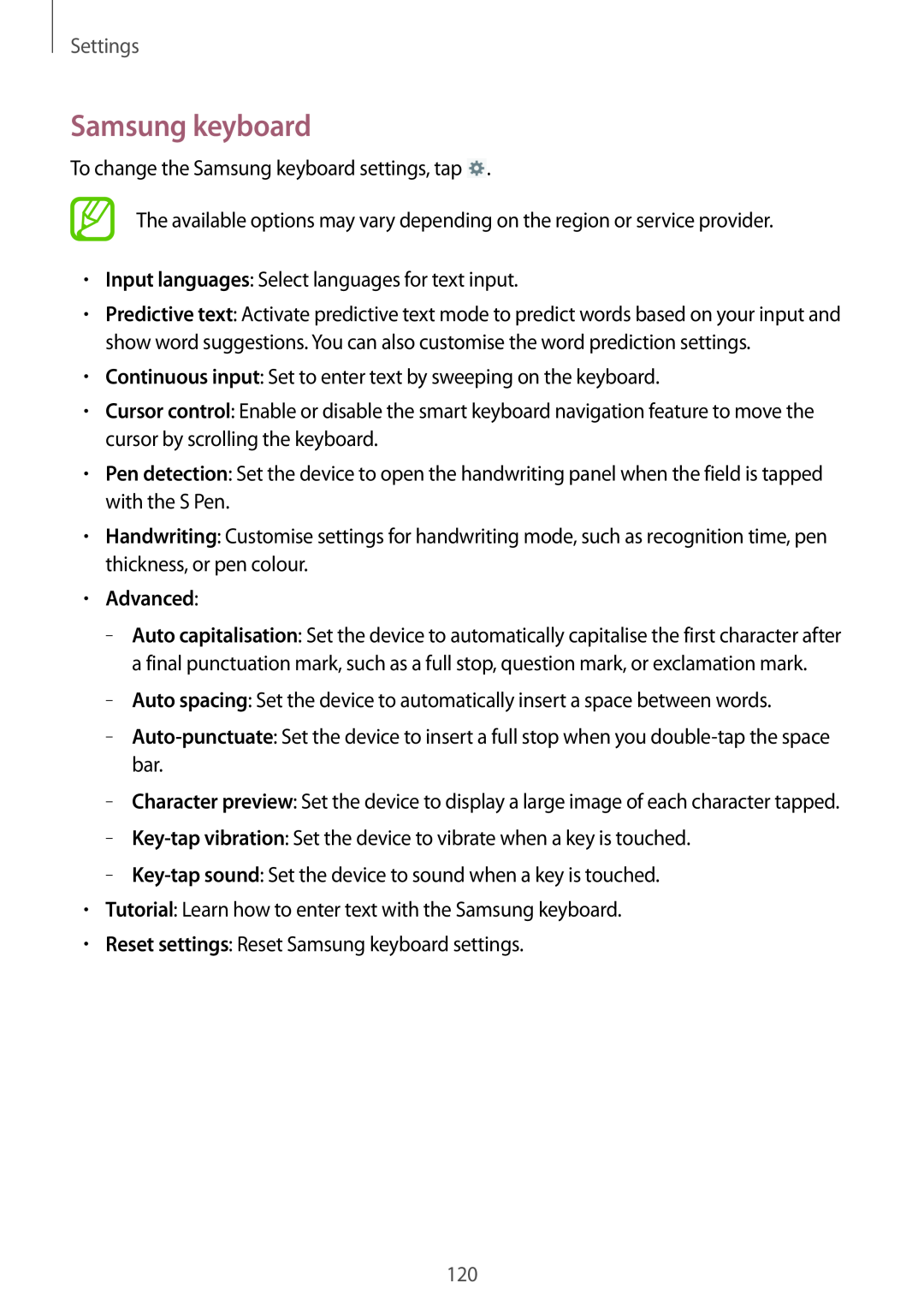Settings
Samsung keyboard
To change the Samsung keyboard settings, tap ![]() .
.
The available options may vary depending on the region or service provider.
•Input languages: Select languages for text input.
•Predictive text: Activate predictive text mode to predict words based on your input and show word suggestions. You can also customise the word prediction settings.
•Continuous input: Set to enter text by sweeping on the keyboard.
•Cursor control: Enable or disable the smart keyboard navigation feature to move the cursor by scrolling the keyboard.
•Pen detection: Set the device to open the handwriting panel when the field is tapped with the S Pen.
•Handwriting: Customise settings for handwriting mode, such as recognition time, pen thickness, or pen colour.
•Advanced:
–
–
–
–
–
–
•Tutorial: Learn how to enter text with the Samsung keyboard.
•Reset settings: Reset Samsung keyboard settings.
120