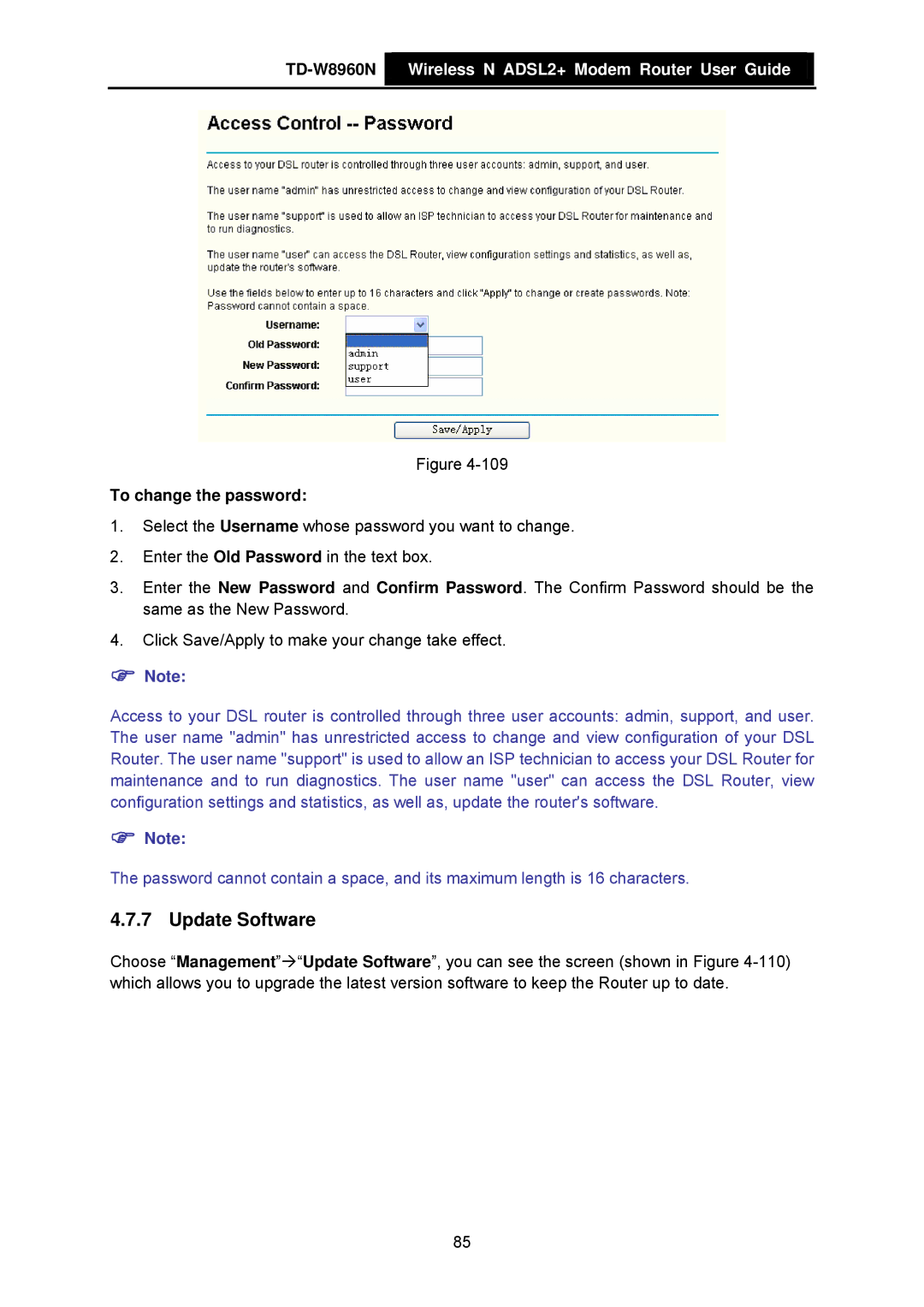TD-W8960N  Wireless N ADSL2+ Modem Router User Guide
Wireless N ADSL2+ Modem Router User Guide
Figure
To change the password:
1.Select the Username whose password you want to change.
2.Enter the Old Password in the text box.
3.Enter the New Password and Confirm Password. The Confirm Password should be the same as the New Password.
4.Click Save/Apply to make your change take effect.
)Note:
Access to your DSL router is controlled through three user accounts: admin, support, and user. The user name "admin" has unrestricted access to change and view configuration of your DSL Router. The user name "support" is used to allow an ISP technician to access your DSL Router for maintenance and to run diagnostics. The user name "user" can access the DSL Router, view configuration settings and statistics, as well as, update the router's software.
)Note:
The password cannot contain a space, and its maximum length is 16 characters.
4.7.7 Update Software
Choose “Management”Æ“Update Software”, you can see the screen (shown in Figure
85