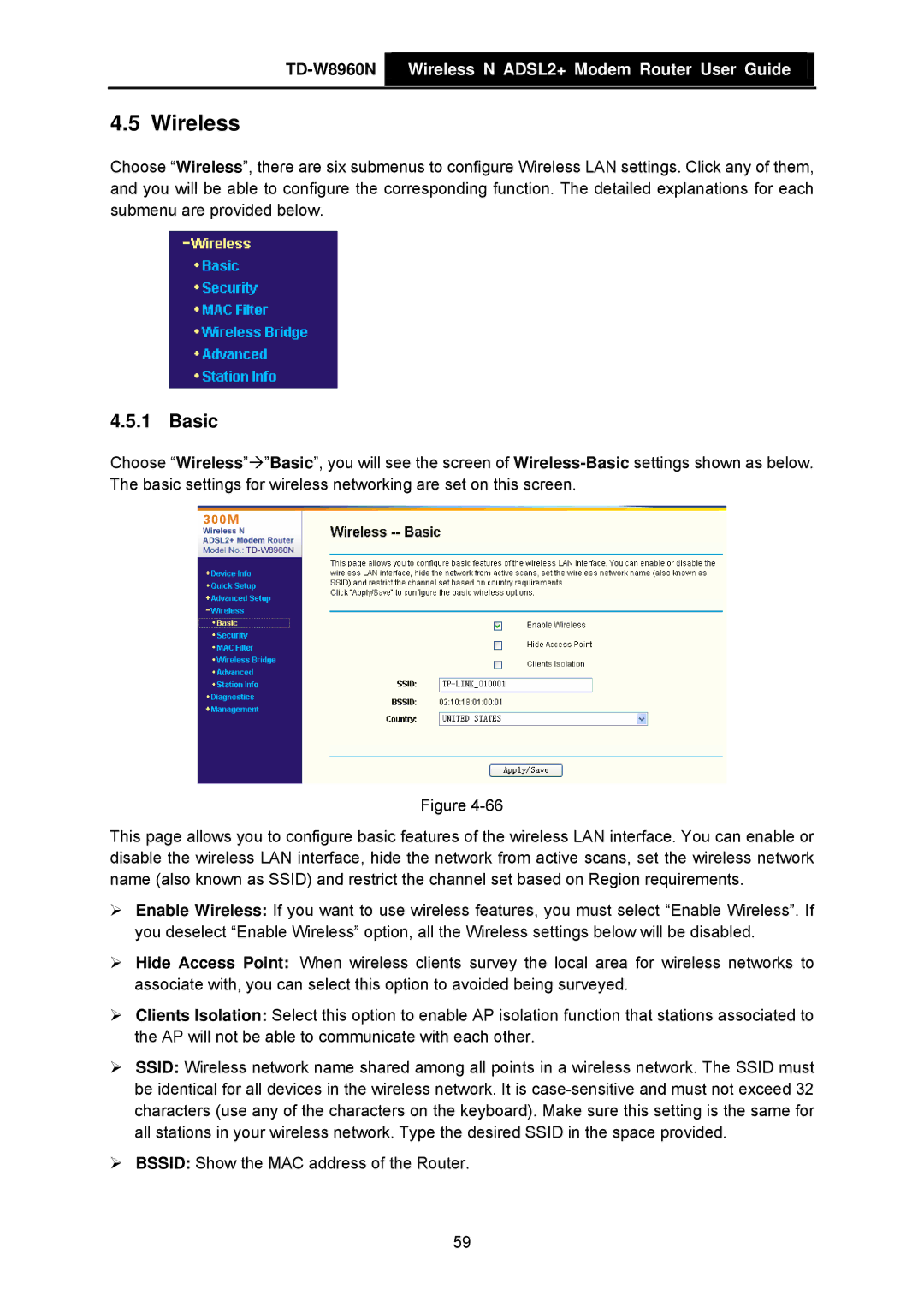TD-W8960N  Wireless N ADSL2+ Modem Router User Guide
Wireless N ADSL2+ Modem Router User Guide
4.5 Wireless
Choose “Wireless”, there are six submenus to configure Wireless LAN settings. Click any of them, and you will be able to configure the corresponding function. The detailed explanations for each submenu are provided below.
4.5.1 Basic
Choose “Wireless”Æ”Basic”, you will see the screen of
Figure
This page allows you to configure basic features of the wireless LAN interface. You can enable or disable the wireless LAN interface, hide the network from active scans, set the wireless network name (also known as SSID) and restrict the channel set based on Region requirements.
¾Enable Wireless: If you want to use wireless features, you must select “Enable Wireless”. If you deselect “Enable Wireless” option, all the Wireless settings below will be disabled.
¾Hide Access Point: When wireless clients survey the local area for wireless networks to associate with, you can select this option to avoided being surveyed.
¾Clients Isolation: Select this option to enable AP isolation function that stations associated to the AP will not be able to communicate with each other.
¾SSID: Wireless network name shared among all points in a wireless network. The SSID must be identical for all devices in the wireless network. It is
¾BSSID: Show the MAC address of the Router.
59