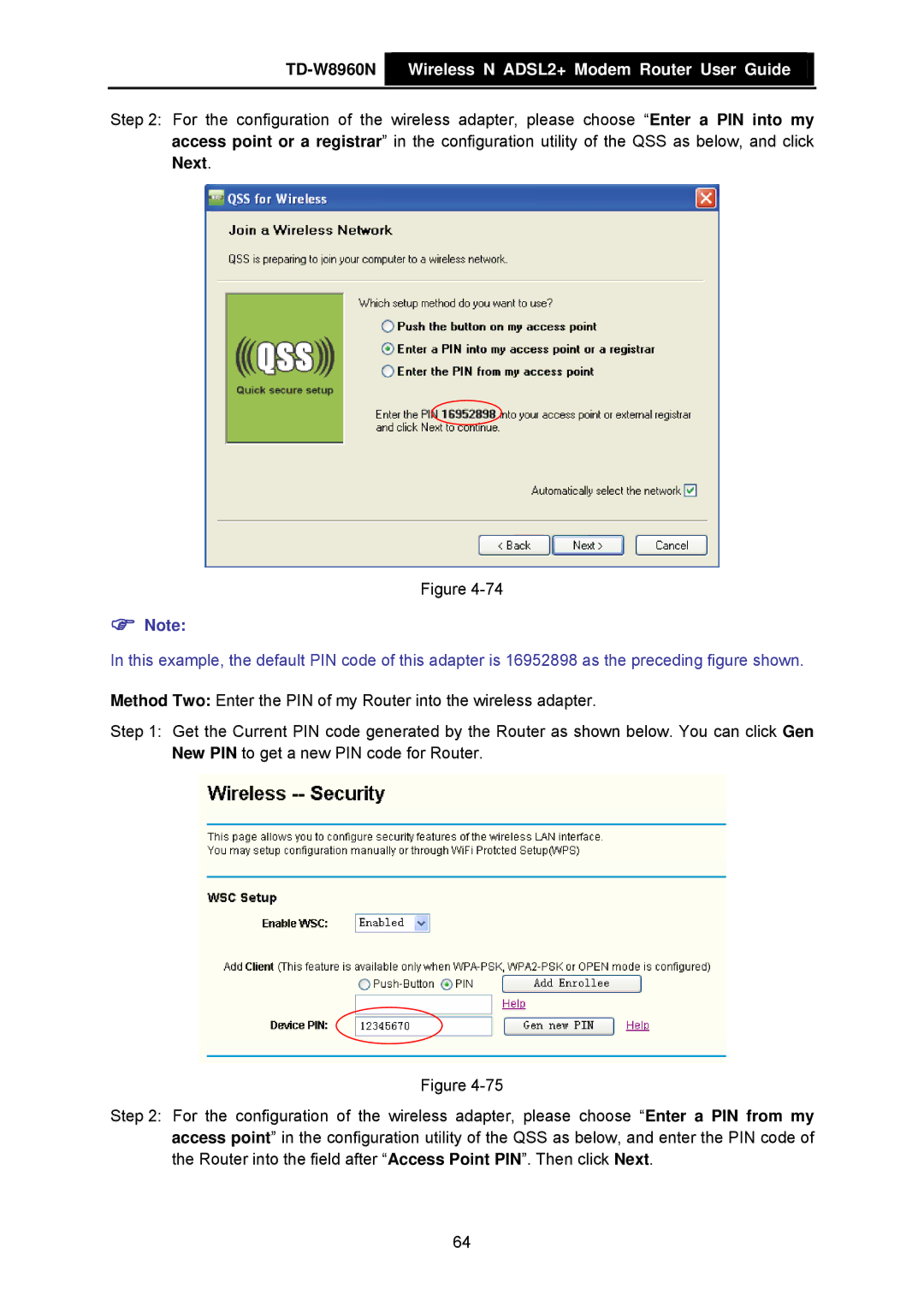TD-W8960N  Wireless N ADSL2+ Modem Router User Guide
Wireless N ADSL2+ Modem Router User Guide
Step 2: For the configuration of the wireless adapter, please choose “Enter a PIN into my access point or a registrar” in the configuration utility of the QSS as below, and click Next.
Figure
)Note:
In this example, the default PIN code of this adapter is 16952898 as the preceding figure shown.
Method Two: Enter the PIN of my Router into the wireless adapter.
Step 1: Get the Current PIN code generated by the Router as shown below. You can click Gen New PIN to get a new PIN code for Router.
Figure
Step 2: For the configuration of the wireless adapter, please choose “Enter a PIN from my access point” in the configuration utility of the QSS as below, and enter the PIN code of the Router into the field after “Access Point PIN”. Then click Next.
64