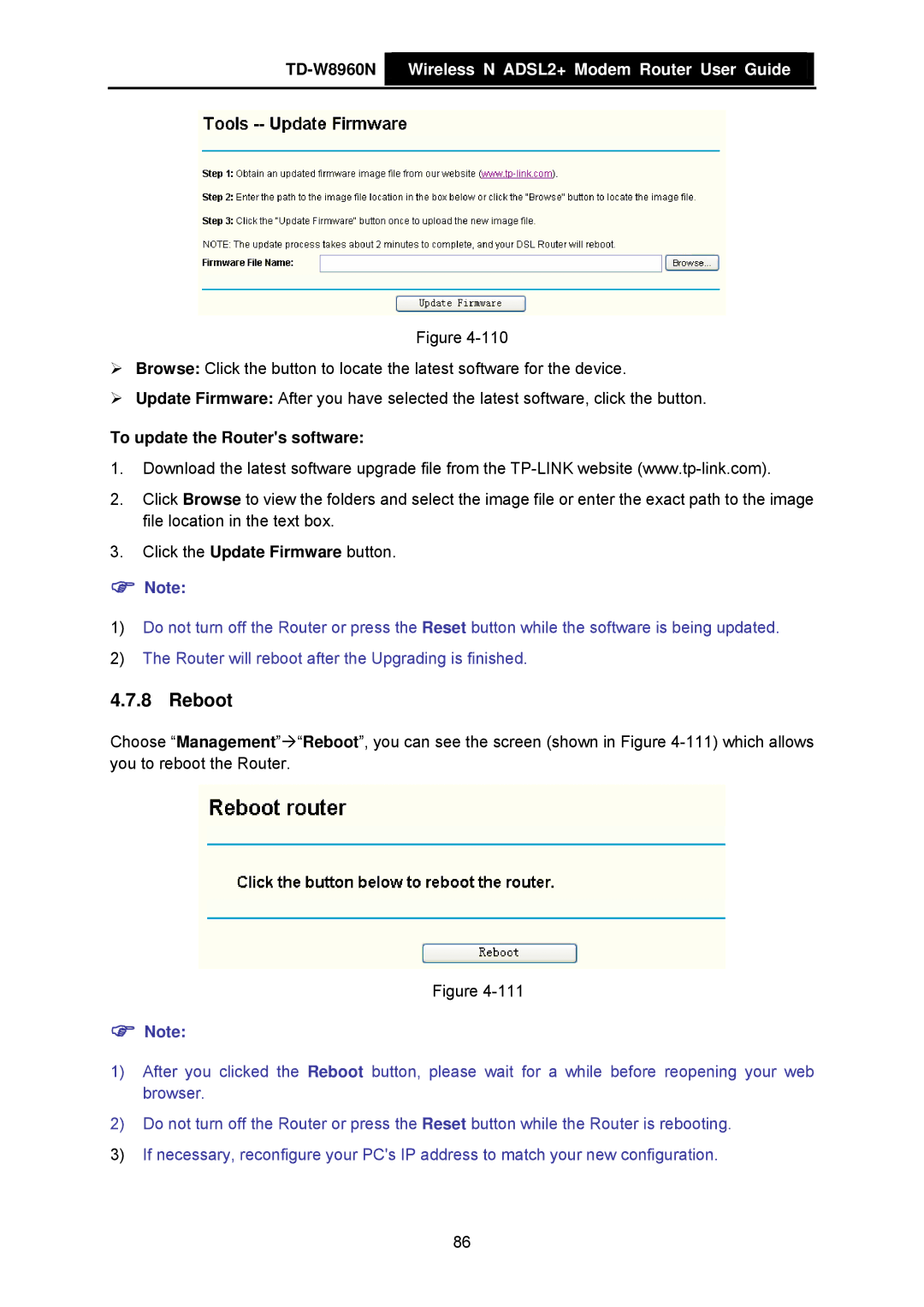TD-W8960N  Wireless N ADSL2+ Modem Router User Guide
Wireless N ADSL2+ Modem Router User Guide
Figure
¾Browse: Click the button to locate the latest software for the device.
¾Update Firmware: After you have selected the latest software, click the button.
To update the Router's software:
1.Download the latest software upgrade file from the
2.Click Browse to view the folders and select the image file or enter the exact path to the image file location in the text box.
3.Click the Update Firmware button.
)Note:
1)Do not turn off the Router or press the Reset button while the software is being updated.
2)The Router will reboot after the Upgrading is finished.
4.7.8 Reboot
Choose “Management”Æ“Reboot”, you can see the screen (shown in Figure
Figure
)Note:
1)After you clicked the Reboot button, please wait for a while before reopening your web browser.
2)Do not turn off the Router or press the Reset button while the Router is rebooting.
3)If necessary, reconfigure your PC's IP address to match your new configuration.
86