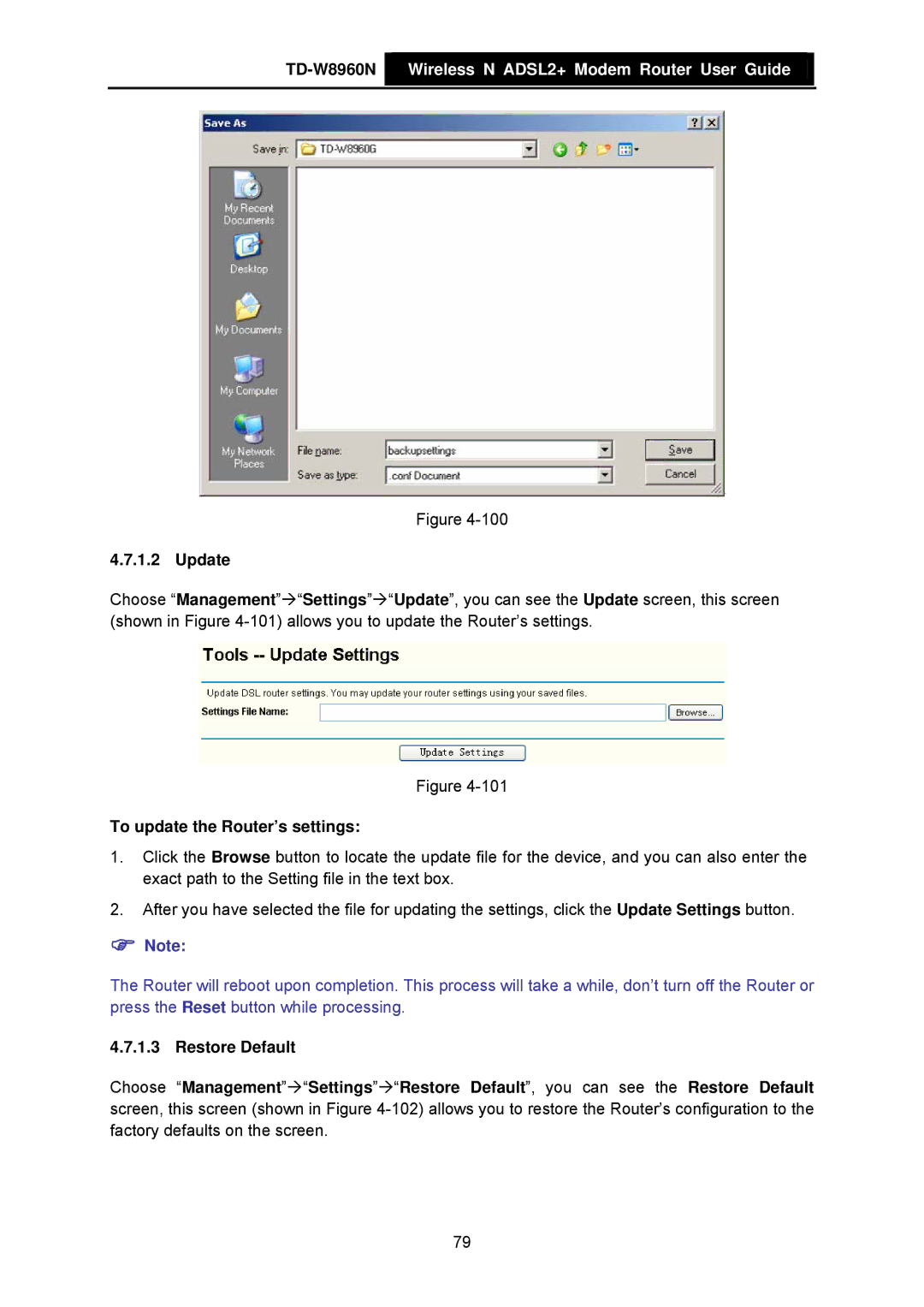TD-W8960N  Wireless N ADSL2+ Modem Router User Guide
Wireless N ADSL2+ Modem Router User Guide
Figure
4.7.1.2 Update
Choose “Management”Æ“Settings”Æ“Update”, you can see the Update screen, this screen (shown in Figure
Figure
To update the Router’s settings:
1.Click the Browse button to locate the update file for the device, and you can also enter the exact path to the Setting file in the text box.
2.After you have selected the file for updating the settings, click the Update Settings button.
)Note:
The Router will reboot upon completion. This process will take a while, don’t turn off the Router or press the Reset button while processing.
4.7.1.3 Restore Default
Choose “Management”Æ“Settings”Æ“Restore Default”, you can see the Restore Default screen, this screen (shown in Figure
79