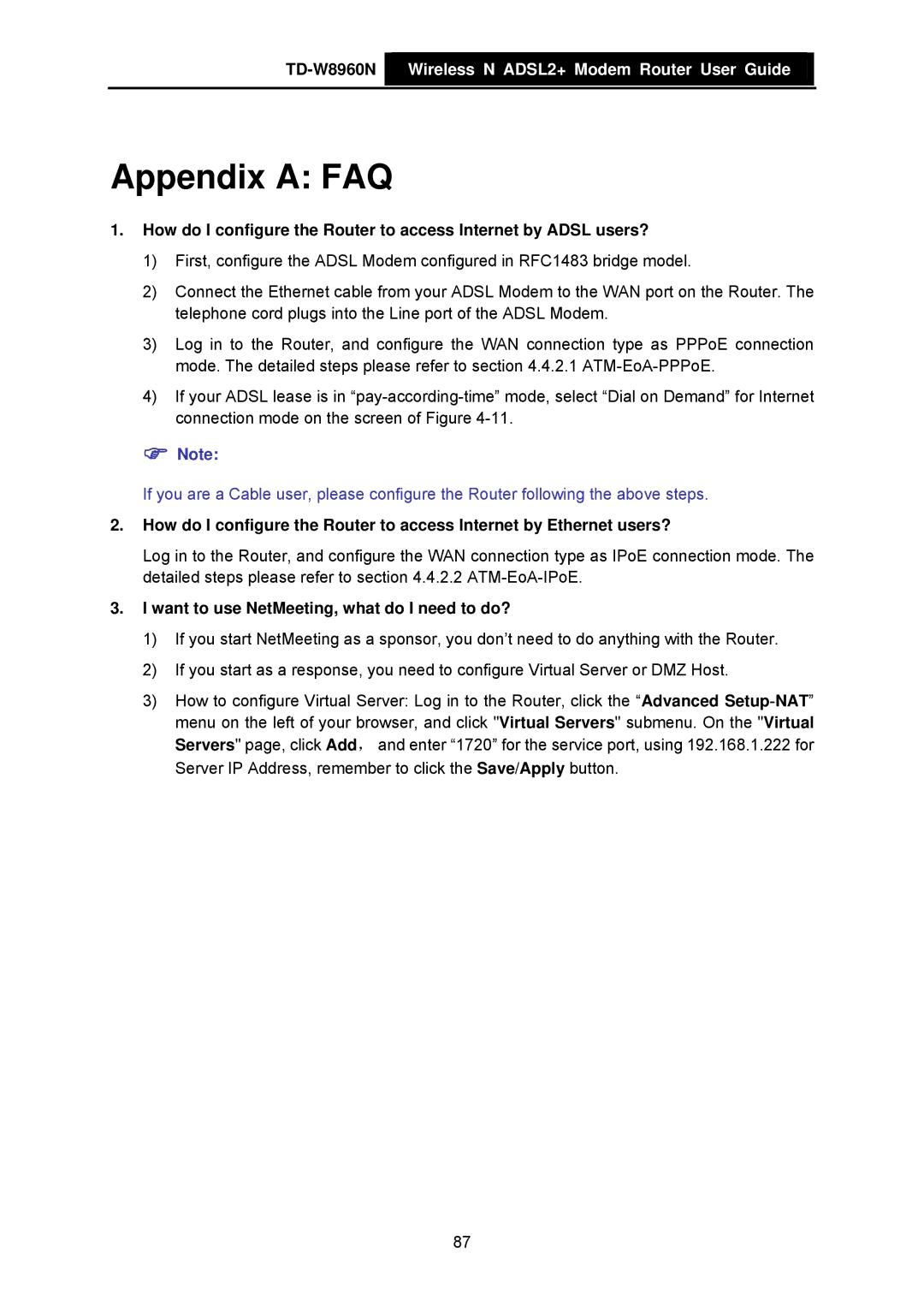TD-W8960N  Wireless N ADSL2+ Modem Router User Guide
Wireless N ADSL2+ Modem Router User Guide
Appendix A: FAQ
1.How do I configure the Router to access Internet by ADSL users?
1)First, configure the ADSL Modem configured in RFC1483 bridge model.
2)Connect the Ethernet cable from your ADSL Modem to the WAN port on the Router. The telephone cord plugs into the Line port of the ADSL Modem.
3)Log in to the Router, and configure the WAN connection type as PPPoE connection mode. The detailed steps please refer to section 4.4.2.1
4)If your ADSL lease is in
)Note:
If you are a Cable user, please configure the Router following the above steps.
2.How do I configure the Router to access Internet by Ethernet users?
Log in to the Router, and configure the WAN connection type as IPoE connection mode. The detailed steps please refer to section 4.4.2.2
3.I want to use NetMeeting, what do I need to do?
1)If you start NetMeeting as a sponsor, you don’t need to do anything with the Router.
2)If you start as a response, you need to configure Virtual Server or DMZ Host.
3)How to configure Virtual Server: Log in to the Router, click the “Advanced
87