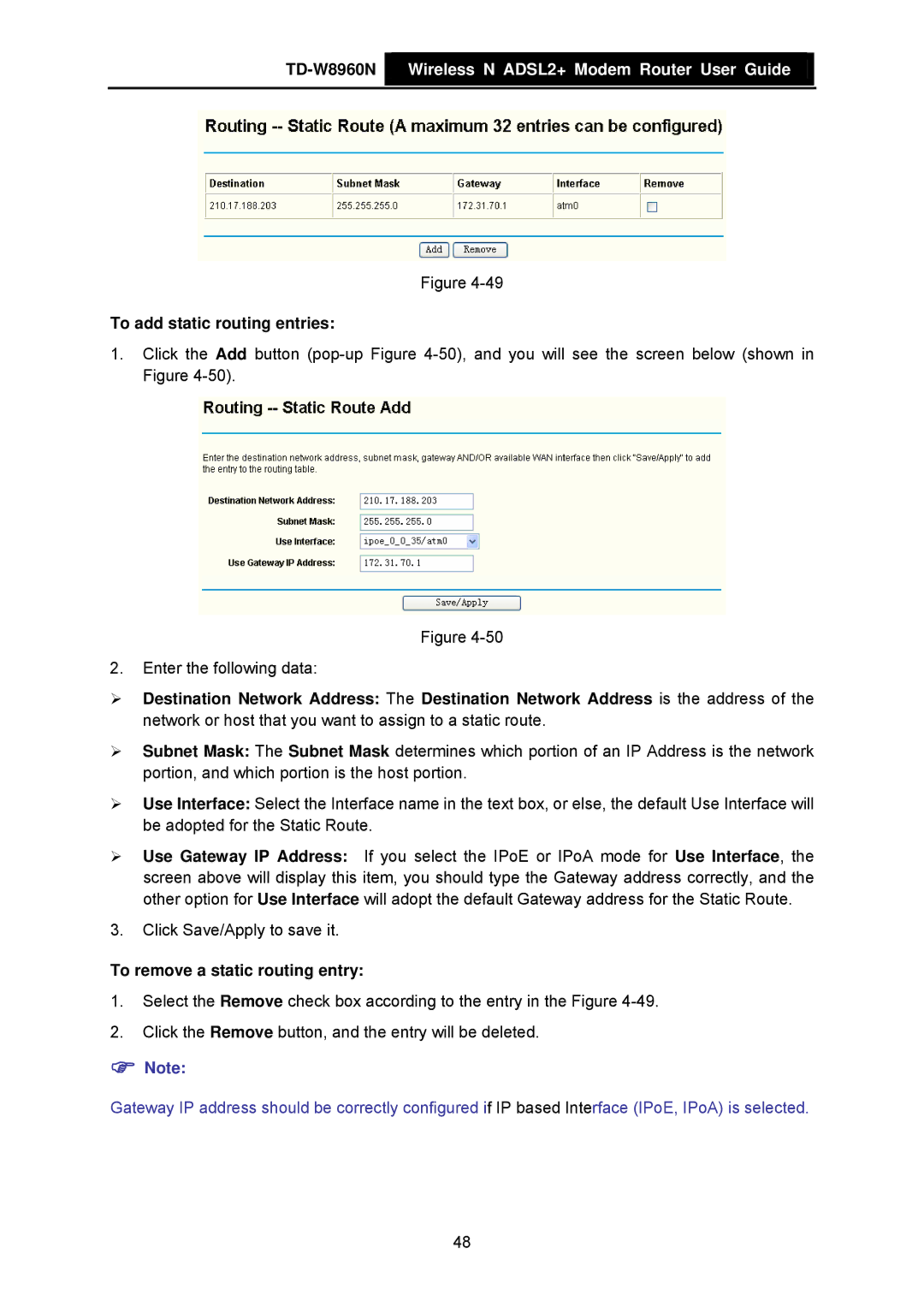TD-W8960N  Wireless N ADSL2+ Modem Router User Guide
Wireless N ADSL2+ Modem Router User Guide
Figure
To add static routing entries:
1.Click the Add button
Figure
2.Enter the following data:
¾Destination Network Address: The Destination Network Address is the address of the network or host that you want to assign to a static route.
¾Subnet Mask: The Subnet Mask determines which portion of an IP Address is the network portion, and which portion is the host portion.
¾Use Interface: Select the Interface name in the text box, or else, the default Use Interface will be adopted for the Static Route.
¾Use Gateway IP Address: If you select the IPoE or IPoA mode for Use Interface, the screen above will display this item, you should type the Gateway address correctly, and the other option for Use Interface will adopt the default Gateway address for the Static Route.
3.Click Save/Apply to save it.
To remove a static routing entry:
1.Select the Remove check box according to the entry in the Figure
2.Click the Remove button, and the entry will be deleted.
)Note:
Gateway IP address should be correctly configured if IP based Interface (IPoE, IPoA) is selected.
48