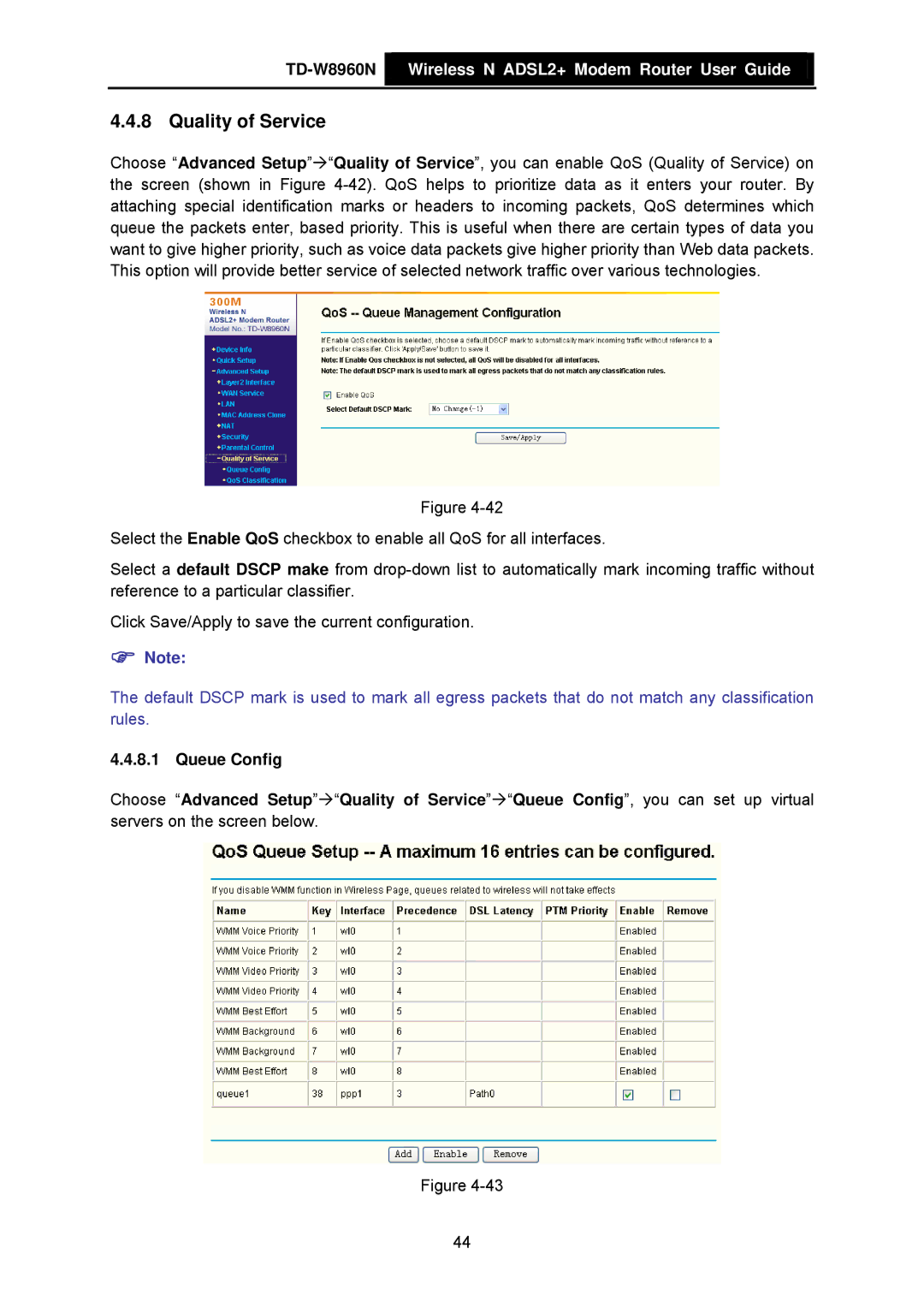TD-W8960N  Wireless N ADSL2+ Modem Router User Guide
Wireless N ADSL2+ Modem Router User Guide
4.4.8 Quality of Service
Choose “Advanced Setup”Æ“Quality of Service”, you can enable QoS (Quality of Service) on the screen (shown in Figure
Figure
Select the Enable QoS checkbox to enable all QoS for all interfaces.
Select a default DSCP make from
Click Save/Apply to save the current configuration.
)Note:
The default DSCP mark is used to mark all egress packets that do not match any classification rules.
4.4.8.1 Queue Config
Choose “Advanced Setup”Æ“Quality of Service”Æ“Queue Config”, you can set up virtual servers on the screen below.
Figure
44