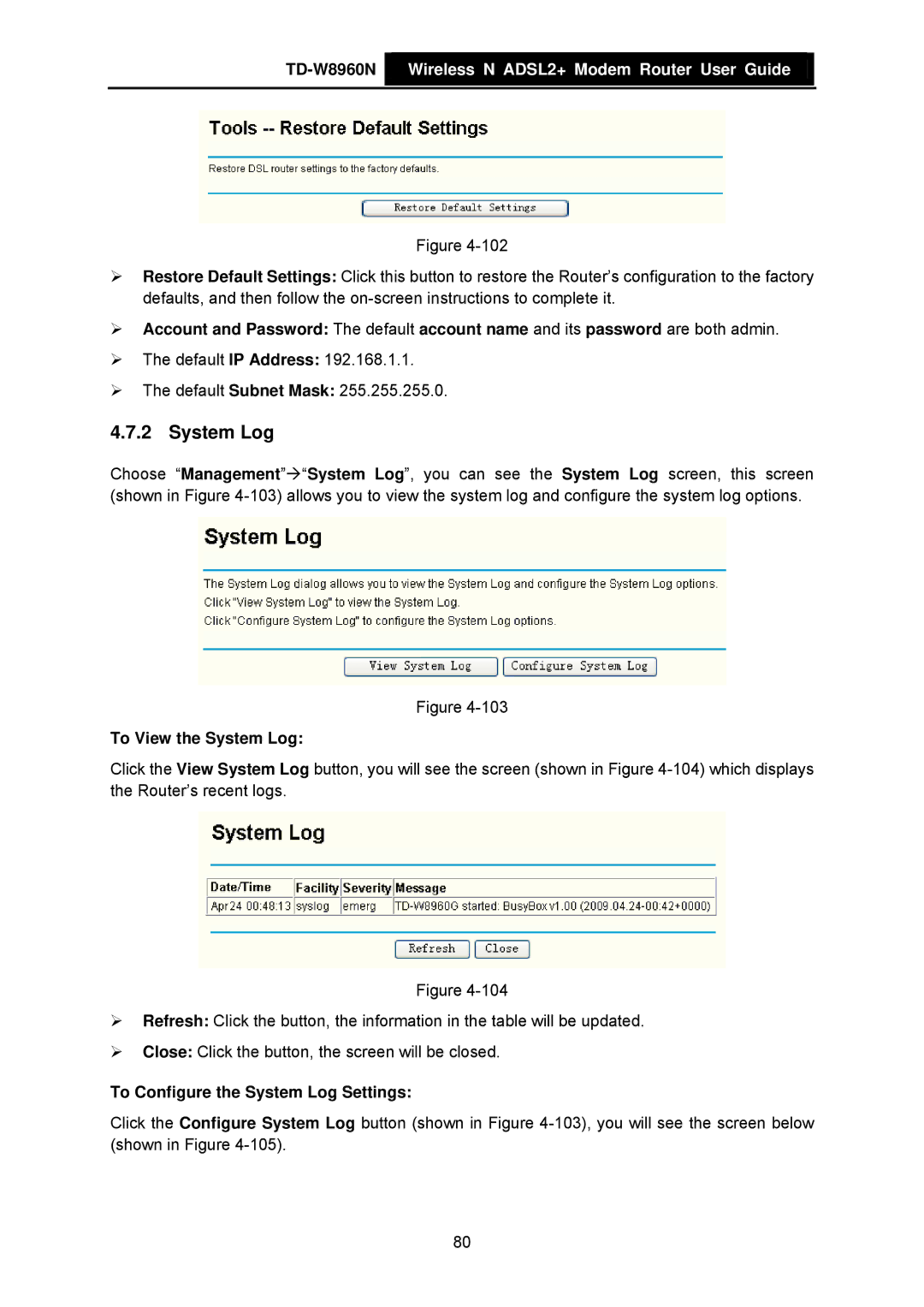TD-W8960N  Wireless N ADSL2+ Modem Router User Guide
Wireless N ADSL2+ Modem Router User Guide
Figure
¾Restore Default Settings: Click this button to restore the Router’s configuration to the factory defaults, and then follow the
¾Account and Password: The default account name and its password are both admin.
¾The default IP Address: 192.168.1.1.
¾The default Subnet Mask: 255.255.255.0.
4.7.2 System Log
Choose “Management”Æ“System Log”, you can see the System Log screen, this screen (shown in Figure
Figure
To View the System Log:
Click the View System Log button, you will see the screen (shown in Figure
Figure
¾Refresh: Click the button, the information in the table will be updated.
¾Close: Click the button, the screen will be closed.
To Configure the System Log Settings:
Click the Configure System Log button (shown in Figure
80